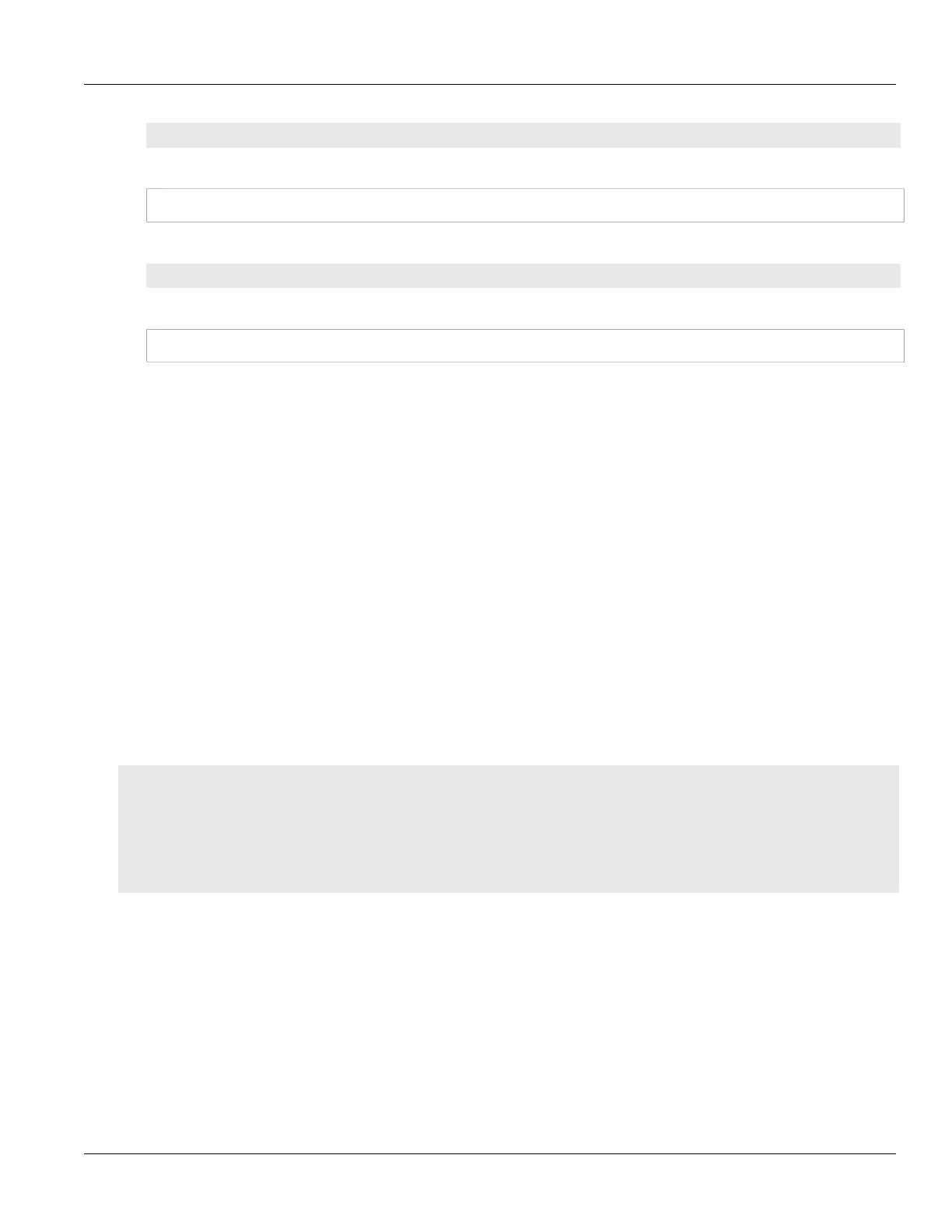RUGGEDCOM ROX II
CLI User Guide
Chapter 12
Tunneling and VPNs
Managing Static L2TPv3 Tunnels 377
l2t-{tunnel-name}-{session-name}
For example:
l2t-1-2
If the session is assigned a VLAN ID, an additional interface is generated in the form of:
l2t-{tunnel-name}-{session-name}.{vlan-id}
For example:
l2t-1-2.0004
To create the tunnel interface, start by adding a static or dynamic L2TPv3 tunnel. For more information, refer
to either Section12.4.3.3, “Adding a Static L2TPv3 Tunnel” or Section12.4.4.3, “Adding a Dynamic L2TPv3
Tunnel”.
2. Create a Virtual Switch or Assign an IP Address
The L2TPv3 tunnel interface is an Ethernet-like interface. As such, it can be added to a virtual switch to form a
bridge, or assigned an IP address to route Layer 3 traffic.
For information about adding the L2TPv3 tunnel interface to a virtual switch, refer to Section12.1.4.2,
“Adding a Virtual Switch Interface”.
For information about assigning an IP address to the L2TPv3 tunnel interface, refer to either Section7.1.3,
“Managing IPv4 Addresses” or Section7.1.4, “Managing IPv6 Addresses”.
Section12.4.3
Managing Static L2TPv3 Tunnels
Configure static L2TPv3 tunnels to manually control tunnel and sessions parameters at both ends of the bridge.
These fixed tunnels are referred to as unmanaged.
CONTENTS
• Section12.4.3.1, “Enabling/Disabling Static L2TPv3 Tunnels”
• Section12.4.3.2, “Viewing a List of Static L2TPv3 Tunnels”
• Section12.4.3.3, “Adding a Static L2TPv3 Tunnel”
• Section12.4.3.4, “Deleting a Static L2TPv3 Tunnel”
Section12.4.3.1
Enabling/Disabling Static L2TPv3 Tunnels
To enable or disable static L2TPv3 tunnels, do the following:
1. Make sure the CLI is in Configuration mode.
2. Enable or disable static L2TPv3 tunnels by typing:
