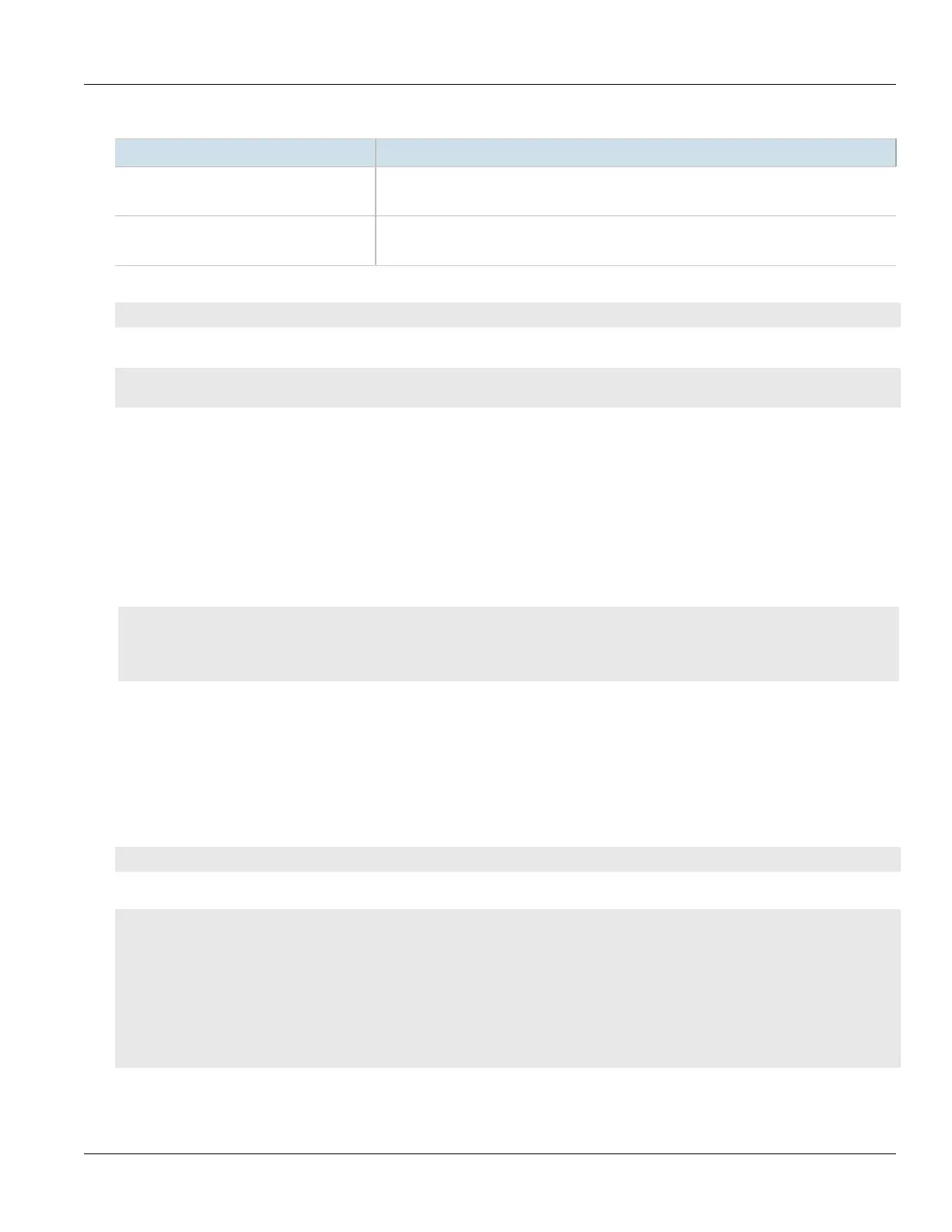RUGGEDCOM ROX II
CLI User Guide
Chapter 4
Device Management
Managing the Fan Controller 91
The following parameters detail the integrity check:
Parameter Description
last-integrity-check Synopsis: A string 1 to 32 characters long
The last time the firmware integrity was checked.
last-integrity-check-result Synopsis: A string
The result of the last integrity check.
If the integrity check as successful, the following message is displayed:
Success
If the integrity check failed, the following message is displayed:
FAILURE. The firmware integrity check has failed. This may indicate that some operating system files
have been modified or tampered with. For assistance, contact Siemens Customer Support.
Section4.14
Managing the Fan Controller
RUGGEDCOM RX5000/MX5000/MX5000RE devices may be equipped with an optional fan module to monitor and
control the temperature of the device. When the internal temperature exceeds a user-specified value, one of the
three fan arrays will activate automatically.
CONTENTS
• Section4.14.1, “Viewing the Fan Controller Status”
• Section4.14.2, “Configuring the Activation Temperature”
Section4.14.1
Viewing the Fan Controller Status
RUGGEDCOM ROX II monitors the status of the fan controller and the individual fan arrays.
To view the status of the fan controller, type:
show chassis fan-controller status
A table or list similar to the following example appears:
ruggedcom# show chassis fan-controller status
status
external temp 25
fan module status Operating
fan
FAN FAN
ID STATE STATUS
-----------------------
fanA off Normal
fanB standby Normal
To view the status of the individual fan arrays, type:
