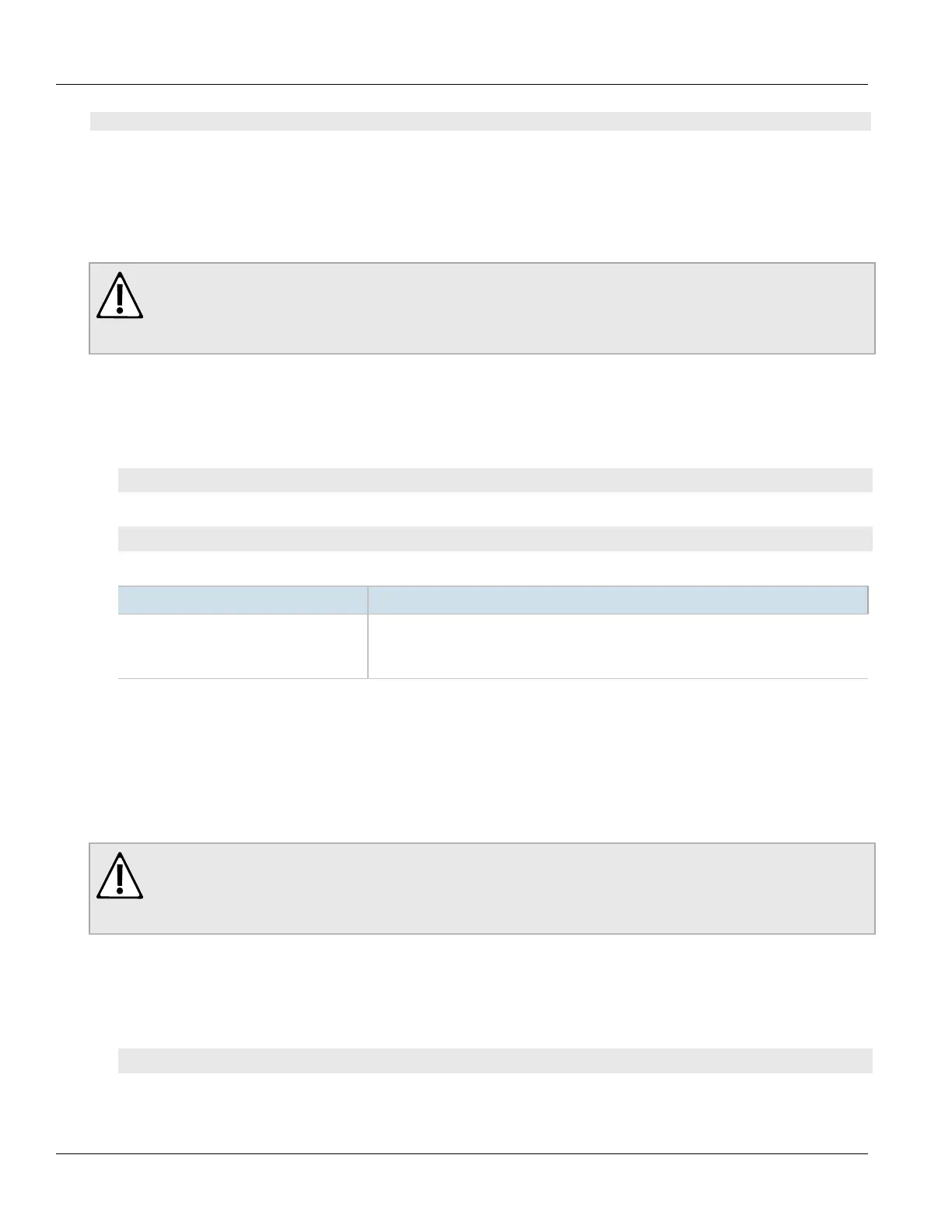Chapter 4
Device Management
RUGGEDCOM ROX II
CLI User Guide
74 Enabling/Disabling the Developer's Log
• Section4.10.4.6, “Enabling/Disabling the WebUI Trace Log”
Section4.10.4.1
Enabling/Disabling the Developer's Log
The Developer's log records internal system transactions from the operational view.
CAUTION!
Configuration hazard – risk of reduced performance. Enabling diagnostic logging will significantly
affect the performance of RUGGEDCOM ROX II. Only enable diagnostic logging when directed by
Siemens.
To enable or disable the Developer's log, do the following:
1. Make sure the CLI is in Configuration mode.
2. Enable or disable the Developer's log by typing the following commands:
Enable
admin logging diagnostics developer-log enabled
Disable
no admin logging diagnostics developer-log enabled
3. Configure the level of information provided by the Developer's log by typing:
Parameter Description
log-level { log-level } Synopsis: { error, info, trace }
Default: info
Sets the verbosity level for developer logging.
4. Type commit and press Enter to save the changes, or type revert and press Enter to abort.
Section4.10.4.2
Enabling/Disabling the SNMP Log
The SNMP log records all SNMP related events.
CAUTION!
Configuration hazard – risk of reduced performance. Enabling diagnostic logging will significantly
affect the performance of RUGGEDCOM ROX II. Only enable diagnostic logging when directed by
Siemens.
To enable or disable the SNMP log, do the following:
1. Make sure the CLI is in Configuration mode.
2. Enable or disable the SNMP log by typing the following commands:
Enable
admin logging diagnostics snmp-log enabled
