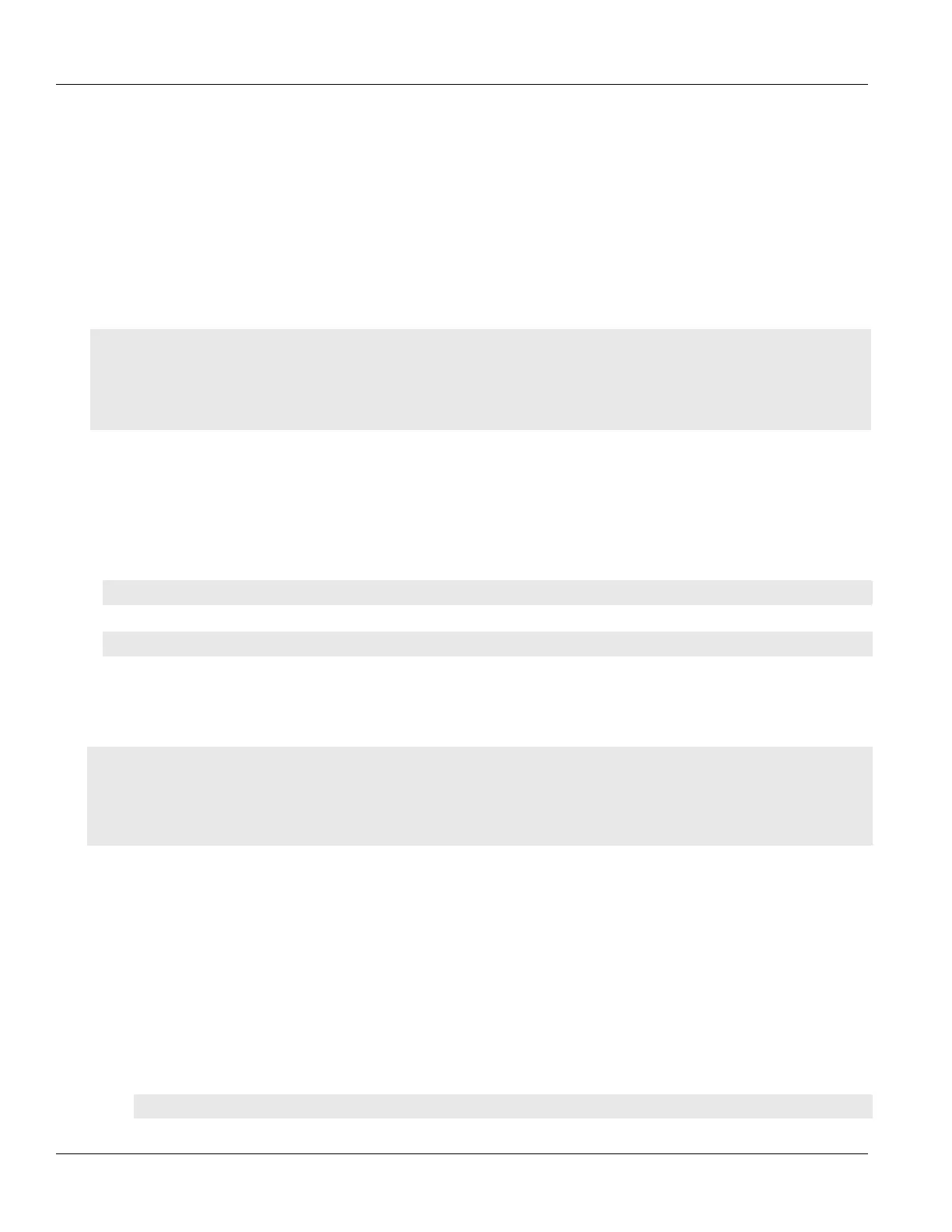Chapter 13
Unicast and Multicast Routing
RUGGEDCOM ROX II
CLI User Guide
528 Managing Areas
Section13.9.5
Managing Areas
Network areas determine the regions within which routes are distributed to other routers. The subnets at a
particular router can be added to its OSPF Area. The router will advertise these subnets to all routers in its area.
OSPF areas must be designed such that no single link failure will cause the network to be split into two disjointed
networks.
A router can be part of multiple areas and function as a gateway between areas. When multiple areas are used on
a network, area zero (0) is the backbone area. All areas must have a router connecting them to area zero (0).
CONTENTS
• Section13.9.5.1, “Viewing a List of Areas”
• Section13.9.5.2, “Adding an Area”
• Section13.9.5.3, “Deleting an Area”
Section13.9.5.1
Viewing a List of Areas
To view a list of areas configured for dynamic OSPF routes, type:
• For Standard OSPF Routes
show running-config routing ospf area
• For VRF Routes via OSPF
show running-config routing ospf vrf vrf area
Where:
• vrf is the name of the chosen VRF
If areas have been configured, a table or list similar to the following example appears:
ruggedcom# show running-config routing ospf area | tab
AREA NETWORK
--------------------------
0.0.0.0 192.168.12.0/24
!
If no areas have been configured, add areas as needed. For more information, refer to Section13.9.5.2, “Adding
an Area”.
Section13.9.5.2
Adding an Area
To add an area for dynamic OSPF routes, do the following:
1. Make sure the CLI is in Configuration mode.
2. Add the area by typing:
• For Standard OSPF Routes
routing ospf area id network/prefix
