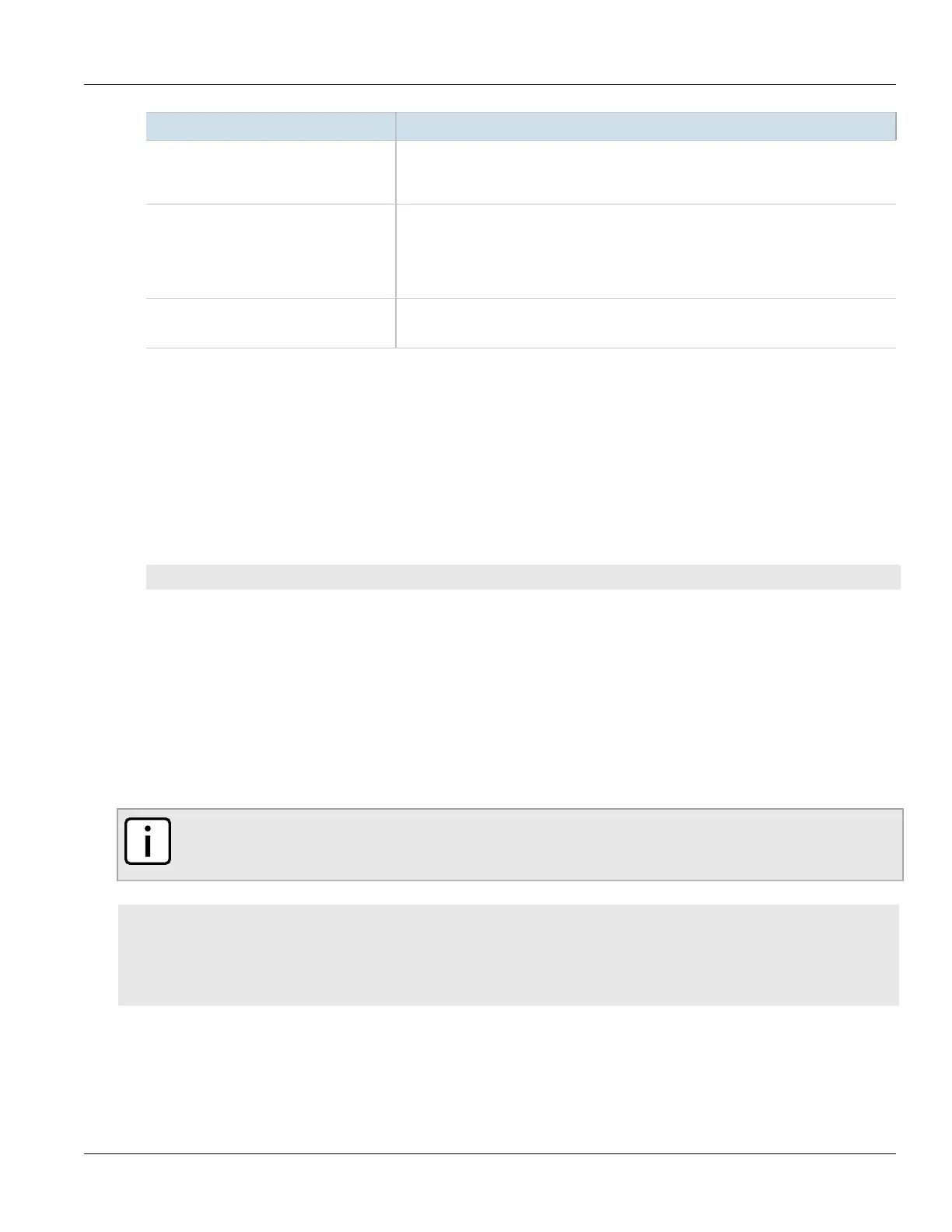RUGGEDCOM ROX II
CLI User Guide
Chapter 16
Traffic Control and Classification
Deleting a Traffic Control Class 699
Parameter Description
maxbw-unit { maxbw-unit } Synopsis: { none, kilobits, megabits }
Default: none
(per second) only if max-bandwidth is a single numerical value
priority { priority } Synopsis: A 16-bit unsigned integer between 0 and 7
Default: 0
The priority in which classes will be serviced. Higher priority classes will experience less
delay since they are serviced first. Priority values are serviced in ascending order (e.g. 0 is
higher priority than 1. Minimum: 7).
description { description } Synopsis: A string
A description for this configuration item.
4. Type commit and press Enter to save the changes, or type revert and press Enter to abort.
Section16.2.4.3
Deleting a Traffic Control Class
To delete a traffic control class, do the following:
1. Make sure the CLI is in Configuration mode.
2. Delete the traffic control class by typing:
no qos traffic-control advanced-configuration tcclasses name
Where:
• name is the name of the traffic control class entry
3. Type commit and press Enter to save the changes, or type revert and press Enter to abort.
Section16.2.5
Managing Traffic Control Devices
Traffic control devices define devices used for traffic shaping.
NOTE
Traffic control devices can only be configured in advanced mode. For more information about setting
the traffic control mode, refer to Section16.2.1, “Enabling and Configuring Traffic Control”.
CONTENTS
• Section16.2.5.1, “Viewing a List of Traffic Control Devices”
• Section16.2.5.2, “Adding a Traffic Control Device”
• Section16.2.5.3, “Deleting a Traffic Control Device”
