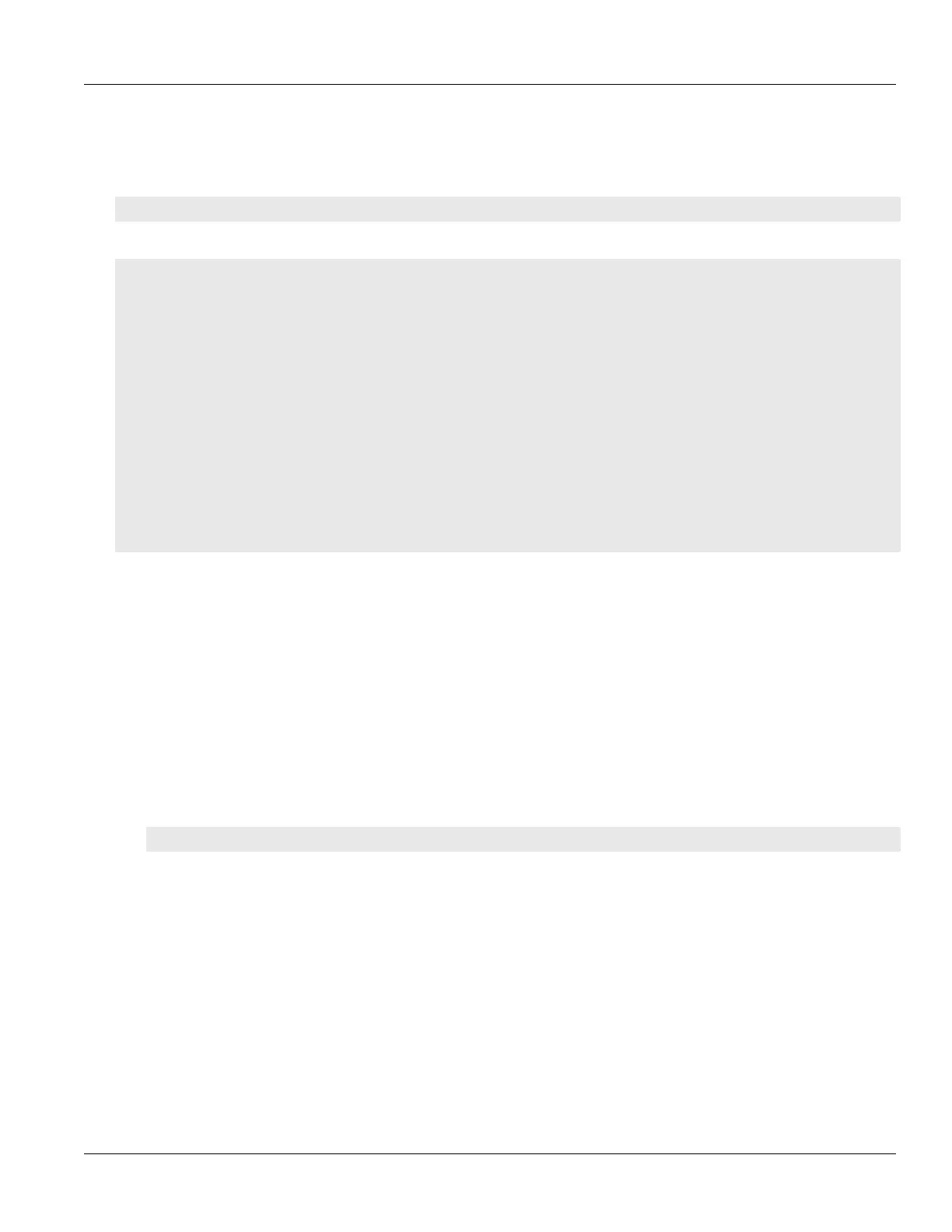RUGGEDCOM ROX II
CLI User Guide
Chapter 12
Tunneling and VPNs
Viewing a List of Virtual Switch Filters 363
Section12.1.5.2
Viewing a List of Virtual Switch Filters
To view a list of virtual switch filters, type:
show running-config security virtualswitch-filter virtualswitch
If filters have been configured, a table or list similar to the following example appears:
ruggedcom# show running-config security virtualswitch-filter virtualswitch | tab
IF
NAME NAME ROUTE NAME NAME
----------------------------------------------
vs1
arp X
ipv4 X
ipv6 -
switch.0010
switch.0020
iso -
switch.0010
switch.0020
goose -
switch.0010
switch.0020
!
!
If no virtual switch filters have been configured, add filters as needed. For more information, refer to
Section12.1.5.3, “Adding a Virtual Switch Filter”.
Section12.1.5.3
Adding a Virtual Switch Filter
To add a virtual switch filter, do the following:
1. Make sure the CLI is in Configuration mode.
2. Make sure one or more virtual switches are configured. For more information, refer to Section12.1.2,
“Adding a Virtual Switch”.
3. Add the virtual switch filter by typing:
security virtualswitch-filter virtualswitch interface
Where:
• interface is a virtual switch interface
4. Configure one or more rules to be used when filtering. For more information, refer to Section12.1.6.3,
“Adding a Rule”.
5. Add the desired rules to the virtual switch filter. For more information, refer to Section12.1.6.4, “Adding a
Rule to a Virtual Switch Filter”.
6. Type commit and press Enter to save the changes, or type revert and press Enter to abort.
