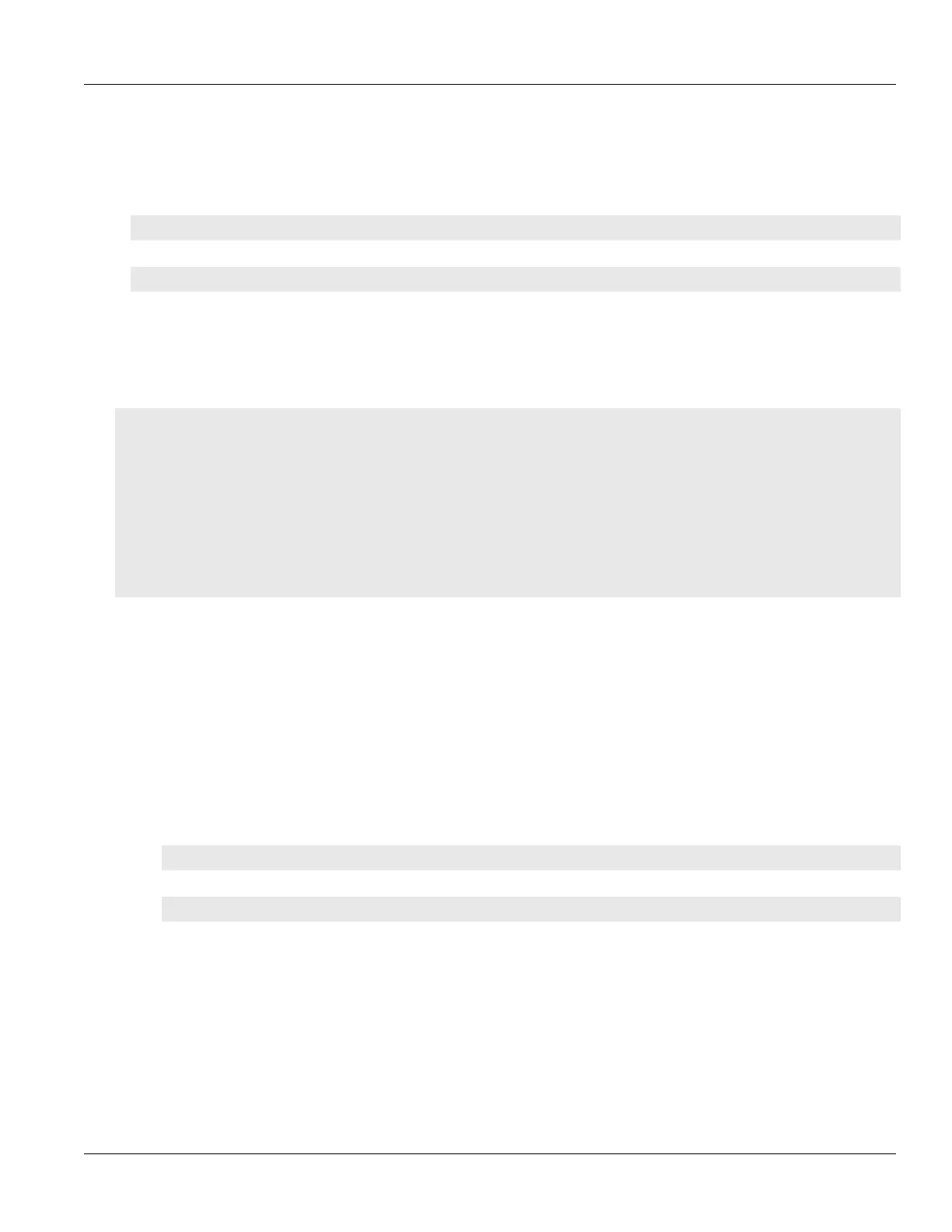RUGGEDCOM ROX II
CLI User Guide
Chapter 13
Unicast and Multicast Routing
Viewing a List of Route Map Filter Entries 531
Section13.9.6.2
Viewing a List of Route Map Filter Entries
To view a list of entries for a route map filter for either OSPF, type:
• For Standard OSPF Routes
show running-config routing ospf filter route-map tag entry
• For VRF Routes via OSPF
show running-config routing ospf vrf vrf filter route-map tag entry
Where:
• vrf is the name of the chosen VRF
• tag is the tag for the route map filter
If entries have been configured, a table or list similar to the following example appears:
ruggedcom# show running-config routing ospf filter route-map map entry | tab
ON
MATCH AS PREFIX PREFIX PREFIX LOCAL
NEXT ORIGINATOR
SEQ ACTION CALL GOTO PATH LIST LIST LIST METRIC PEER ORIGIN AS IP PREFERENCE
OPERATION VALUE HOP ORIGIN ID WEIGHT AS
---------------------------------------------------------------------------------------------
10 permit - - - - - - - - - - - - -
- - - - -
!
!
If no filters have been configured, add filters as needed. For more information, refer to Section13.9.6.4, “Adding a
Route Map Filter Entry”.
Section13.9.6.3
Adding a Route Map Filter
To add a route map filter for dynamic OSPF routes, do the following:
1. Make sure the CLI is in Configuration mode.
2. Add the new filter by typing:
• For Standard OSPF Routes
routing ospf filter route-map tag
• For VRF Routes via OSPF
routing ospf vrf vrf filter route-map tag
Where:
• vrf is the name of the chosen VRF
• tag is the tag for the route map filter
3. Add one or more entries. For more information, refer to Section13.9.6.4, “Adding a Route Map Filter Entry”.
4. Type commit and press Enter to save the changes, or type revert and press Enter to abort.
