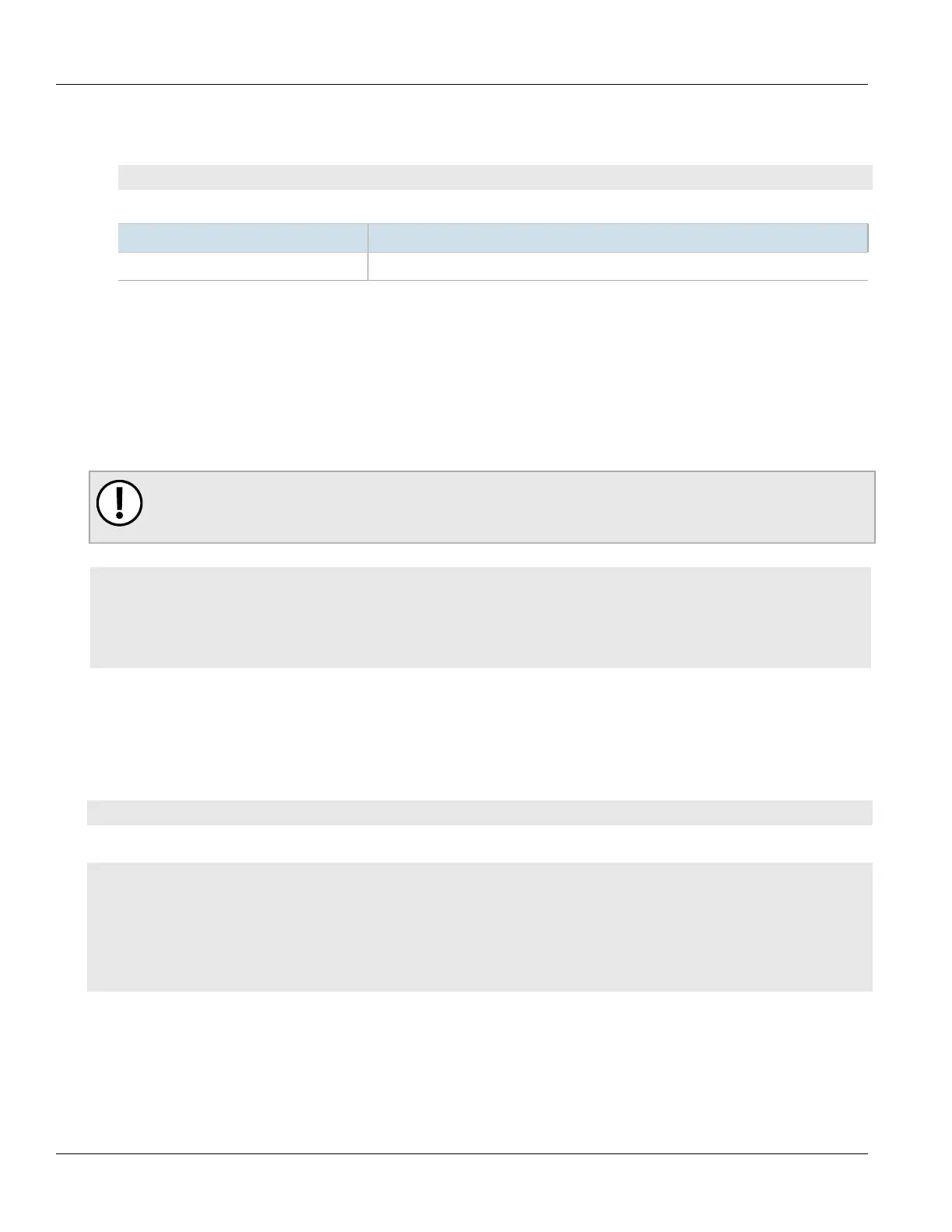Chapter 13
Unicast and Multicast Routing
RUGGEDCOM ROX II
CLI User Guide
588 Managing Static Multicast Groups
1. Make sure the CLI is in Configuration mode.
2. Enable static multicast routing by typing:
routing multicast static enable
Configure the following parameter(s) as required:
Parameter Description
enabled Enables static multicast routing service
3. Type commit and press Enter to save the changes, or type revert and press Enter to abort.
Section13.13.2
Managing Static Multicast Groups
Define a static multicast group for each multicast route. Multiple routes can be configured, as long as the source
and multicast IP addresses are unique to the route.
IMPORTANT!
The source IP address for static routes is always a unicast address (e.g. 192.168.0.10), while the
destination IP address is always a multicast address (e.g. 225.2.100.1).
CONTENTS
• Section13.13.2.1, “Viewing a List of Static Multicast Groups”
• Section13.13.2.2, “Adding a Static Multicast Group”
• Section13.13.2.3, “Deleting a Static Multicast Group”
Section13.13.2.1
Viewing a List of Static Multicast Groups
To view a list of static multicast groups, type:
show running-config routing multicast static
If static multicast groups have been configured, a table or list similar to the following example appears:
ruggedcom# show running-config routing multicast static | tab
routing multicast static enabled
routing multicast static mcast-groups
MULTICAST IN HW
DESCRIPTION SOURCE IP IP INTERFACE ACCELERATE IFNAME
---------------------------------------------------------------------------
test.001 169.150.24.12 238.1.12.12 switch.0001 - fe-cm-1
If no static multicast groups have been configured, add groups as needed. For more information about adding
static multicast groups, refer to Section13.13.2.2, “Adding a Static Multicast Group”.
