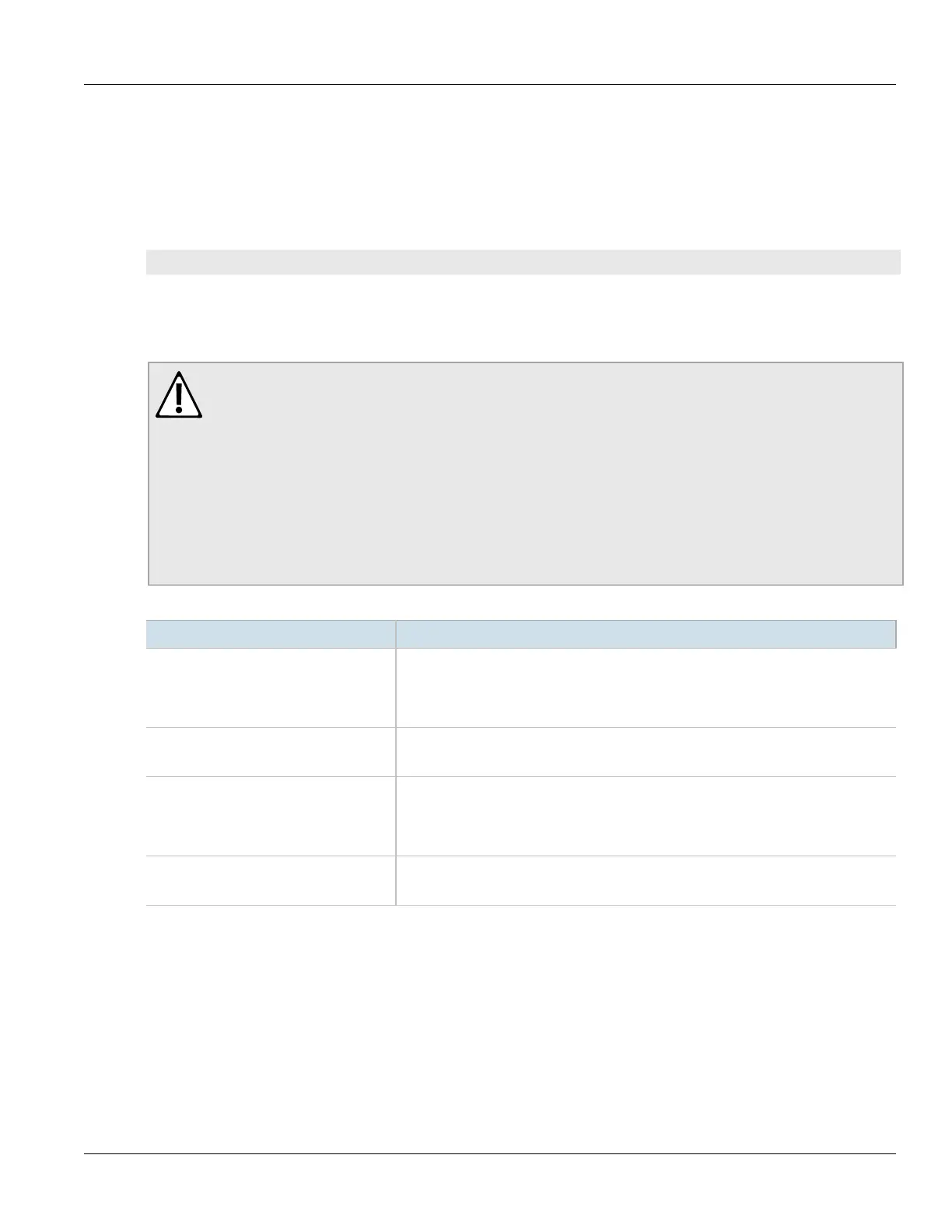RUGGEDCOM ROX II
CLI User Guide
Chapter 15
Network Discovery and Management
Adding an SNMP User 679
Section15.2.7.2
Adding an SNMP User
To add an SNMP user, do the following:
1. Make sure the CLI is in Configuration mode.
2. Add the SNMP user by typing:
admin snmp snmp-user id name
Where:
• id is the ID for the user
• name is the name of the user
CAUTION!
Security hazard – risk of unauthorized access and/or exploitation. Use only strong passwords when
configuring SNMP users that consist of at least:
• One lower case character
• One upper case character
• One number
• One special character (i.e. !@#$%^&*()_+-={}[];:',<.>/?\|`~)
Avoid weak passwords (e.g. password1, 123456789, abcdefgh) or repeated characters (e.g.
abcabc).
3. Configure the following parameter(s) as required:
Parameter Description
auth-protocol { auth-protocol } Synopsis: { none, md5, sha1 }
Default: none
The authentication protocol providing data integrity and authentication for SNMP
exchanges between the user and the SNMP engine.
auth-key { auth-key } Synopsis: A string
The authentication passphrase. The passphrase must be 8 characters long at minimum.
privacy-protocol { privacy-protocol } Synopsis: { none, des3cbc, aescfb128 }
Default: none
The symmetric privacy protocol providing data encryption and decryption for SNMP
exchanges between the user and the SNMP engine.
privacy-key { privacy-key } Synopsis: A string
The privacy passphrase. The passphrase must be 8 characters long at minimum.
4. Type commit and press Enter to save the changes, or type revert and press Enter to abort.
Section15.2.7.3
Deleting an SNMP User
To delete an SNMP user, do the following:
1. Make sure the CLI is in Configuration mode.
2. Delete the SNMP user by typing:
