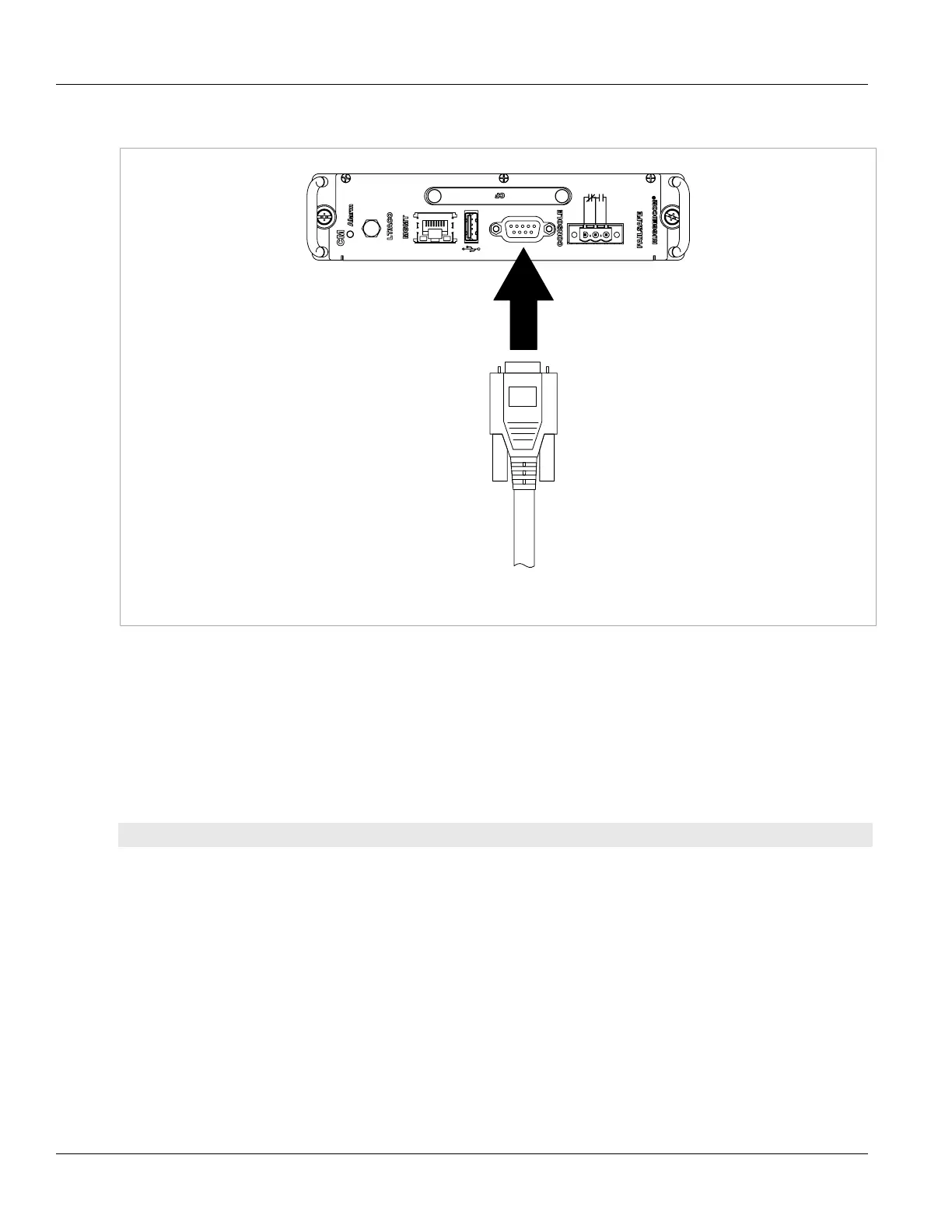Chapter 3
Getting Started
RUGGEDCOM ROX II
CLI User Guide
52 Connecting Remotely
1. Connect a workstation running terminal emulation software to the RS-232 console port on the device.
Figure2:RS-232 Console Port
2. Configure the terminal as follows:
• 57600 bps
• No parity
• 8 bits
• Set the terminal type to VT100
• Disable hardware and software flow control
3. Establish a connection to the device and press any key. The login prompt appears.
{host name} login:
4. Log in to RUGGEDCOM ROX II. For more information, refer to Section2.2, “Logging In”.
Section3.1.3
Connecting Remotely
The Command Line Interface (CLI) can be accessed securely and remotely using an SSH client.
To access the CLI, do the following:
1. Launch an SSH client and specify the following connection settings:
• Host Name: The IP address of the device or the IP address prefixed with the desired user profile (e.g.
admin@192.168.0.2)
