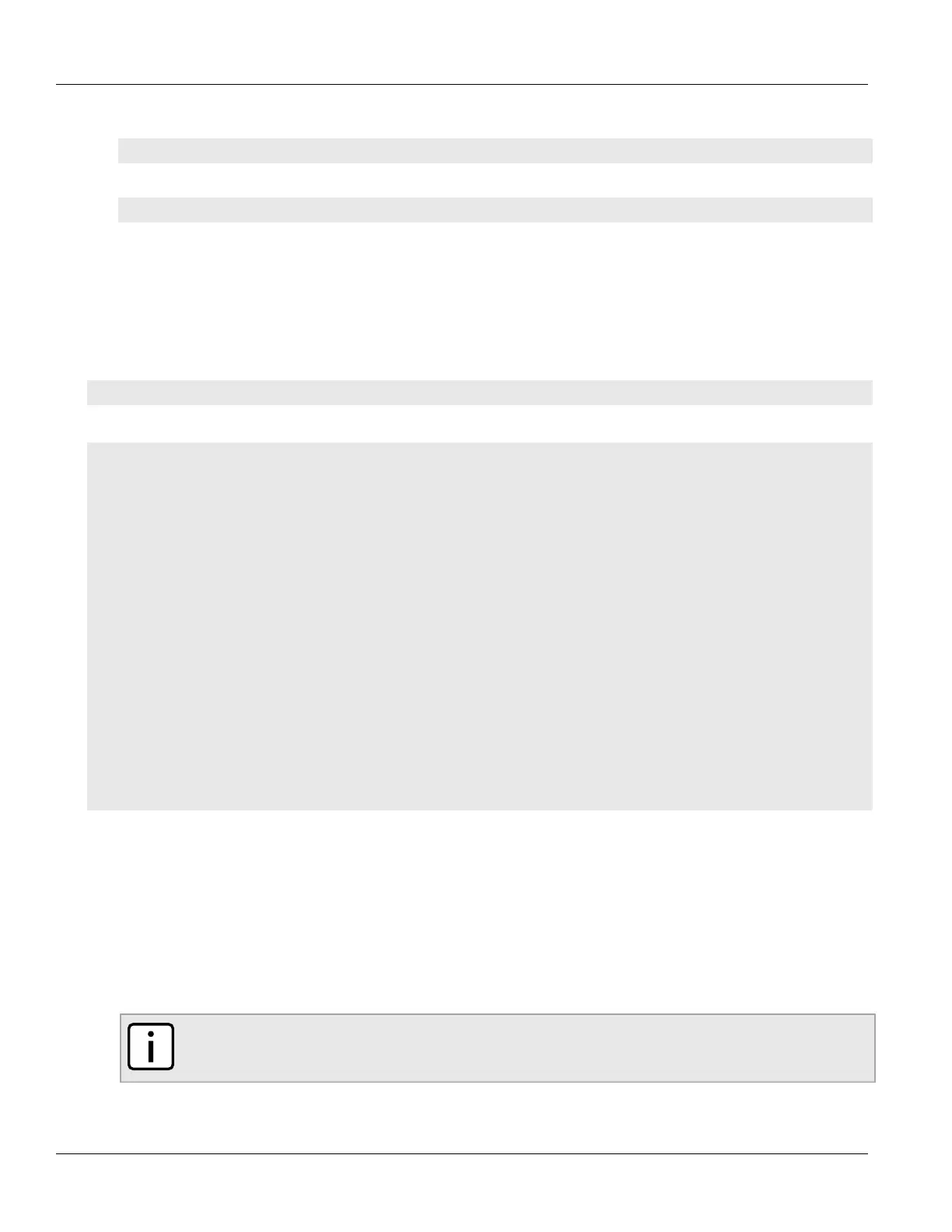Chapter 12
Tunneling and VPNs
RUGGEDCOM ROX II
CLI User Guide
378 Viewing a List of Static L2TPv3 Tunnels
Enabling Tunnels
tunnel l2tpv3 static enabled
Disabling Tunnels
no tunnel l2tpv3 static enabled
3. Type commit and press Enter to save the changes, or type revert and press Enter to abort.
Section12.4.3.2
Viewing a List of Static L2TPv3 Tunnels
To view a list of static L2TPv3 tunnels, type:
show running-config tunnel l2tpv3 static tunnel
If tunnels have been configured, a table or list similar to the following example appears:
ruggedcom# show running-config tunnel l2tpv3 static tunnel
tunnel
l2tpv3 static tunnel 1
tunnel-id 1
remote-tunnel-id 2
transport-encap udp
local-ip 192.168.0.10
local-port 1024
remote-ip 192.168.0.11
remote-port 1025
session 1
local-session-id 10
remote-session-id 20
l2tp-specific-sublayer default
vlan 4
!
!
session 2
local-session-id 30
remote-session-id 40
l2tp-specific-sublayer default
!
!
!
If no tunnels have been configured, add tunnels as needed. For more information, refer to Section12.4.3.3,
“Adding a Static L2TPv3 Tunnel”.
Section12.4.3.3
Adding a Static L2TPv3 Tunnel
To add a static L2TPv3 tunnel, do the following:
1. Make sure the CLI is in Configuration mode.
NOTE
The tunnel name must consist of one to three numeric and/or lowercase alphanumeric characters.
2. Add the tunnel by typing:
