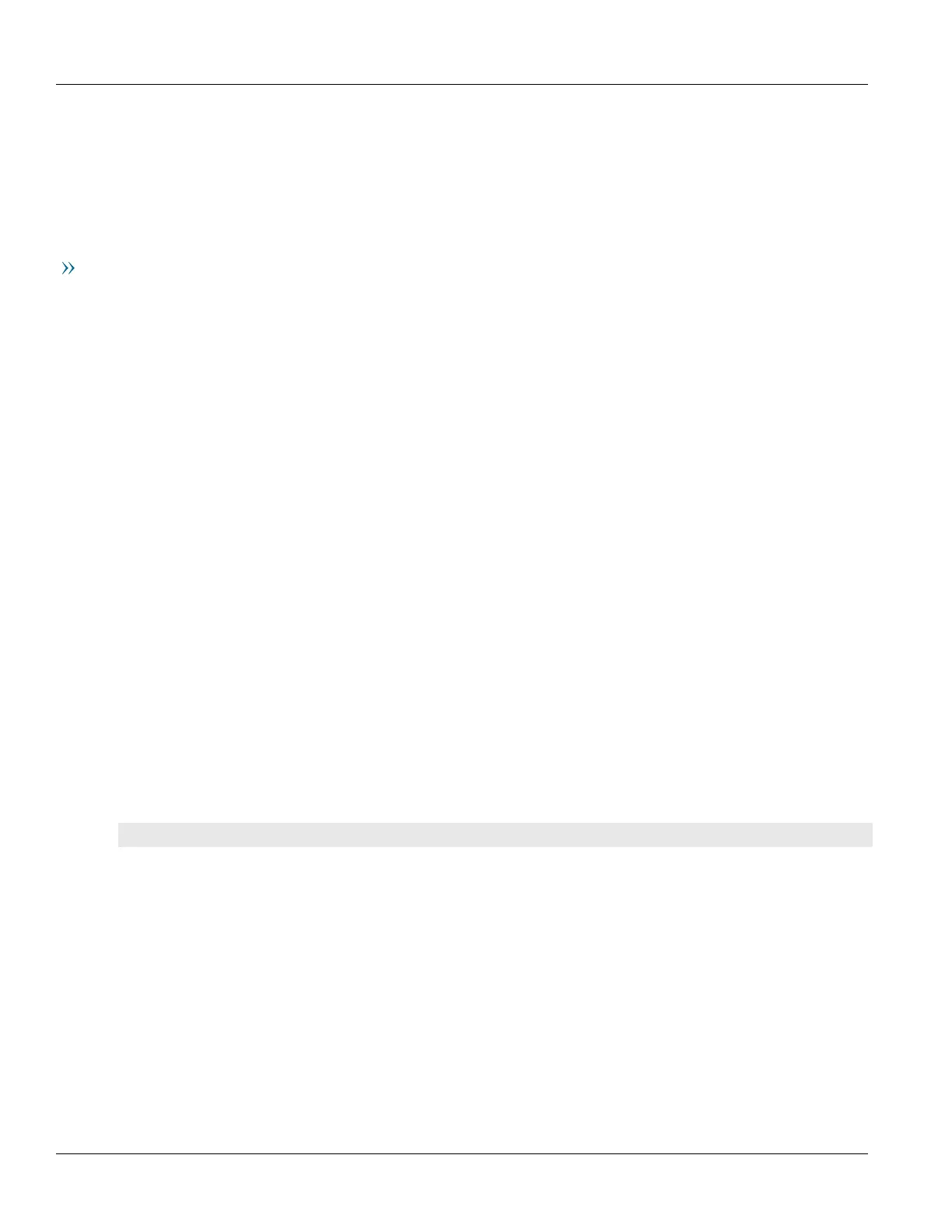Chapter 13
Unicast and Multicast Routing
RUGGEDCOM ROX II
CLI User Guide
560 Configuring a VRF Interface
7. Configure one or more IP/VPN tunnels for each interface. For more information, refer to Section13.11.8.2,
“Adding an IP/VPN Tunnel”.
8. Add one or more BGP neighbors to the VPNv4 address family. For more information, refer to
Section13.11.9.2, “Adding a Neighbor”.
9. Verify the network configuration.
VRF-Lite Configuration
1. Make sure BGP is enabled and configure the Autonomous System ID for the Border Gateway Protocol (BGP).
For more information, refer to Section13.8.1, “Configuring BGP”.
2. Configure a VRF definition and route targets for each Customer Edge (CE) router. For more information, refer
to Section13.11.5.2, “Adding a VRF Definition”.
3. Configure a routable interface and IP address for each VRF definition. For more information, refer to
Section13.11.4, “Configuring a VRF Interface”.
4. Enable OSPF. For more information, refer to Section13.9.2, “Configuring OSPF”.
5. Configure one or more VRF instances for OSPF. For more information, refer to Section13.9.2, “Configuring
OSPF”.
6. Configure an IPv4 address family for each VRF instance. For more information, refer to Section13.11.10.2,
“Adding an IPv4 Address Family”.
7. Configure one or more static VRF routes. For more information, refer to Section13.11.13.2, “Adding a Static
VRF Route”.
8. Verify the network configuration.
Section13.11.4
Configuring a VRF Interface
Each VRF definition must be associated with at least one routable interface that has been assigned an IP address.
To configure a routable interface to forward VRF traffic for a specific VRF definition, do the following:
1. Make sure the CLI is in Configuration mode.
2. Set the costing by typing:
ip interface vrf-forwarding vrf
Where:
• interface is the name of the routable interface
• vrf is the desired VRF instance
3. Configure an IPv4 or IPv6 address for the interface. For more information, refer to Section7.1.3.2, “Adding an
IPv4 Address” or Section7.1.4.2, “Adding an IPv6 Address”.
4. Type commit and press Enter to save the changes, or type revert and press Enter to abort.