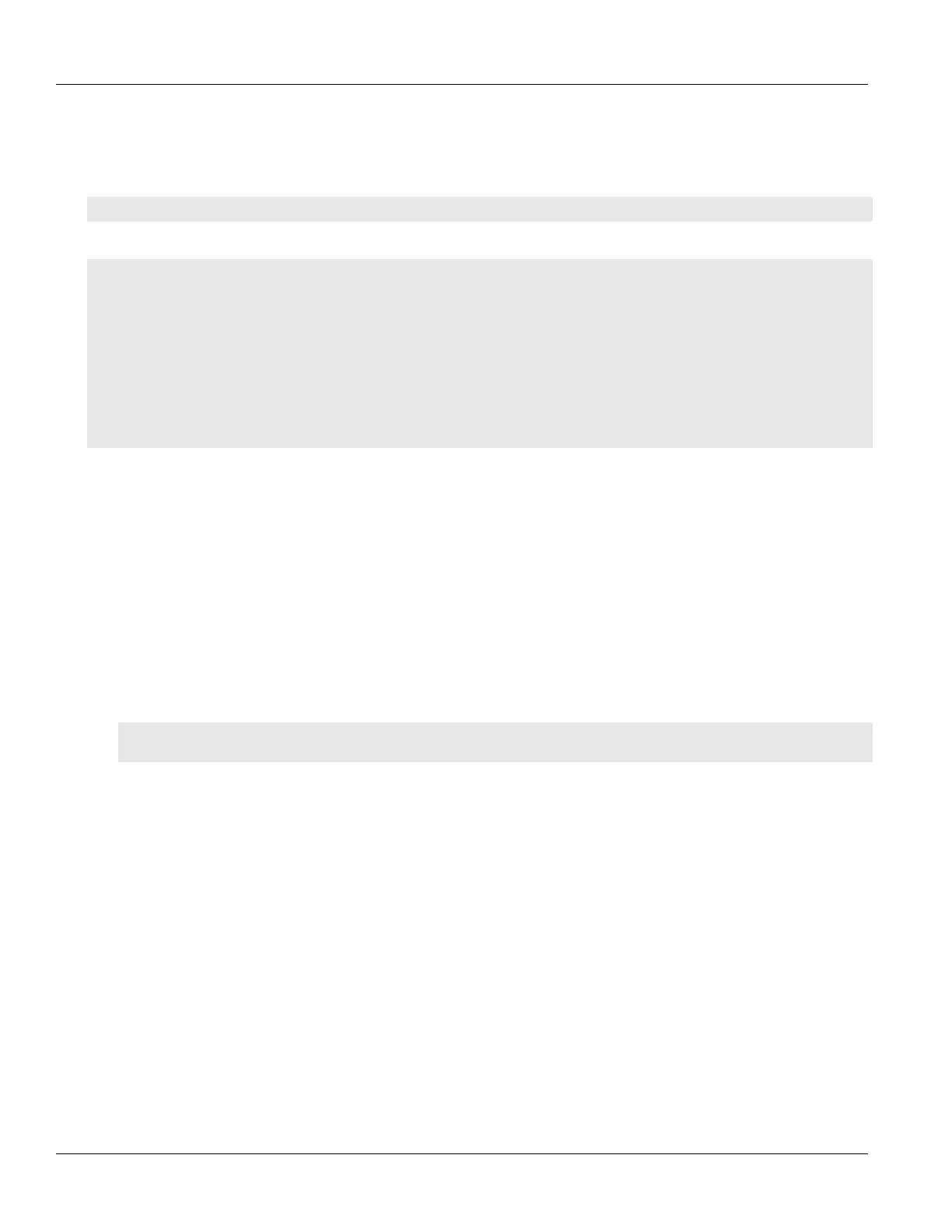Chapter 6
Security
RUGGEDCOM ROX II
CLI User Guide
182 Viewing a List of Known Hosts
Section6.8.8.1
Viewing a List of Known Hosts
To view a list of servers defined in the Known Hosts list, type:
show running-config admin known-hosts
If servers have been defined, a table or list similar to the following example appears:
ruggedcom# show running-config admin known-hosts | tab
admin
known-hosts
server-identification
SERVER
SERVER PUBLIC
NAME SERVER ID PORT KEY ENABLED
-------------------------------------------------
server 172.30.145.203 34 server X
!
!
If no servers have been configured, add servers as needed. For more information, refer to Section6.8.8.2, “Adding
a Known Host”.
Section6.8.8.2
Adding a Known Host
To add a server to the Known Hosts list, do the following:
1. Make sure the server's public key has been added to the device. For more information, refer to Section6.8.6,
“Managing Public Keys”.
2. Make sure the CLI is in Configuration mode.
3. Add the server by typing:
admin known-hosts server-identification name server-id id server-port port server-public-key key
enabled
Where:
• name is the unique name of the server.
• id is the name to identify the server. The name may be host name or the server's IP address.
• port is a specific port on the server configured for SSH communications. If no port is specified,
RUGGEDCOM ROX II will access any port on the server that supports SSH.
• key is the authorized SSH/RSA public key associated with the server.
4. Type commit and press Enter to save the changes, or type revert and press Enter to abort.
Section6.8.8.3
Deleting a Known Host
To delete a server from the Known Hosts list, do the following:
1. Make sure the CLI is in Configuration mode.
2. Delete the desired server by typing:
