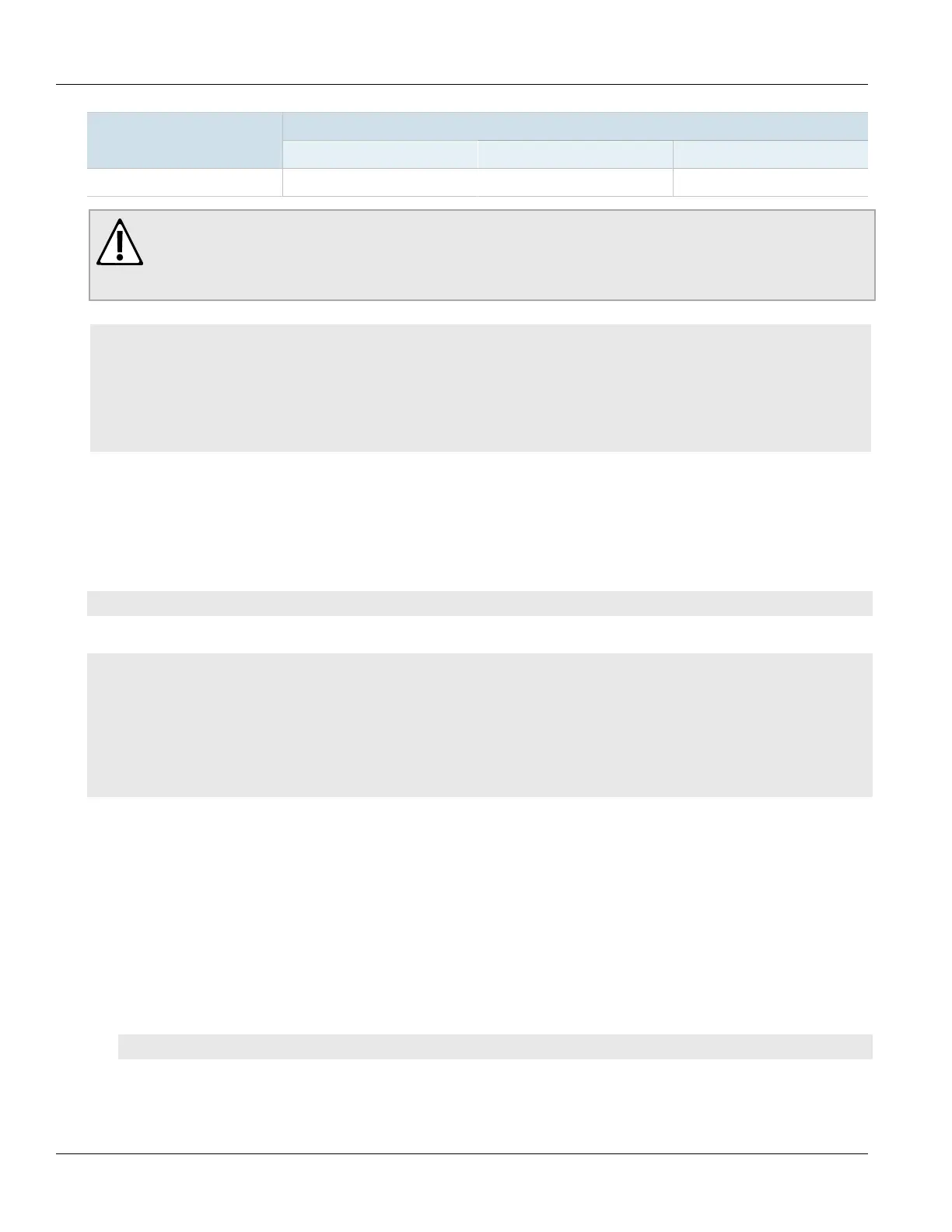Chapter 5
System Administration
RUGGEDCOM ROX II
CLI User Guide
112 Viewing a List of Users
User Type
Rights
Guest Operator Admin
Run Commands
û û ü
CAUTION!
Security hazard – risk of unauthorized access and/or exploitation. To prevent unauthorized access to
the device, make sure to change the default passwords for all users before commissioning the device.
For more information, refer to Section5.9.2, “Setting a User Password/Passphrase”.
CONTENTS
• Section5.8.1, “Viewing a List of Users”
• Section5.8.2, “Adding a User”
• Section5.8.3, “Deleting a User”
• Section5.8.4, “Monitoring Users”
Section5.8.1
Viewing a List of Users
To view a list of user accounts, type:
show running-config admin users
If users have been configured, a table or list similar to the following example appears:
ruggedcom# show running-config admin users | tab
admin
users
userid
NAME PASSWORD ROLE
----------------------------------------------------------
admin $1$LmRO$j7/q/wtlwjfUvbOVrbt4o. administrator
guest $1$uGztU0$6b7YS6gqwtrelTzA/2noQ. guest
oper $1$eSsFfFMh$NEHgTHsU1T4RRz8sXNV2F1 operator
If no user accounts have been configured, add user accounts as needed. For more information, refer to
Section5.8.2, “Adding a User”.
Section5.8.2
Adding a User
To add a new user account, do the following:
1. Make sure the CLI is in Configuration mode.
2. Add the user account by typing:
admin users userid name role role
Where:
• name is the name of the user account
