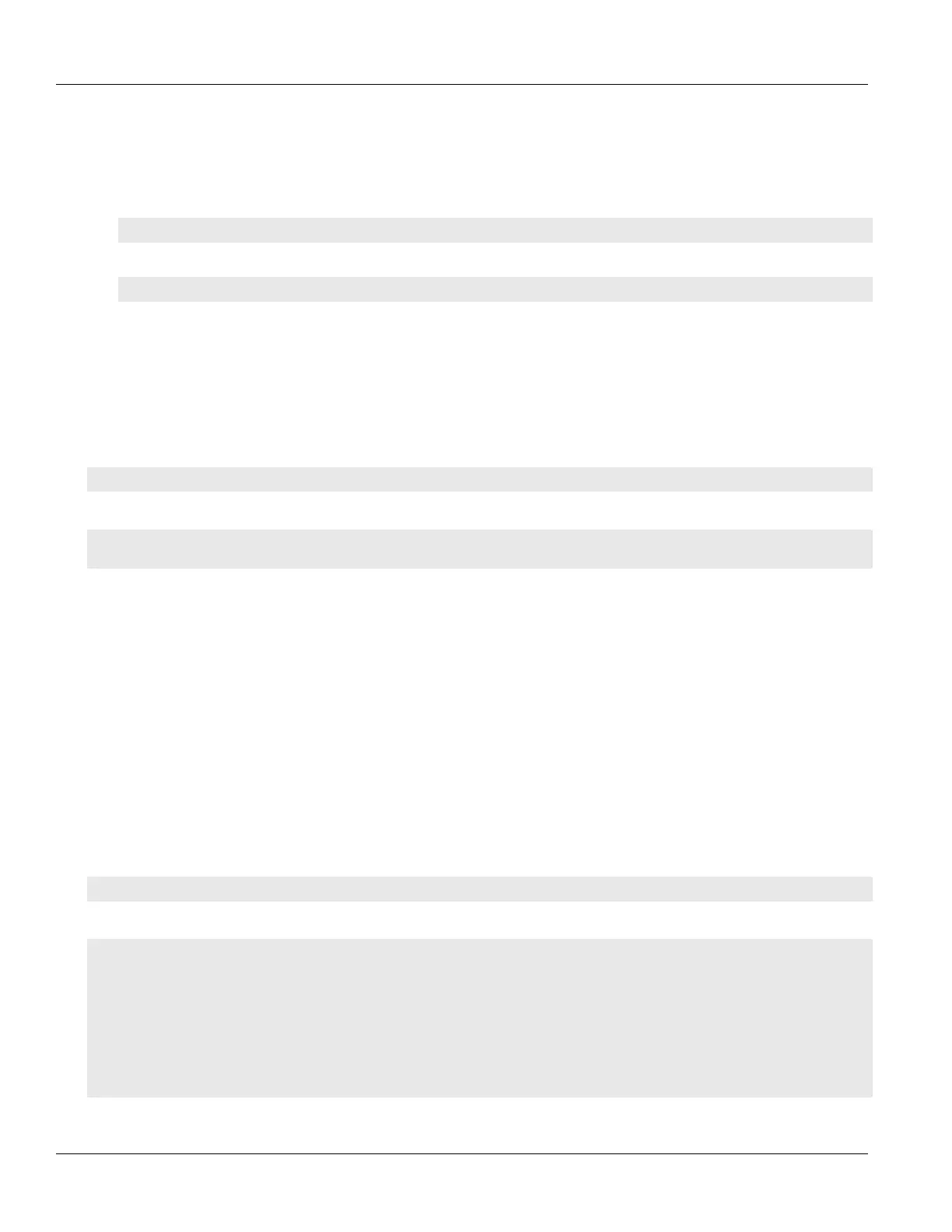Chapter 4
Device Management
RUGGEDCOM ROX II
CLI User Guide
90 Checking the Firmware Integrity
To enable or disable this feature, do the following:
1. Make sure the CLI is in Configuration mode.
2. Enable or disable the boot time integrity check by typing:
Enable
admin boot-time-firmware-integrity-check
Disable
no admin boot-time-firmware-integrity-check
3. Type commit and press Enter to save the changes, or type revert and press Enter to abort.
Section4.13.2
Checking the Firmware Integrity
To check the firmware integrity manually, type:
admin check-integrity
If the integrity check fails, the following message is displayed:
FAILURE. The firmware integrity check has failed. This may indiciate that some operating system files
have been modified or tampered with. For assistance, contact Siemens Customer Support.
Section4.13.3
Scheduling a Recurring Firmware Integrity Check
Using the RUGGEDCOM ROX II scheduler, the firmware integrity check can be scheduled to run automatically
at a specific time and date, either once or on a recurring schedule. For more information about scheduling the
firmware integrity check, refer to Section5.10, “Scheduling Jobs”.
Section4.13.4
Viewing the Status of the Firmware Integrity Check
To view the status of the last firmware integrity check, type:
show chassis chassis-status
For example:
ruggedcom# show chassis chassis-status
chassis-status
model RX1501
software license "Layer 3 Security Edition"
rox release "ROX 2.12.0-QA1.9 (2018-01-26 12:58)"
system serial number RX1501R-0812-00664
last integrity check "2018-02-07 14:31"
last integrity check result "FAILURE. The firmware integrity check has failed. This may indicate that
some operating system files have been modified or tampered with. For assistance, contact Siemens
Customer Support."
