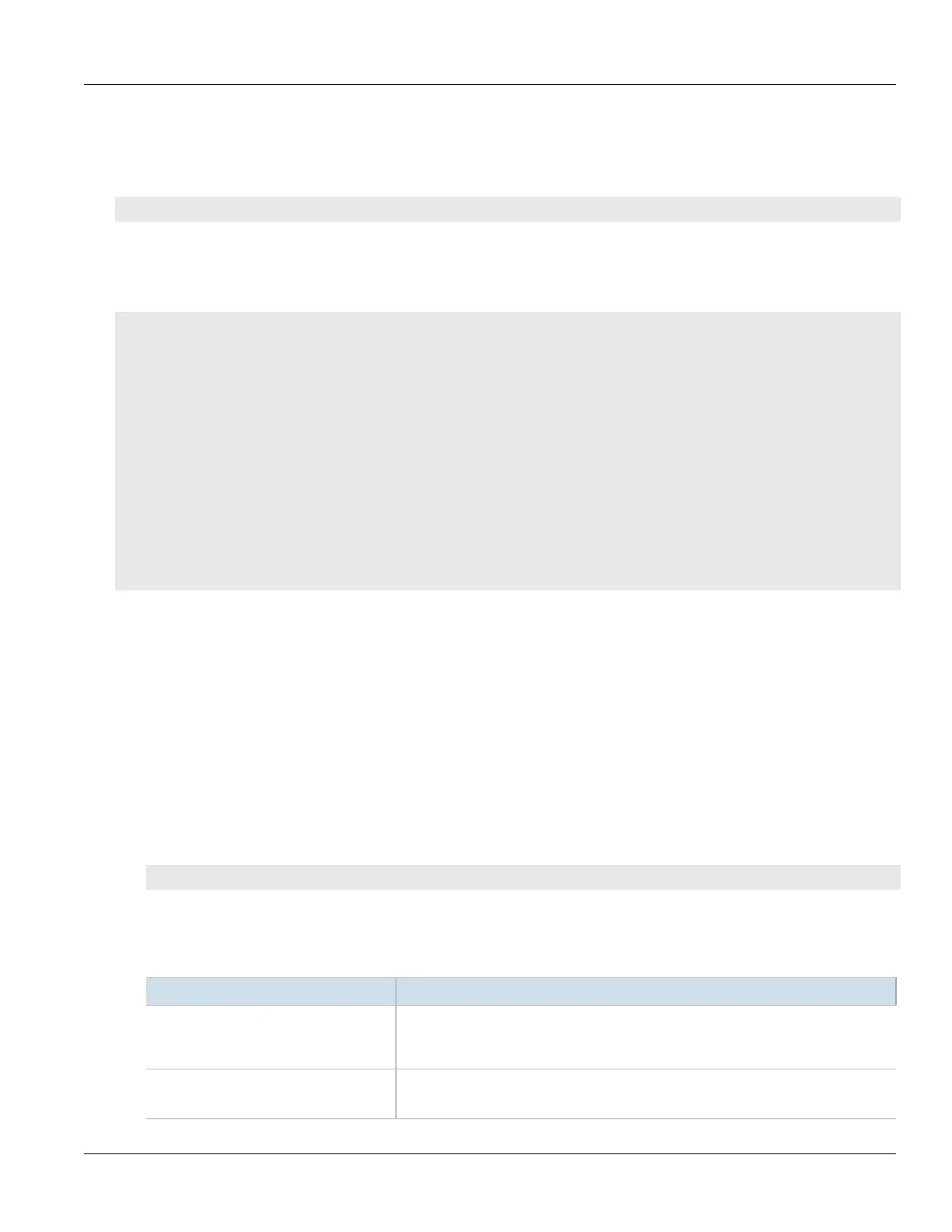RUGGEDCOM ROX II
CLI User Guide
Chapter 12
Tunneling and VPNs
Viewing a List of Rules Assigned to a Virtual Switch Filter 365
Section12.1.6.2
Viewing a List of Rules Assigned to a Virtual Switch Filter
To view a list of rules assigned to a virtual switch filter, type:
show running-config security virtualswitch-filter virtualswitch name rule
Where:
• name is the name of the virtual switch filter
If rules have been assigned, a table or list similar to the following example appears:
ruggedcom# show running-config security virtualswitch-filter virtualswitch vs1 rule | tab
NAME ROUTE NAME NAME
----------------------------------------
arp X
ipv4 X
ipv6 -
switch.0010
switch.0020
iso -
switch.0010
switch.0020
goose -
switch.0010
switch.0020
!
!
!
If no rules have been assigned, assign them as needed. For more information, refer to Section12.1.6.4, “Adding a
Rule to a Virtual Switch Filter”.
Section12.1.6.3
Adding a Rule
To add a rule that can be used by a virtual switch filter, do the following:
1. Make sure the CLI is in Configuration mode.
2. Make sure one or more virtual switches are configured. For more information, refer to Section12.1.2,
“Adding a Virtual Switch”.
3. Add the virtual switch filter by typing:
security virtualswitch-filter rules rule
Where:
• rule is the name of the rule
4. Configure the following parameter(s) as required:
Parameter Description
action { action } Synopsis: { accept, drop }
Default: accept
The action taken when an incoming frame meets the criteria.
srcmac { srcmac } Synopsis: A string 17 characters long
The required source MAC address for incoming frames.
