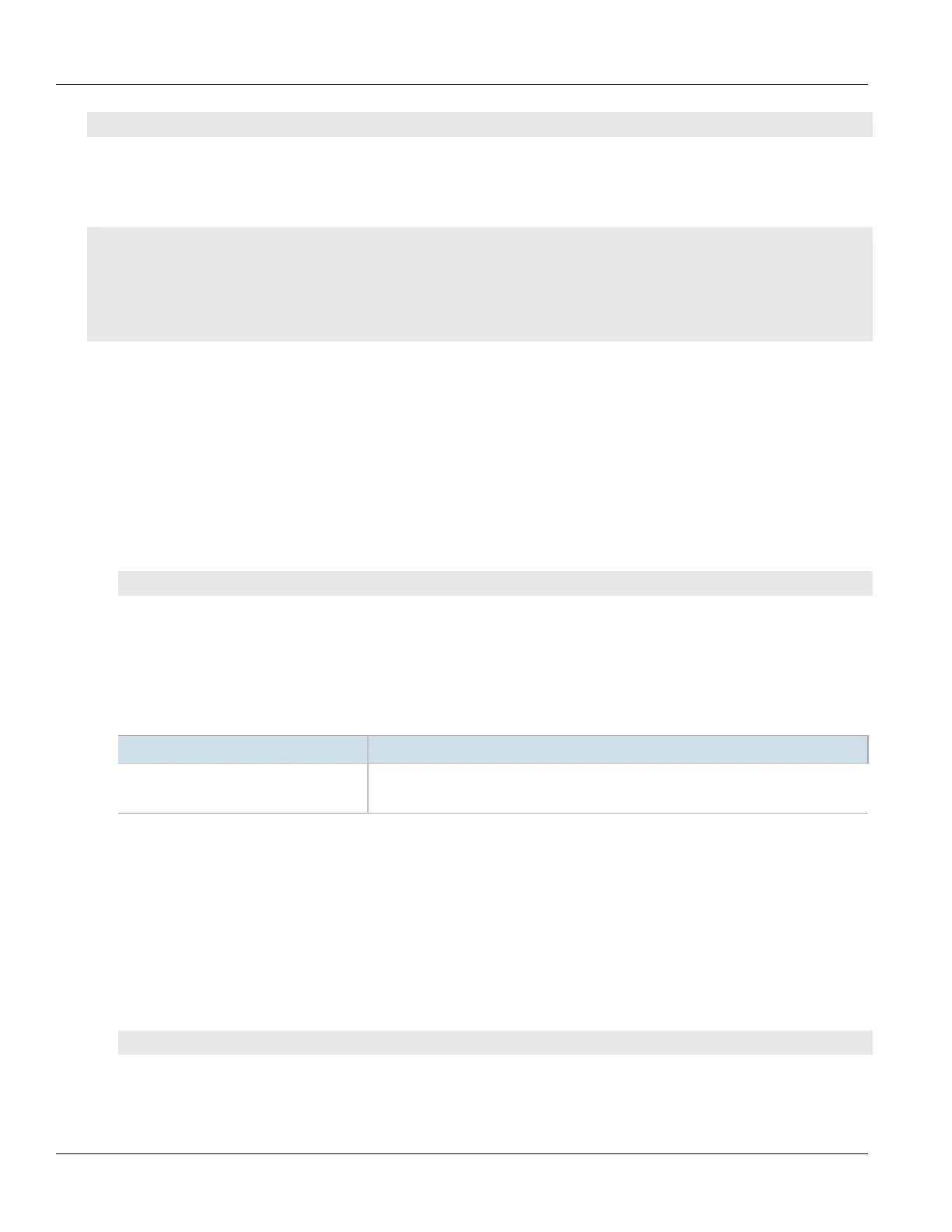Chapter 13
Unicast and Multicast Routing
RUGGEDCOM ROX II
CLI User Guide
580 Adding a Gateway for a Static VRF Route
show running-config routing vrf vrf ipv4 route dev
Where:
• vrf is the chosen VRF instance.
If gateway addresses have been configured, a table or list similar to the following example appears:
ruggedcom# show running-config routing vrf VRF1 ipv4 route dev | tab
NETWORK INTERFACE DISTANCE
--------------------------------------
192.168.10.0/24
fe-cm-1 -
!
If no gateway addresses have been configured, add addresses as needed. For more information, refer to
Section13.11.15.2, “Adding a Gateway for a Static VRF Route”.
Section13.11.15.2
Adding a Gateway for a Static VRF Route
To add an interface for an static VRF route, do the following:
1. Make sure the CLI is in Configuration mode.
2. Add the gateway address by typing:
routing vrf vrf ipv4 route subnet dev interface
Where:
• vrf is the chosen VRF instance.
• subnet is the subnet (network/prefix) of the static route
• interface is the name of the interface for the static route
3. Configure the following parameter(s) as required:
Parameter Description
distance { distance } Synopsis: A 32-bit unsigned integer between 1 and 255
The distance for the static route.
4. Type commit and press Enter to save the changes, or type revert and press Enter to abort.
Section13.11.15.3
Deleting a Gateway for a Static VRF Route
To delete an interface assigned to a static VRF route, do the following:
1. Make sure the CLI is in Configuration mode.
2. Delete the gateway address by typing:
no routing vrf vrf ipv4 route subnet dev gateway
Where:
• vrf is the chosen VRF instance.
