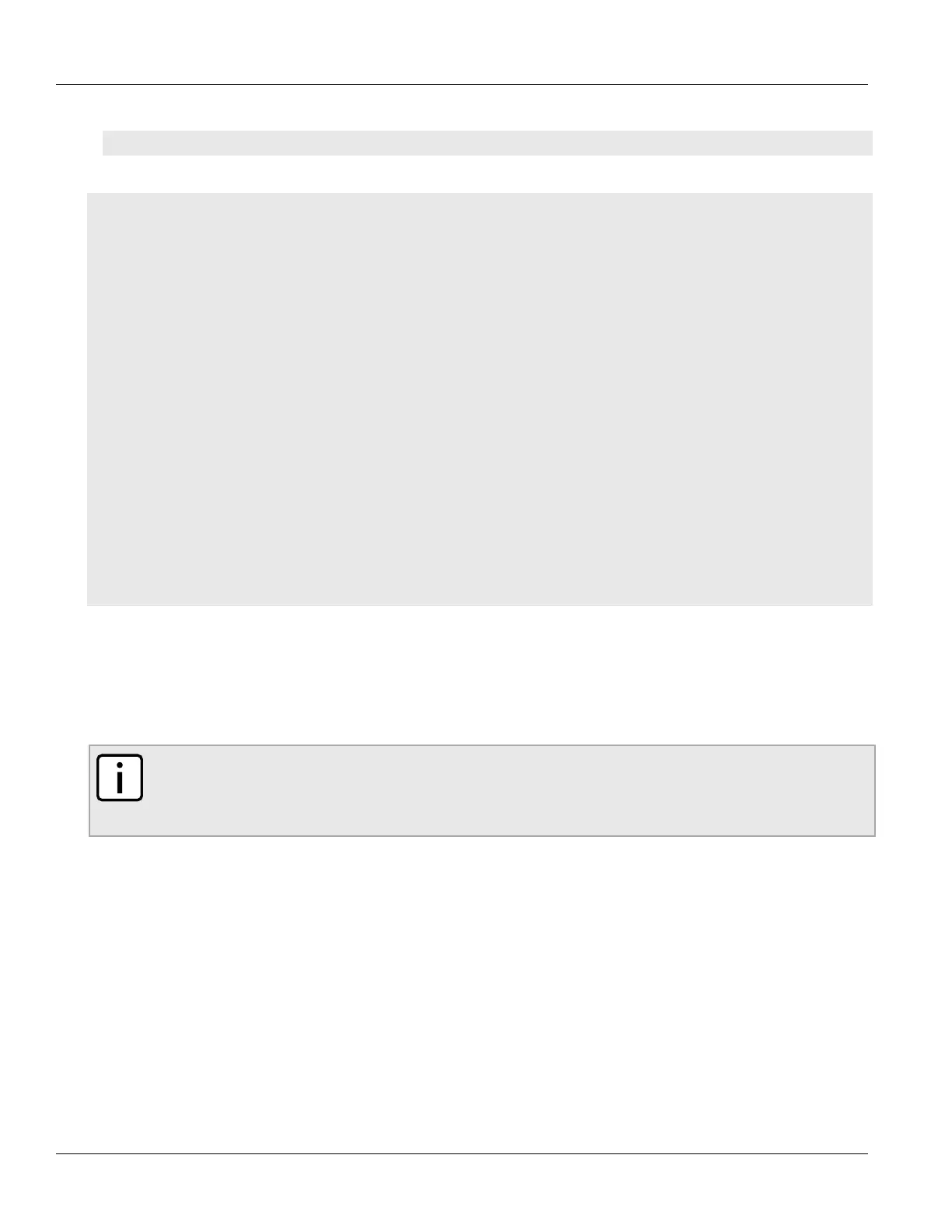Chapter 7
IP Address Assignment
RUGGEDCOM ROX II
CLI User Guide
224 Configuring the DHCP Server
• For IPv6
services dhcpserver6 show-active-leases
If certificates have been configured, a table or list similar to the following example appears:
ruggedcom# services dhcpserver show-active-leases
dhcpActionResult
lease 192.168.0.9 {
starts 2 2012/11/13 20:35:47;
ends 2 2012/11/13 20:45:47;
hardware Ethernet 00:01:c0:0c:8b:a4;
client-hostname "ape2-PC";
}
lease 192.168.0.11 {
starts 2 2012/11/13 20:38:37;
ends 2 2012/11/13 20:48:37;
hardware Ethernet 00:01:c0:0b:b7:70;
}
lease 192.168.0.8 {
starts 2 2012/11/13 20:38:47;
ends 2 2012/11/13 20:48:47;
hardware Ethernet 00:01:c0:0c:8b:a3;
client-hostname "ape2-PC";
}
lease 192.168.0.22 {
starts 2 2012/11/13 20:36:14;
ends 2 2012/11/13 20:46:14;
hardware Ethernet 00:01:c0:0b:b7:71;
}
Section7.3.2
Configuring the DHCP Server
To configure the DHCP server, do the following:
NOTE
This procedure outlines the basic steps required to configure the device as a DHCP server. For a
configuration example that includes a DHCP relay agent, refer to Section7.3.19, “Example: Configuring
the Device as a DHCP Server to Support a Relay Agent”.
1. [Optional] Configure a separate device as a DHCP relay agent. The relay agent may be a RUGGEDCOM ROX II
device, a RUGGEDCOM ROS device, or a third party device with relay agent capabilities.
If the relay agent being used is a RUGGEDCOM ROX II device, refer to Section7.2.6, “Example: Configuring the
Device as a Relay Agent” for more information.
2. Enable the DHCP server. For more information, refer to Section7.3.3, “Enabling/Disabling the DHCP Server”.
3. Add a DHCP listen interface. For more information, refer to Section7.3.6.2, “Adding a DHCP Listen Interface”.
4. Assign an IP address to the listen interface. For more information, refer to Section7.3.8.2, “Adding a Subnet”.
5. Create a shared network and enable Option82. For more information, refer to Section7.3.7.2, “Adding a
Shared Network” and Section7.3.7.3, “Configuring Shared Network Options”.
6. Create a subnet for each LAN that has DHCP clients. For more information about creating subnets, refer to
Section7.3.8.2, “Adding a Subnet”.
