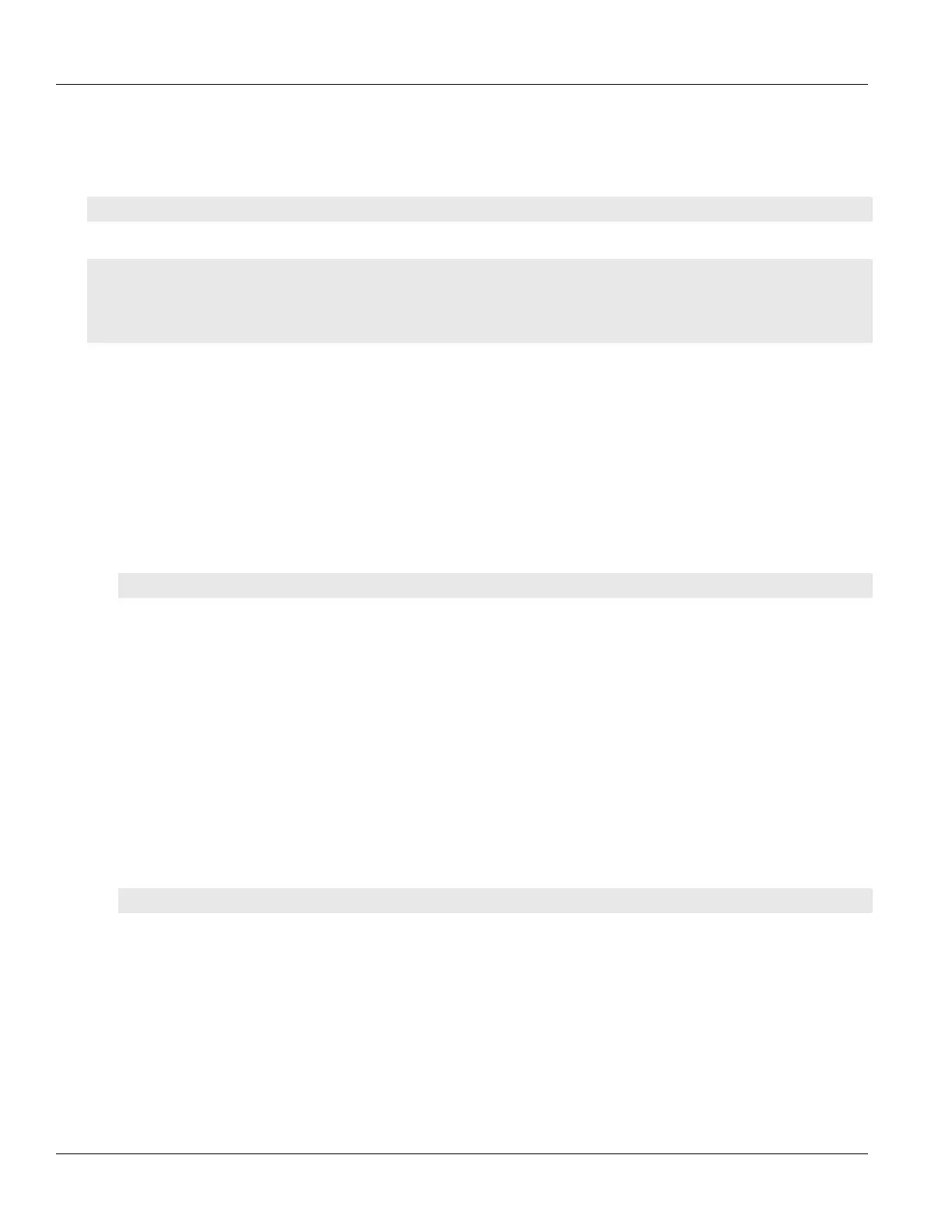Chapter 13
Unicast and Multicast Routing
RUGGEDCOM ROX II
CLI User Guide
590 Viewing a List of Out-Interfaces
Section13.13.3.1
Viewing a List of Out-Interfaces
To view a list of out-interfaces, type:
show runing-config routing multicast static mcast-group out-interface
If out-interfaces have been configured, a table or list similar to the following example appears:
ruggedcom# show running-config routing multicast static mcast-groups out-interface
routing multicast static mcast-groups test
out-interface fe-cm-1
!
!
If no out-interfaces have been configured, add groups as needed. For more information about adding out-
interfaces, refer to Section13.13.3.2, “Adding an Out-Interface”.
Section13.13.3.2
Adding an Out-Interface
To add an out-interface, do the following:
1. Make sure the CLI is in Configuration mode.
2. Add the out-interface by typing:
routing multicast static mcast-groups group out-interface ifname
Where:
• group is the name of the multicast group
• ifname is a string of up to 15 characters used to name the out-interface
3. Type commit and press Enter to save the changes, or type revert and press Enter to abort.
Section13.13.3.3
Deleting an Out-Interface
To delete an out-interface, do the following:
1. Make sure the CLI is in Configuration mode.
2. Delete the out-interface by typing:
no routing multicast static mcast-groups group out-interface ifname
Where:
• group is the name of the group with the out-interface to be deleted
• ifname is the name of the out-interface to be deleted
3. Type commit and press Enter to save the changes, or type revert and press Enter to abort.
