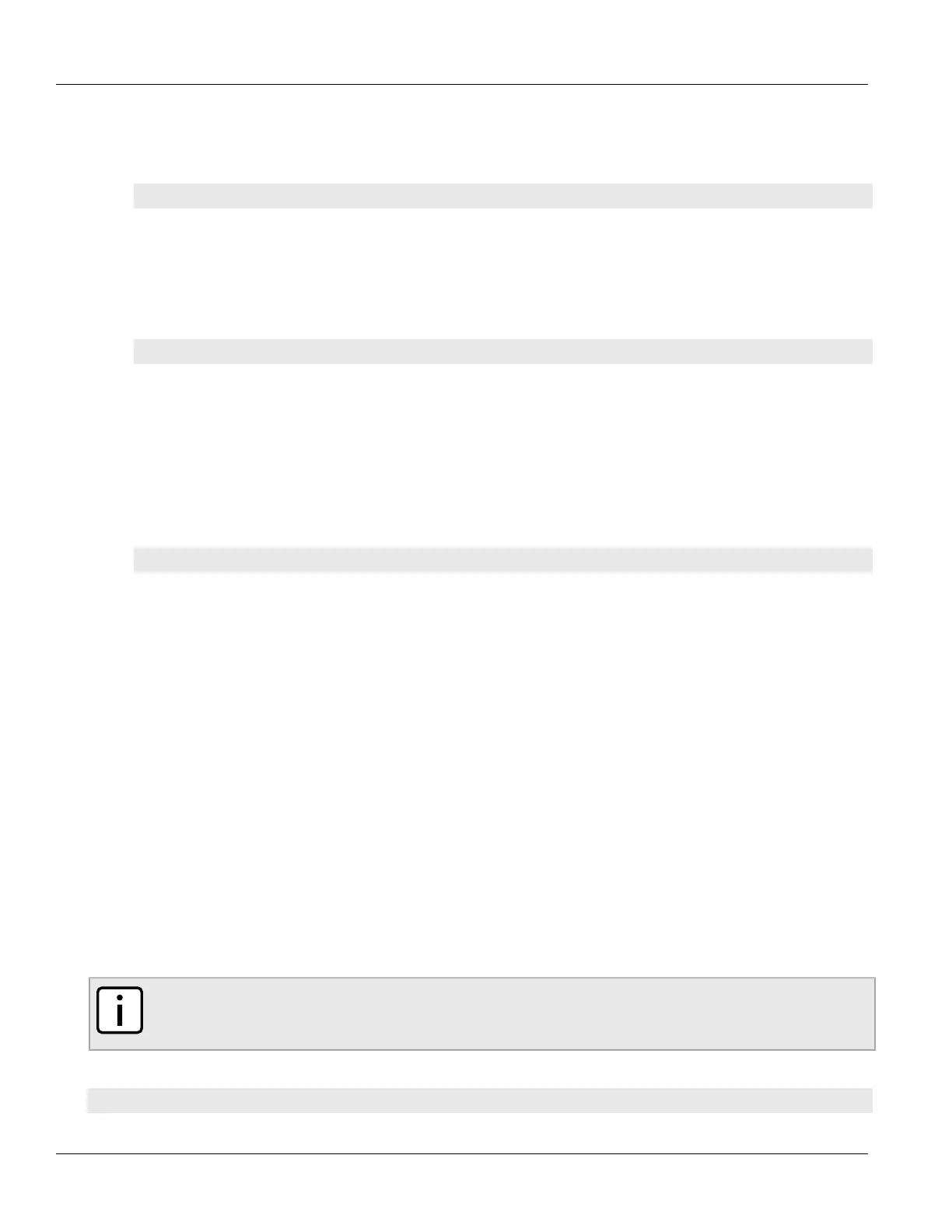Chapter 16
Traffic Control and Classification
RUGGEDCOM ROX II
CLI User Guide
712 Viewing QoS Statistics
1. Make sure the CLI is in Configuration mode.
2. Delete the QoS map for the VLAN connection by typing:
• For Switched Ethernet Ports
no switch vlans all-vlans id qosmap priority egress mark
Where:
▫ id is the ID given to the VLAN
▫ priority is the priority assigned to the QoS map
▫ mark is the value of the egress mark
• For Routable-Only Ethernet Ports
no interface eth slot port vlan id qosmap priority egress mark
Where:
▫ slot is the name of the module location
▫ port is the port number (or a list of ports, if aggregated in a port trunk) for the module
▫ id is the ID given to the VLAN
▫ priority is the priority assigned to the QoS map
▫ mark is the value of the egress mark
• For Virtual Switches
no interface virtualswitch id vlan vlan-id qosmap priority egress mark
Where:
▫ slot is the name of the module location
▫ port is the port number (or a list of ports, if aggregated in a port trunk) for the module
▫ id is the ID given to the VLAN
▫ priority is the priority assigned to the QoS map
▫ mark is the value of the egress mark
3. Type commit and press Enter to save the changes, or type revert and press Enter to abort.
Section16.2.9
Viewing QoS Statistics
RUGGEDCOM ROX II provides statistics for traffic going through each class that has been configured. Packets
are assigned to classes on the outbound interface based on rules. If a packet matches the specified criteria, it is
considered to be a member of the class and is forwarded to that class. If the packet does not match any rule, it is
forwarded to the default class.
For more information about traffic control classes, refer to Section16.2.4, “Managing Traffic Control Classes”.
NOTE
Statistics are only available when traffic control is enabled in advanced mode. For more information
about enabling traffic control, refer to Section16.2.1, “Enabling and Configuring Traffic Control”.
To view the QoS statistics, type:
show qos statistics
