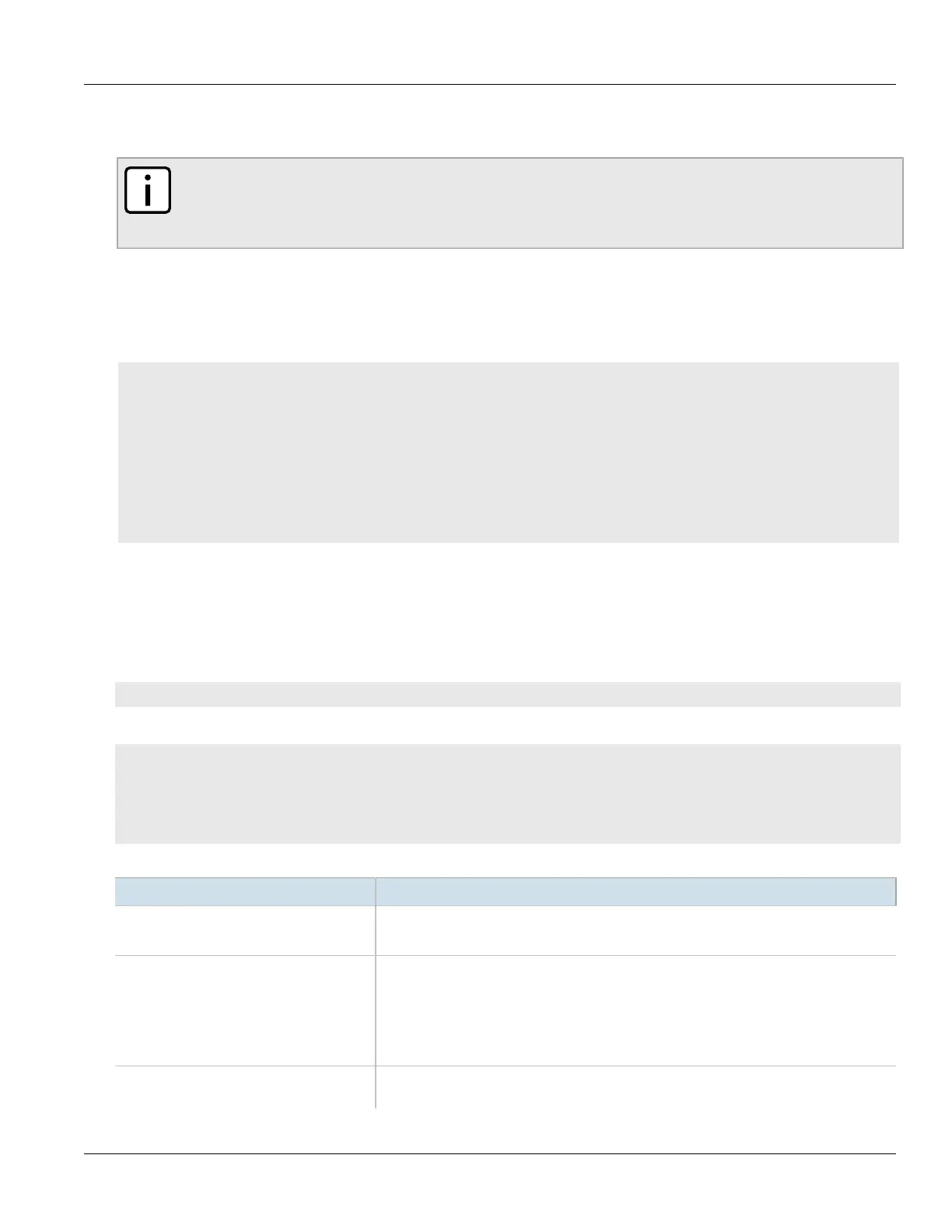RUGGEDCOM ROX II
CLI User Guide
Chapter 12
Tunneling and VPNs
Viewing Statistics for GRE Tunnels 399
In this example, Router 1 establishes a GRE tunnel to Router 2 using a local router address of 172.16.17.18, a
remote router address of 172.19.20.21, and a remote subnet of 192.168.2.0/24.
NOTE
When connecting a Cisco router (in place of Router 1 in the previous example), the local router
address corresponds to the Cisco IOS source address and the remote router address corresponds to the
destination address.
The cost of the GRE tunnel can also be set if another method of routing between Router 1 and Router 2 becomes
available. The packets will automatically flow through the lowest cost route.
Packets can also be restricted by specifying a local egress device, such as w1pp in the case of Router 1 in the
previous example.
CONTENTS
• Section12.7.1, “Viewing Statistics for GRE Tunnels”
• Section12.7.2, “Viewing a List of GRE Tunnels”
• Section12.7.3, “Adding a GRE Tunnel”
• Section12.7.4, “Configuring a DSCP Marking for GRE Tunnel Traffic”
• Section12.7.5, “Enabling/Disabling Keepalive Messages”
• Section12.7.6, “Deleting a GRE Tunnel”
Section12.7.1
Viewing Statistics for GRE Tunnels
To view the statistics collected for GRE tunnels, type:
show interfaces gre
A table or list similar to the following example appears:
ruggedcom# show interfaces gre
TUNNEL RX RX RX TX TX TX
IFNAME STATUS STATUS PACKETS ERRORS DROPS PACKETS ERRORS DROPS
------------------------------------------------------------------------
g1 Active Up 52 0 0 855 51 0
g2 Active Up 0 0 0 0 791 0
This table or list provides the following information:
Parameter Description
ifname Synopsis: A string 1 to 10 characters long
The GRE tunnel interface name.
status Synopsis: A string 1 to 20 characters long
The status of the GRE tunnel interface, possible values include:
• Active - GRE tunnel interface is up;
• Inactive - GRE tunnel interface is down
This parameter is mandatory.
tunnel-status Synopsis: A string
The status of the GRE tunnel: