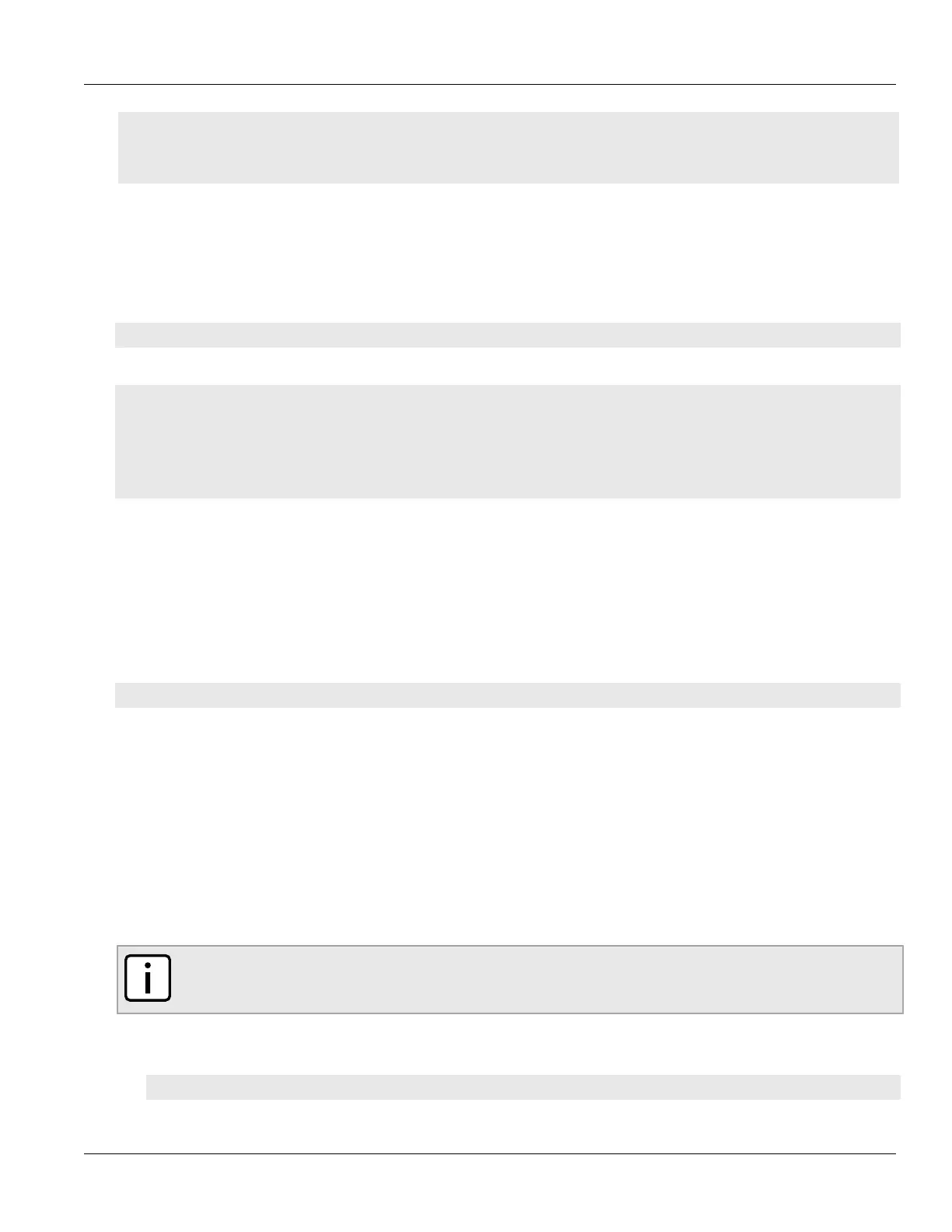RUGGEDCOM ROX II
CLI User Guide
Chapter 18
Applications
Viewing a List of Repositories 747
• Section18.5.2, “Checking the Repository Connection”
• Section18.5.3, “Adding a Repository”
• Section18.5.4, “Deleting a Repository”
Section18.5.1
Viewing a List of Repositories
To view a list of RUGGEDCOM ROX II application repositories, type:
show running-config admin software-upgrade apps repository
If repositories have been configured, a table or list similar to the following example appears:
ruggedcom# show running-config admin software-upgrade apps repository | tab
APP NAME URL VERSION
-----------------------------------------------------------------
crossbow http://10.200.20.231/crossbow-repo/debianppc rs2
!
!
If no repositories have been configured, add repositories as needed. For more information, refer to Section18.5.3,
“Adding a Repository”.
Section18.5.2
Checking the Repository Connection
To check the connection with a repository, type:
admin software-upgrade apps check-repository-connection app-name name
Where:
• name is the name of the repository as it appears in the repository configuration. To check the connection with
more than one repository, use a comma separated list.
The connection results are displayed.
Section18.5.3
Adding a Repository
To add an application repository, do the following:
NOTE
An application repository must be configured before an application can be installed or upgraded.
1. Make sure the CLI is in Configuration mode.
2. Add the repository by typing:
admin software-upgrade apps repository app-name name
