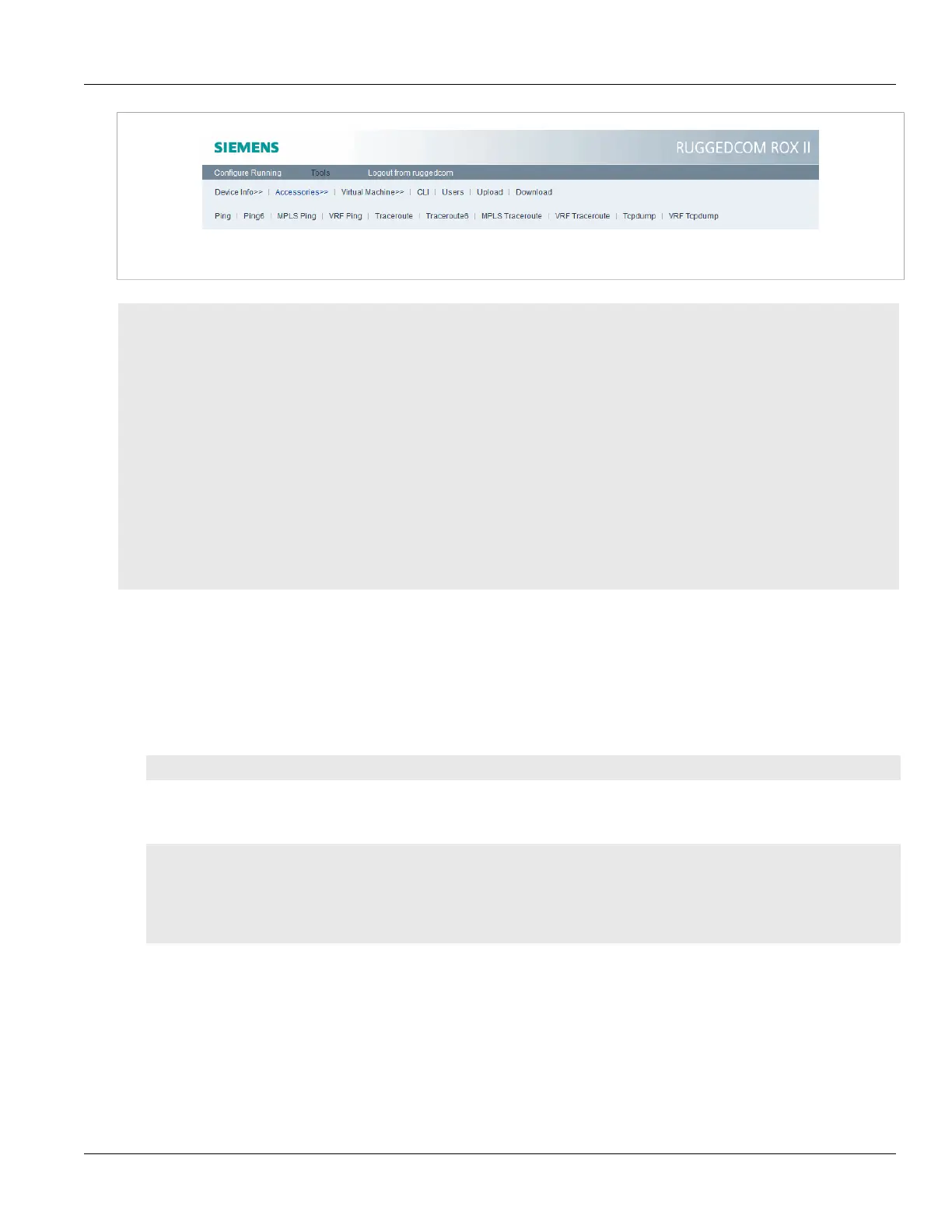RUGGEDCOM ROX II
CLI User Guide
Chapter 2
Using RUGGEDCOM ROX II
Pinging an IPv4 Address or Host 21
Figure1:Accessories Menu
CONTENTS
• Section2.4.1, “Pinging an IPv4 Address or Host”
• Section2.4.2, “Pinging an IPv6 Address or Host”
• Section2.4.3, “Pinging MPLS Endpoints”
• Section2.4.4, “Pinging VRF Endpoints”
• Section2.4.5, “Tracing a Route to an IPv4 Host”
• Section2.4.6, “Tracing a Route to an IPv6 Host”
• Section2.4.7, “Tracing a Route to an MPLS Endpoint”
• Section2.4.8, “Tracing a Route to a VRF Endpoint”
• Section2.4.9, “Capturing Packets from a Network Interface”
• Section2.4.10, “Capturing Packets from a VRF Network Interface”
Section2.4.1
Pinging an IPv4 Address or Host
To ping an IPv4 address or host, do the following:
1. At the command prompt, type:
ping address
Where address is the target IPv4 address or host name.
The results of the ping are displayed. For example:
ruggedcom# ping 192.168.0.7
PING 192.168.0.7 (192.168.0.7) 56(84) bytes of data.
64 bytes from 192.168.0.7: icmp_seq=1 ttl=60 time=0.639 ms
64 bytes from 192.168.0.7: icmp_seq=2 ttl=60 time=0.730 ms
64 bytes from 192.168.0.7: icmp_seq=3 ttl=60 time=0.591 ms
64 bytes from 192.168.0.7: icmp_seq=4 ttl=60 time=0.596 ms
2. Press Ctrl-C to stop the ping request.
Section2.4.2
Pinging an IPv6 Address or Host
To ping an IPv6 address or host, type:
