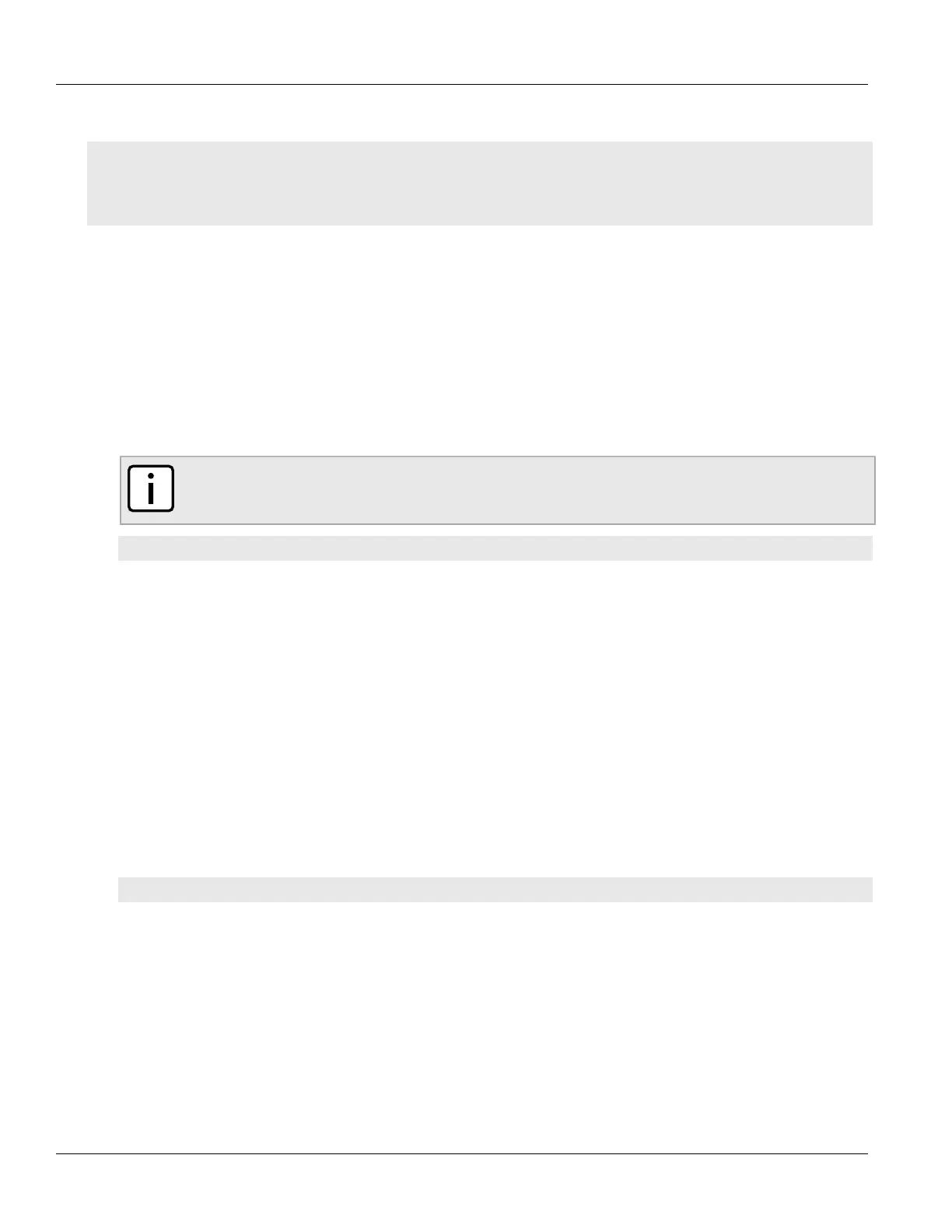Chapter 8
Layer 2
RUGGEDCOM ROX II
CLI User Guide
298 Adding a Static Multicast Group Entry
If entries have been established, a table or list similar to the following example appears:
ruggedcom# show running-config switch mcast-filtering static-mcast-table
switch mcast-filtering
static-mcast-table 10 01:00:00:01:01:01
!
!
If no entries have been configured, add entries as needed. For more information, refer to Section8.4.4.2, “Adding
a Static Multicast Group Entry”.
Section8.4.4.2
Adding a Static Multicast Group Entry
To list a static multicast group from another device in the Static Multicast Summary table, do the following:
1. Make sure the CLI is in Configuration mode.
2. Add the table entry by typing:
NOTE
Letters in MAC addresses must be lowercase.
switch mcast-filtering static-mcast-table id address
Where:
• id is the ID for the VLAN upon which the static multicast group operates
• address is the MAC address for the device in the form of 01:xx:xx:xx:xx:xx
3. Add one or more egress ports. For more information, refer to Section8.4.5.2, “Adding an Egress Port”.
4. Type commit and press Enter to save the changes, or type revert and press Enter to abort.
Section8.4.4.3
Deleting a Static Multicast Group Entry
To delete a static multicast group from the Static Multicast Summary table, do the following:
1. Make sure the CLI is in Configuration mode.
2. Delete the table entry by typing:
no switch mcast-filtering static-mcast-table id address
Where:
• id is the ID for the VLAN upon which the static multicast group operates
• address is the MAC address for the device in the form of 01:xx:xx:xx:xx:xx
3. Type commit and press Enter to save the changes, or type revert and press Enter to abort.
