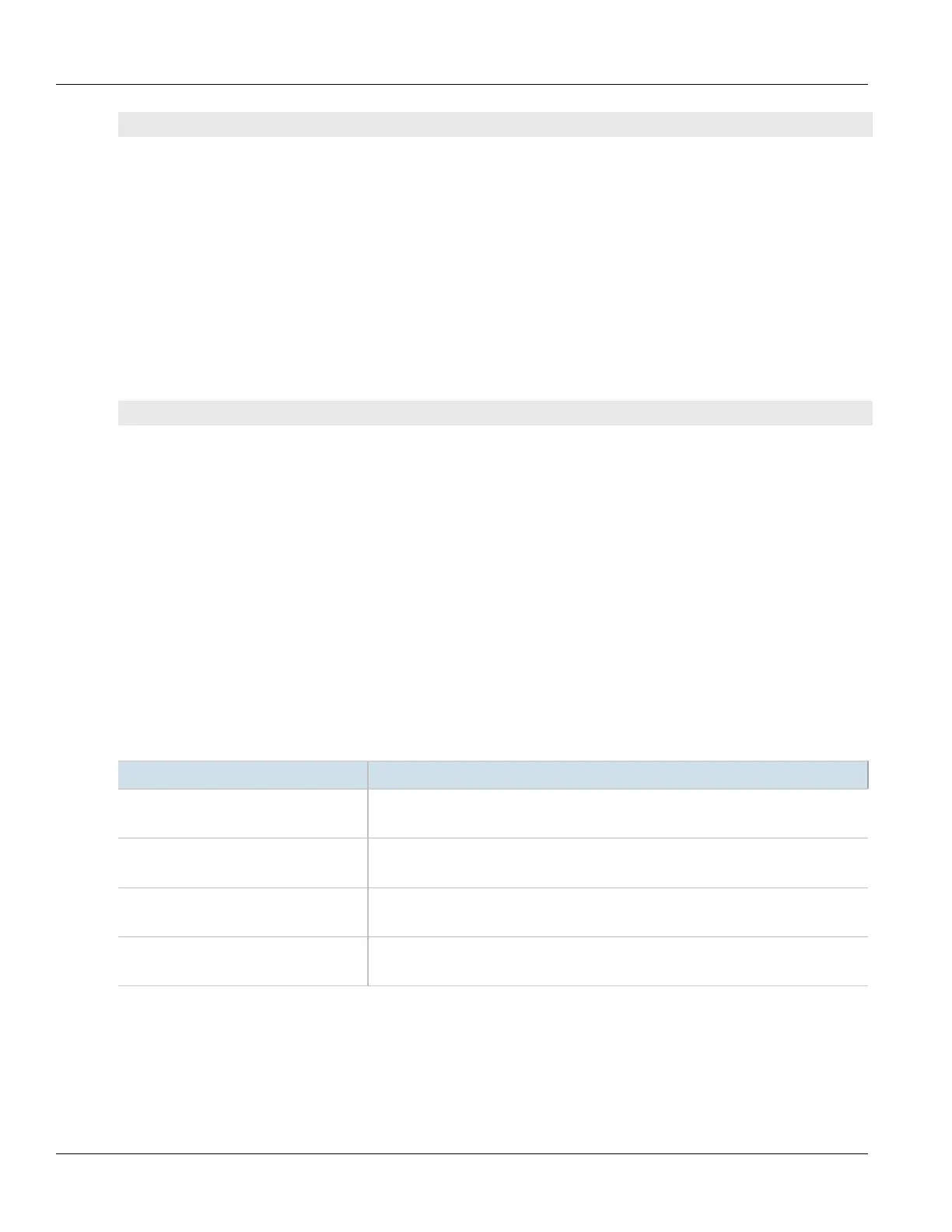Chapter 13
Unicast and Multicast Routing
RUGGEDCOM ROX II
CLI User Guide
484 Deleting a Route Map Filter Entry
no routing bgp filter route-map tag
Where:
• tag is the tag for the route map filter
3. Type commit and press Enter to save the changes, or type revert and press Enter to abort.
Section13.8.2.6
Deleting a Route Map Filter Entry
To delete an entry for a route map filter, do the following:
1. Make sure the CLI is in Configuration mode.
2. Delete the filter key by typing:
no routing bgp filter route-map tag entry number
Where:
• tag is the tag for the route map filter
• number is the sequence number for the entry
3. Type commit and press Enter to save the changes, or type revert and press Enter to abort.
Section13.8.2.7
Configuring Match Rules
To configure match rules for a route map filter entry, do the following:
1. Make sure the CLI is in Configuration mode.
2. Navigate to routing» bgp» filter» route-map» {tag}» entry» {number}» match, where {tag} is the tag
for the route map filter and {number} is the sequence number for the entry.
3. Configure the following parameters as required:
Parameter Description
as-path { as-path } Synopsis: A string
Match the BGP AS path filter.
metric { metric } Synopsis: A 32-bit unsigned integer
Match the route metric.
peer { peer } Synopsis: A string 7 to 15 characters long
This parameter is not supported and any value is ignored by the system.s
origin { origin } Synopsis: { egp, igp, incomplete }
Match the BGP origin code.
4. Type commit and press Enter to save the changes, or type revert and press Enter to abort.
