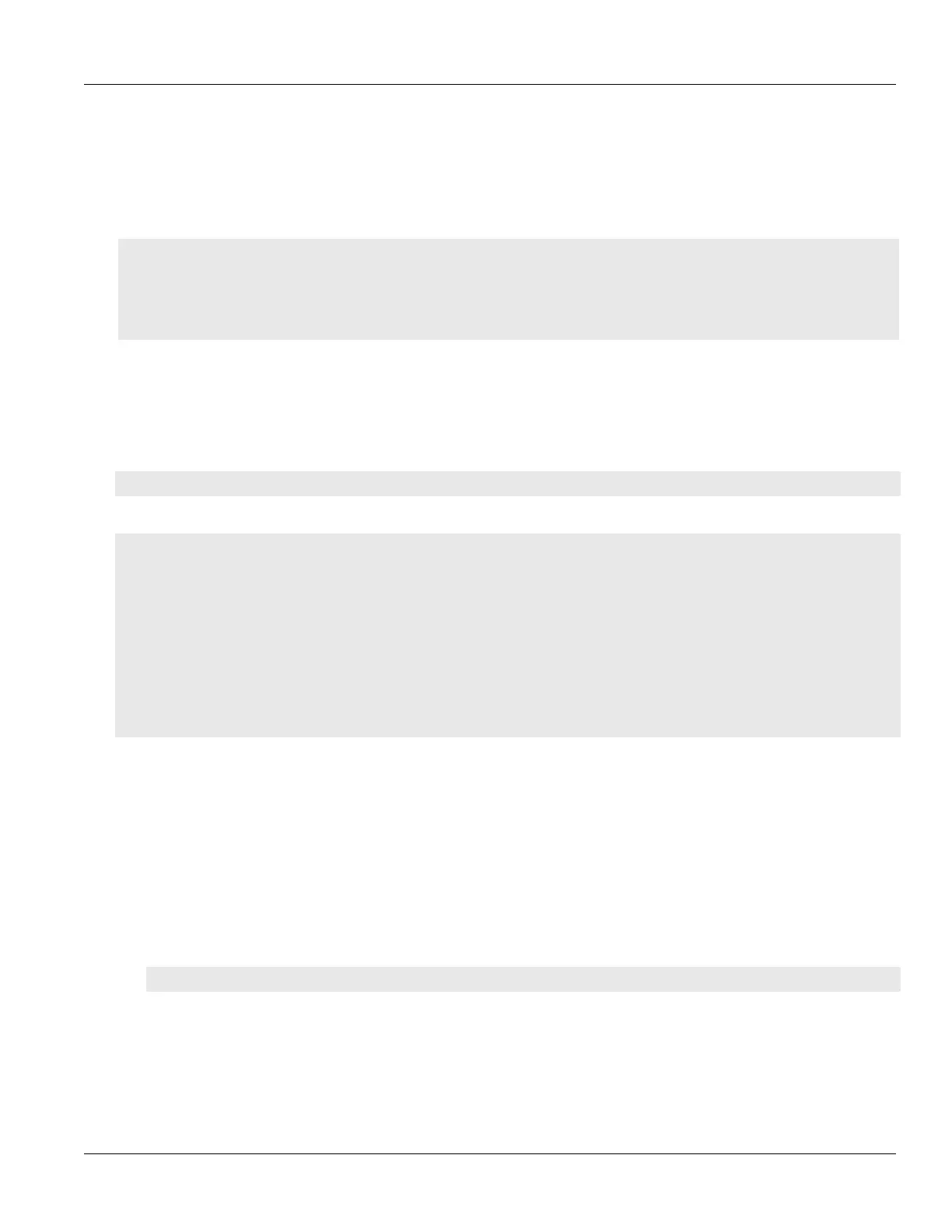RUGGEDCOM ROX II
CLI User Guide
Chapter 16
Traffic Control and Classification
Managing Priority-to-CoS Mapping 715
Section16.3.2
Managing Priority-to-CoS Mapping
Assigning CoS to different IEEE 802.1p priority values in the frame is done by defining priority-to-CoS mapping
table entries.
CONTENTS
• Section16.3.2.1, “Viewing a List of Priority-to-CoS Mapping Entries”
• Section16.3.2.2, “Adding a Priority-to-CoS Mapping Entry”
• Section16.3.2.3, “Deleting a Priority-to-CoS Mapping Entry”
Section16.3.2.1
Viewing a List of Priority-to-CoS Mapping Entries
To view a list of priority-to-CoS mapping entries, type:
show running-config switch class-of-service priority-to-cos
If entries have been configured, a table or list similar to the following example appears:
ruggedcom# show running-config switch class-of-service priority-to-cos | tab
PRIORITY COS
------------------
0 normal
1 normal
2 normal
3 medium
4 medium
5 medium
6 high
7 high
!
If no entries have been configured, add entries as needed. For more information, refer to Section16.3.2.2,
“Adding a Priority-to-CoS Mapping Entry”.
Section16.3.2.2
Adding a Priority-to-CoS Mapping Entry
To add a priority-to-CoS mapping entry, do the following:
1. Make sure the CLI is in Configuration mode.
2. Add the entry by typing:
switch class-of-service priority-to-cos priority
Where:
• priority is the value of the IEEE 802.1p priority
3. Configure the following parameter(s) as required:
