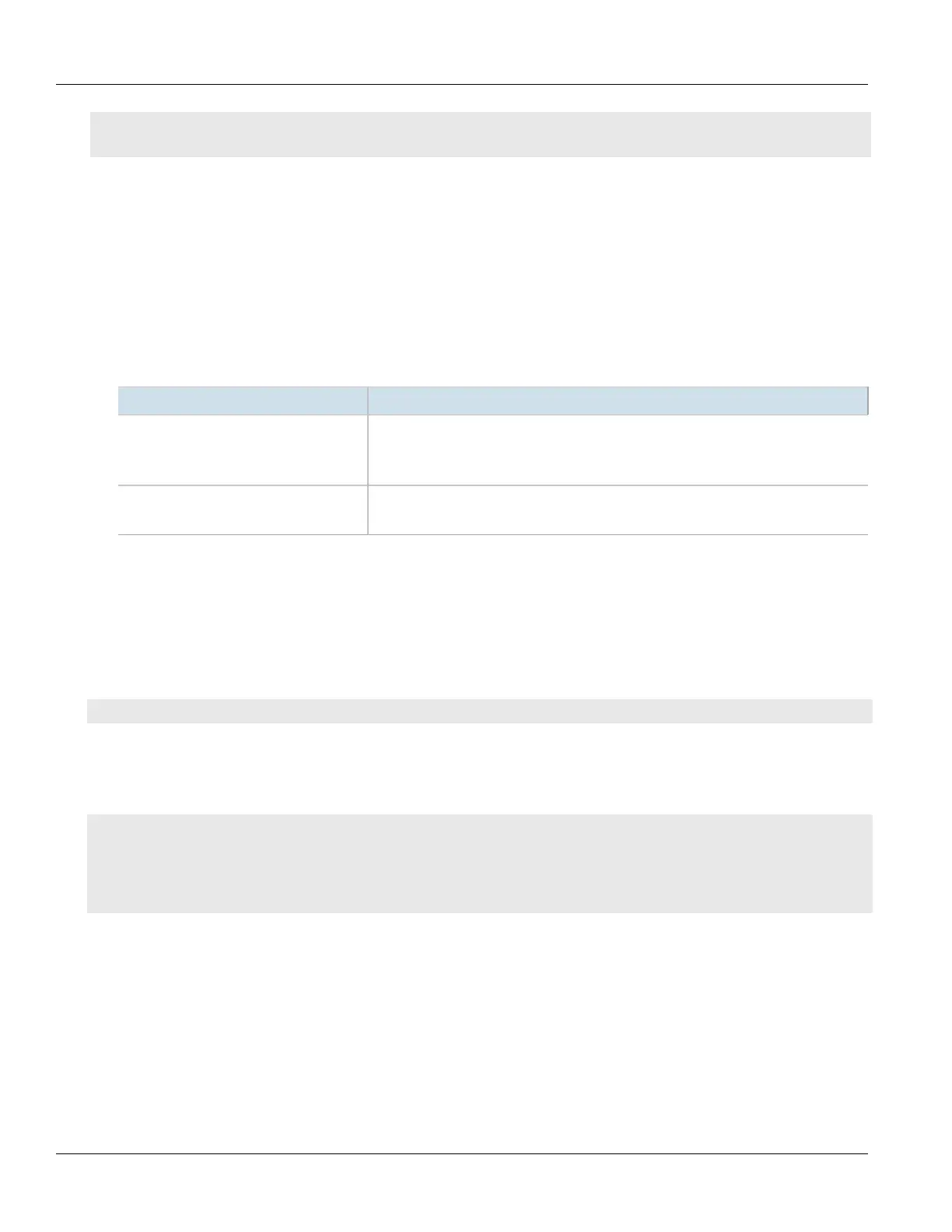Chapter 13
Unicast and Multicast Routing
RUGGEDCOM ROX II
CLI User Guide
586 Configuring Interfaces for IPv6 Static Routes
• Section13.12.7.3, “Adding an Interface for an IPv4 Static Route”
• Section13.12.7.4, “Deleting an Interface for an IPv4 Static Route”
Section13.12.7.1
Configuring Interfaces for IPv6 Static Routes
To configure an interface for an IPv6 static route, do the following:
1. Make sure the CLI is in Configuration mode.
2. Navigate to routing» ipv6» route» {subnet}» dev, where subnet is the subnet (network/prefix) of the
static route.
3. Configure the following parameter(s) as required:
Parameter Description
interface { interface } Synopsis: A string
The interface for the static route.
This parameter is mandatory.
distance { distance } Synopsis: A 32-bit unsigned integer between 1 and 255
The distance for the static route.
4. Type commit and press Enter to save the changes, or type revert and press Enter to abort.
Section13.12.7.2
Viewing a List of Interfaces for IPv4 Static Routes
To view a list of interfaces assigned to an IPv4 static route, type:
show running-config routing ipv4 route subnet dev
Where:
• subnet is the subnet (network/prefix) of the static route
If interfaces have been configured, a table or list similar to the following example appears:
ruggedcom# show running-config routing ipv4 route 0.0.0.0/0 dev
routing ipv4 route 0.0.0.0/0
dev switch.0001
no distance
!
!
If no interfaces have been configured, add interfaces as needed. For more information, refer to Section13.12.7.3,
“Adding an Interface for an IPv4 Static Route”.
Section13.12.7.3
Adding an Interface for an IPv4 Static Route
To add an interface for an IPv4 static route, do the following:
1. Make sure the CLI is in Configuration mode.
