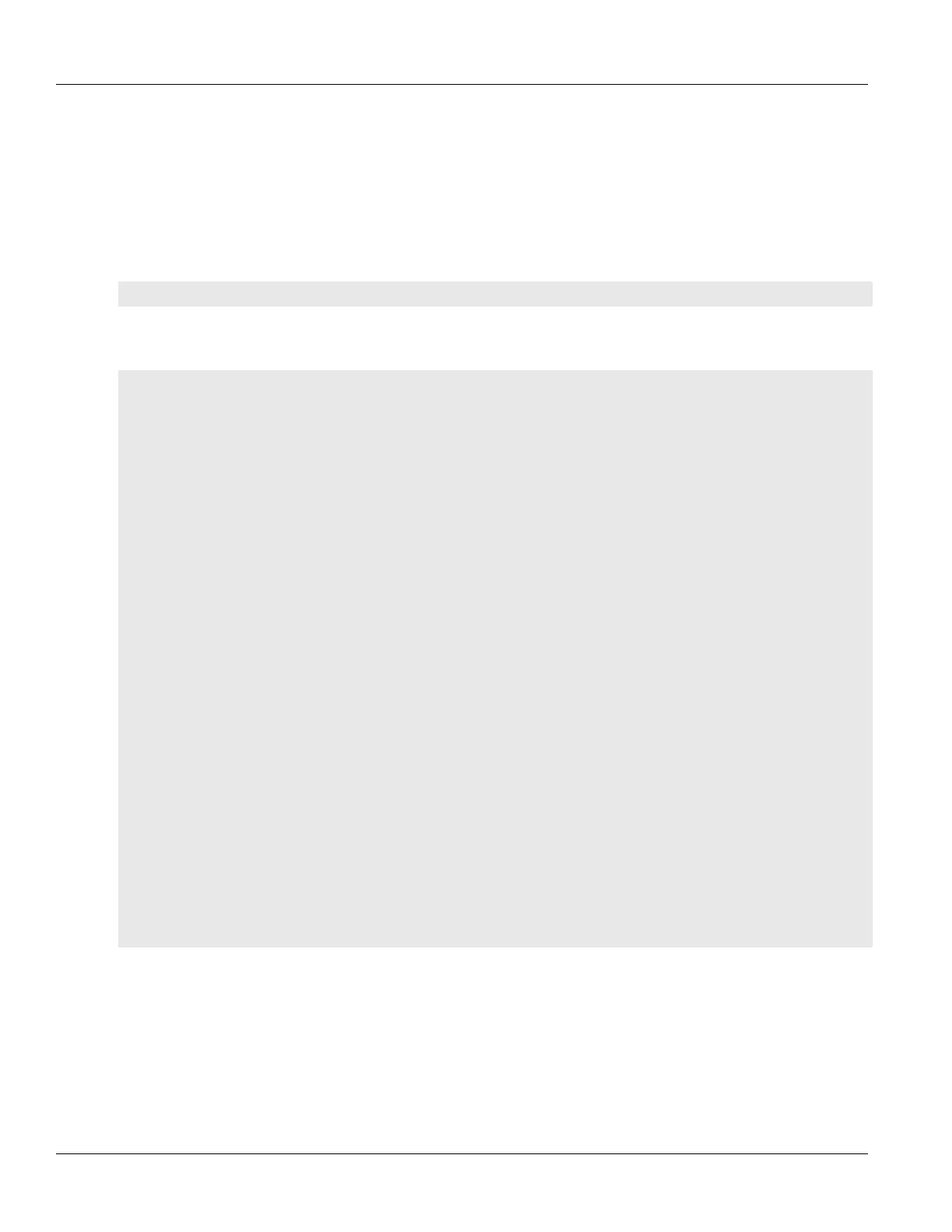Chapter 4
Device Management
RUGGEDCOM ROX II
CLI User Guide
86 Upgrading the RUGGEDCOM ROX II Software
To upgrade the RUGGEDCOM ROX II software, do the following:
1. If the source of the software is a USB Mass Storage drive, insert the drive in the USB port on the device. For
more information, refer to the RUGGEDCOM RX5000/MX5000/MX5000RE Installation Guide.
2. Make sure the source of the software upgrade has been configured. For more information, refer to
Section4.12.1, “Configuring the Upgrade Source”.
3. Make sure the CLI is in Configuration mode.
4. Launch the software upgrade wizard by typing:
wizard rox_upgrade
The wizard will require user input to complete the upgrade. Follow the online instructions.
When the upgrade process begins, the wizard displays the status of the upgrade. For example:
ruggedcom(config)# wizard rox_upgrade
The upgrade repository url is set to: http://rceng03/debianppc/rr2
Press <ENTER> to accept this or type a new address to change it:
The software release you are upgrading to is: rr2
Press <ENTER> to accept this or type a different version:
Checking for a more recent version of the upgrade system
Already running the most recent version of the upgrade system
********************************************************************
Launching ROXII Upgrade.......
Upgrading system to Partition 2
Estimating size of upgrade. This may take a few minutes....
31 packages to install, 20799050 bytes to download
15768 files, 635375611 bytes will be copied to Partition 2
Starting upgrade...
Preparing to transfer files to alternate partition. You may not see activity for a few minutes....
---- File Transfer Phase: 635375611 bytes, 15768 files ----
progress: 100%
File transfer phase complete.
Starting download of packages...
---- Package Download Phase ----
progress: 100%
Download phase complete.
Installing packages...
---- Package Install phase ----
progress: 100%
Package installation complete.
Upgrade to partition 2 completed successfully.
A reboot is required to run the upgraded partition.
5. If the software upgrade is successful, reboot the device or decline the software upgrade. For more
information, refer to Section4.5, “Rebooting the Device” or Section4.12.4, “Stopping/Declining a Software
Upgrade”.
