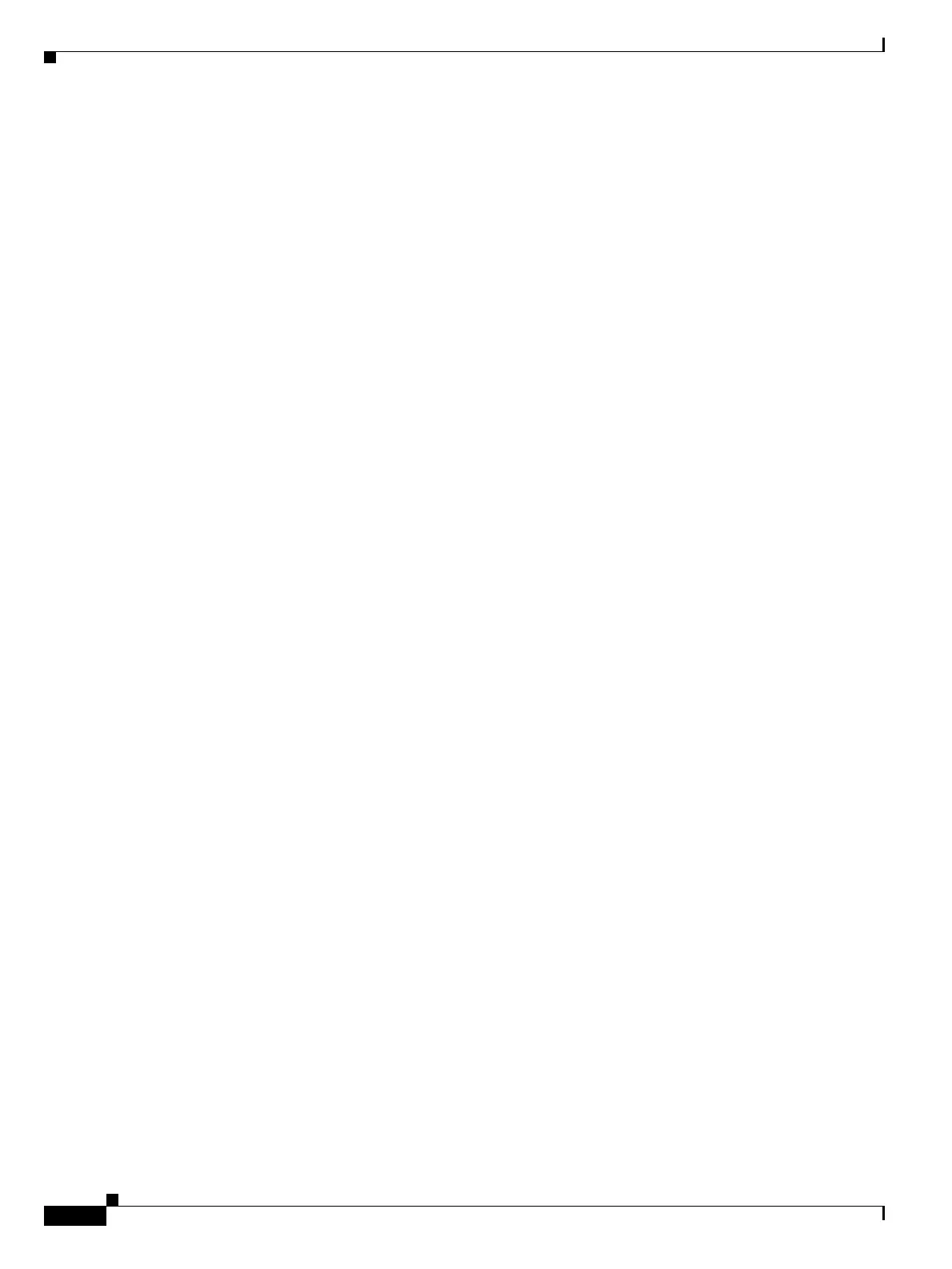2-4
Cisco ONS 15454 DWDM Installation and Operations Guide, R6.0
September 2005
Chapter 2 Connect the PC and Log into the GUI
DLP-G37 Run the CTC Installation Wizard for Windows
The Cisco Transport Controller Installation Wizard displays the components that will be installed on
your computer:
• Java Runtime Environment 1.4.2
• Acrobat Reader 6.0.1
• Online User Manuals
• CTC JAR files
Step 3 Click Next.
Step 4 Complete one of the following:
• Click Typical to install both the Java Runtime Environment and online user manuals. If you already
have JRE 1.4.2 installed on your computer, choose Custom.
• Click Custom if you want to install either the JRE or the online user manuals. By default, Acrobat
Reader and the online user manuals are selected.
Step 5 Click Next.
Step 6 Complete the following, as applicable:
• If you selected Typical in Step 4, skip this step and continue with Step 7.
• If you selected Custom in Step 4, check the CTC component that you want to install and click Next.
–
If you selected Online User Manuals, continue with Step 7.
–
If you did not select Online User Manuals, continue with Step 9.
Step 7 The directory where the installation wizard will install the CTC online user manuals appears. The default
is C:\Program Files\Cisco\CTC\Documentation.
• If you want to change the CTC online user manuals directory, type the new directory path in the
Directory Name field, or click Browse to navigate to the directory.
• If you do not want to change the directory, skip this step.
Step 8 Click Next.
Step 9 Review the components that will be installed. If you want to change the components, complete one of
the following. If not, proceed to Step 10.
• If you selected Typical in Step 4, click Back twice to return to the installation setup type page.
Choose Custom and repeat Steps 5 through 8.
• If you selected Custom in Step 4, click Back once or twice (depending on the components selected)
until the component selection page appears. Repeat Steps 6 through 8.
Step 10 Click Next. It might take a few minutes for the JRE installation wizard to appear. If you selected Custom
in Step 4 and did not check Java Runtime Environment 1.4.2, continue with Step 12.
Step 11 To install the JRE, complete the following:
a. In the Java 2 Runtime Environment License Agreement dialog box, view the license agreement and
choose one of the following:
• I accept the terms of the license agreement—Accepts the license agreement. Continue with
Step b.
• I do not accept the terms of the license agreement—Disables the Next button on the Java 2
Runtime Environment License Agreement dialog box. Click Cancel to return to the CTC
installation wizard. CTC will not install the JRE. Continue with Step 12.
