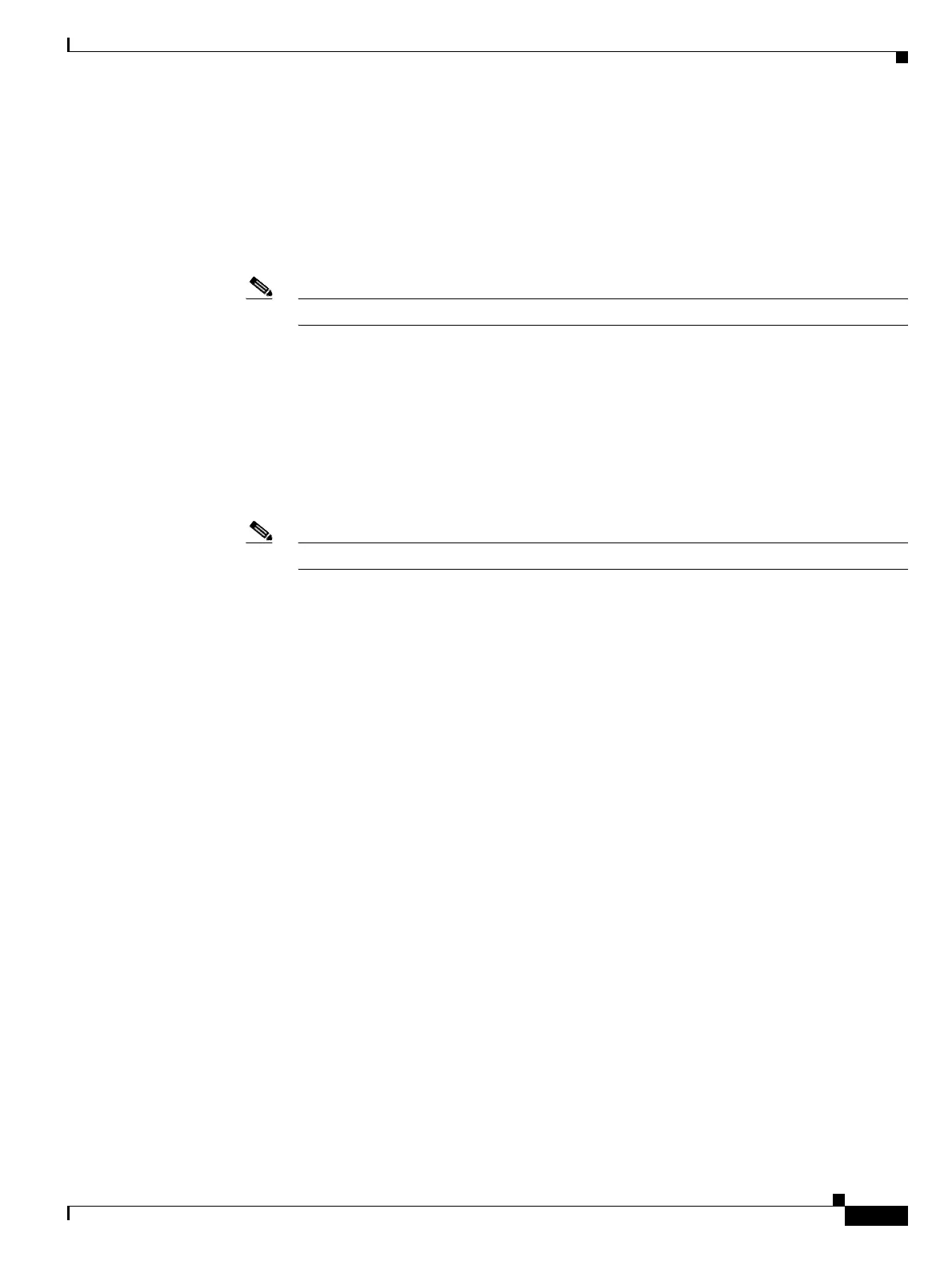6-9
Cisco ONS 15454 DWDM Installation and Operations Guide, R6.0
September 2005
Chapter 6 Turn Up Network
NTP-G54 Provision and Verify a DWDM Network
Step 7 If an OPT-PRE is installed, complete the following steps. If not, continue with Step 8.
a. Display the OPT-PRE card in card view.
b. Click the Provisioning > Opt.Ampli.Line > Parameters tabs.
c. Locate the Port 2 Signal Output Power. Verify that this value is equal to or higher than the
Channel Power Ref value, which you can view by scrolling to the right. If so, continue with Step d.
If the value is lower, contact your next level of support.
Note If the OPT-PRE is not carrying traffic, the values will not match.
d. Repeat Steps a through c for the second OPT-PRE, if one is installed. If not, continue with Step 8.
Step 8 If an OPT-BST is installed, complete the following steps. If not, continue with Step 9.
a. Display the OPT-BST card in card view.
b. Click the Provisioning > Opt.Ampli.Line > Parameters tabs.
c. Locate the Port 6 Signal Output Power. Verify that this value is equal to or higher than the
Channel Power Ref value, which you can view by scrolling to the right. If so, continue with Step d.
If the value is lower, contact your next level of support.
Note If the OPT-BST is not carrying traffic, the values will not match.
d. Repeat Steps a through c for the second OPT-BST, if one is installed. If not, continue with Step 9.
Step 9 If the node is a fixed OADM with AD-xC-xx.x or AD-xB-xx.x cards installed, and it has a circuit that is
carrying traffic for the first time, complete one of the following procedures.If not, continue with Step 10.
• If the circuit is terminated inside the node, change to node view (single-node mode) or multishelf
view (multishelf mode) and click the Provisioning > WDM-ANS > Provisioning tabs. In the
Selector area, click the West Pin > Pin AD Stage parameters. Verify that the value matches the
value shown in the COM RX port of the first OADM card in your circuit heading west to east,
+/– 2 dB. If the values are outside of the error margins, contact your next level of support.
• If the circuit passes through the node, change to node view (single-node mode) or multishelf view
(multishelf mode) and click the Provisioning > WDM-ANS > Provisioning tabs. Click the West
Pin > Pin AD Stage parameters. Verify that the value matches the value shown in the COM RX port
for the first OADM card in your circuit heading west to east, +/– 2 dB. Click East Pin and then Pout
AD Stage. Verify that the value matches the value shown in the COM TX port for the first OADM
card in your circuit heading west to east, +/– 1 dB. If the values are outside of the +/– 1 dB error
margins, contact your next level of support.
• If the circuit starts from the node, change to node view (single-node mode) or multishelf view
(multishelf mode) and click the Provisioning > WDM-ANS > Provisioning tabs. Click the East
Pin and then the Pin AD Stage parameters. Verify that the value matches the value shown in the
COM TX port for the first OADM card in your circuit heading west to east, +/– 1 dB. If the values
are outside of the error margins, contact your next level of support.
Step 10 Check the received power range:
a. Navigate to the node where the first TXP, MXP, or line card is installed.
b. Display the TXP, MXP, or line card in card view.
c. Complete the “DLP-G136 Clear Selected PM Counts” task on page 9-7.
d. Click the Performance > Optics PM tabs.
