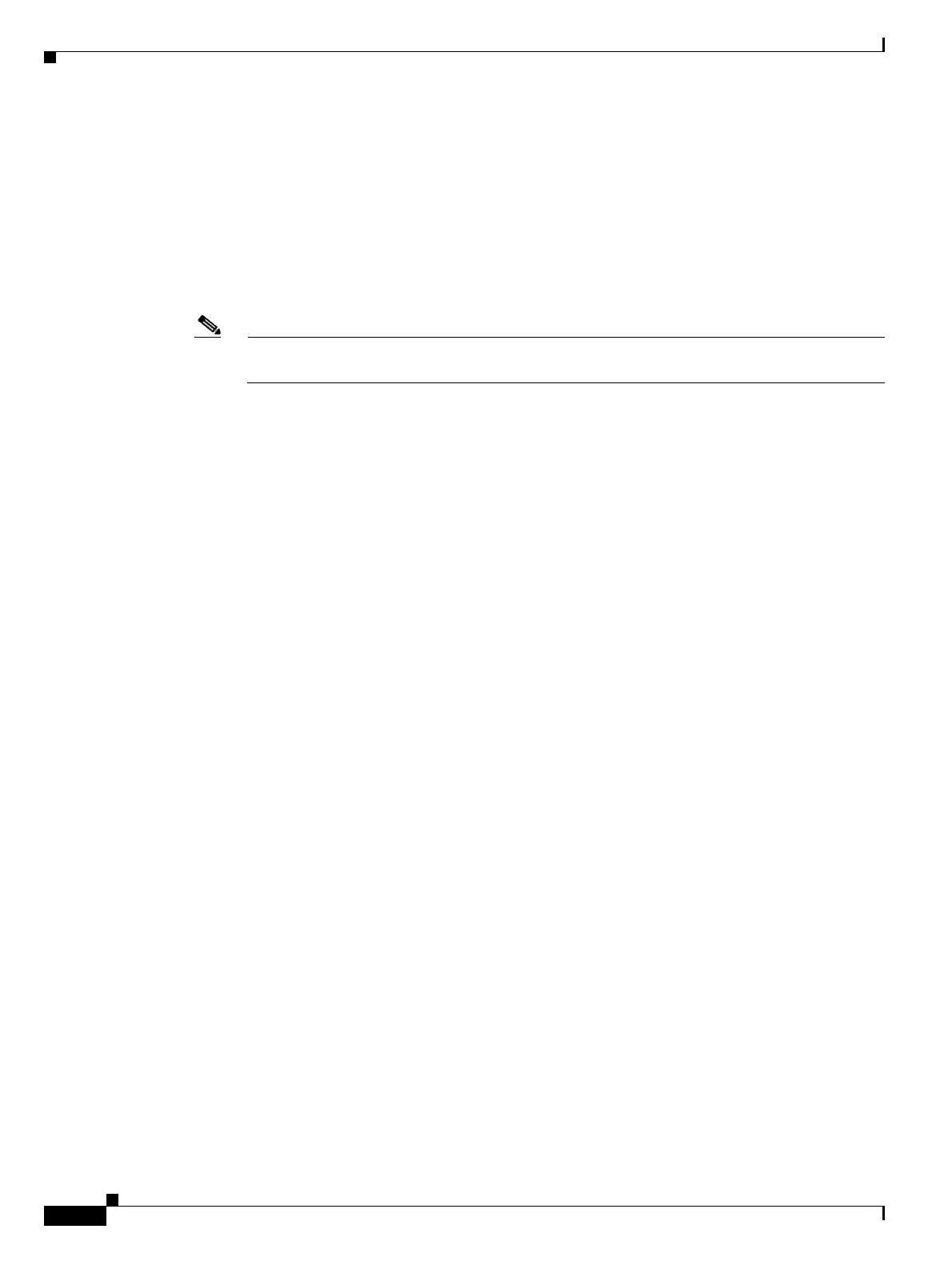8-18
Cisco ONS 15454 DWDM Installation and Operations Guide, R6.0
September 2005
Chapter 8 Manage Alarms
DLP-G121 Create a New or Cloned Alarm Severity Profile
Step 9 In the New Profile dialog box, enter a name in the New Profile Name field.
Profile names must be unique. If you try to import or name a profile that has the same name as another
profile, CTC adds a suffix to create a new name. Long file names are supported.
Step 10 Click OK.
A new alarm profile (named in Step 9) is created. (If this is the first alarm profile created during
installation, the default alarm profile settings are displayed in the AlarmType::Condition column on the
left.) This profile duplicates the default profile severities and appears at the right of the previous profile
column in the Alarm Profiles window. You can select it and drag it to a different position.
Note Up to ten profiles, including the two reserved profiles, Inherited and Default, can be stored in
CTC.
The Default profile sets severities to standard Telcordia GR-253-CORE settings. If an alarm has an
Inherited profile, it inherits (copies) its severity from the same alarm's severity at the higher level. For
example, if you choose the Inherited profile from the network view, the severities at the lower levels
(node, card, and port) will be copied from this selection. A card with an Inherited alarm profile copies
the severities used by the node that contains the card. (If you are creating profiles, you can apply these
separately at any level. To do this, refer to the “DLP-G124 Apply Alarm Profiles to Cards and Nodes”
task on page 8-23.)
Step 11 Modify (customize) the new alarm profile:
a. In the new alarm profile column, click the alarm severity you want to change in the custom profile.
b. Choose a severity from the drop-down list.
c. Repeat Steps a and b for each severity you want to customize. Refer to the following guidelines
when you view the alarms or conditions after making modifications:
• All Critical (CR) or Major (MJ) default or user-defined severity settings are demoted to
Minor (MN) in Non-Service-Affecting (NSA) situations as defined in Telcordia
GR-474-CORE.
• Default severities are used for all alarms and conditions until you create and apply a new profile.
• Changing a severity to inherited (I) or unset (U) does not change the severity of the alarm.
Step 12 After you have customized the new alarm profile, right-click the profile column to highlight it.
Step 13 Click Store.
Step 14 In the Store Profiles dialog box (Figure 8-5), click To No de( s) and go to Step a, or click To File and go
to Step b.
