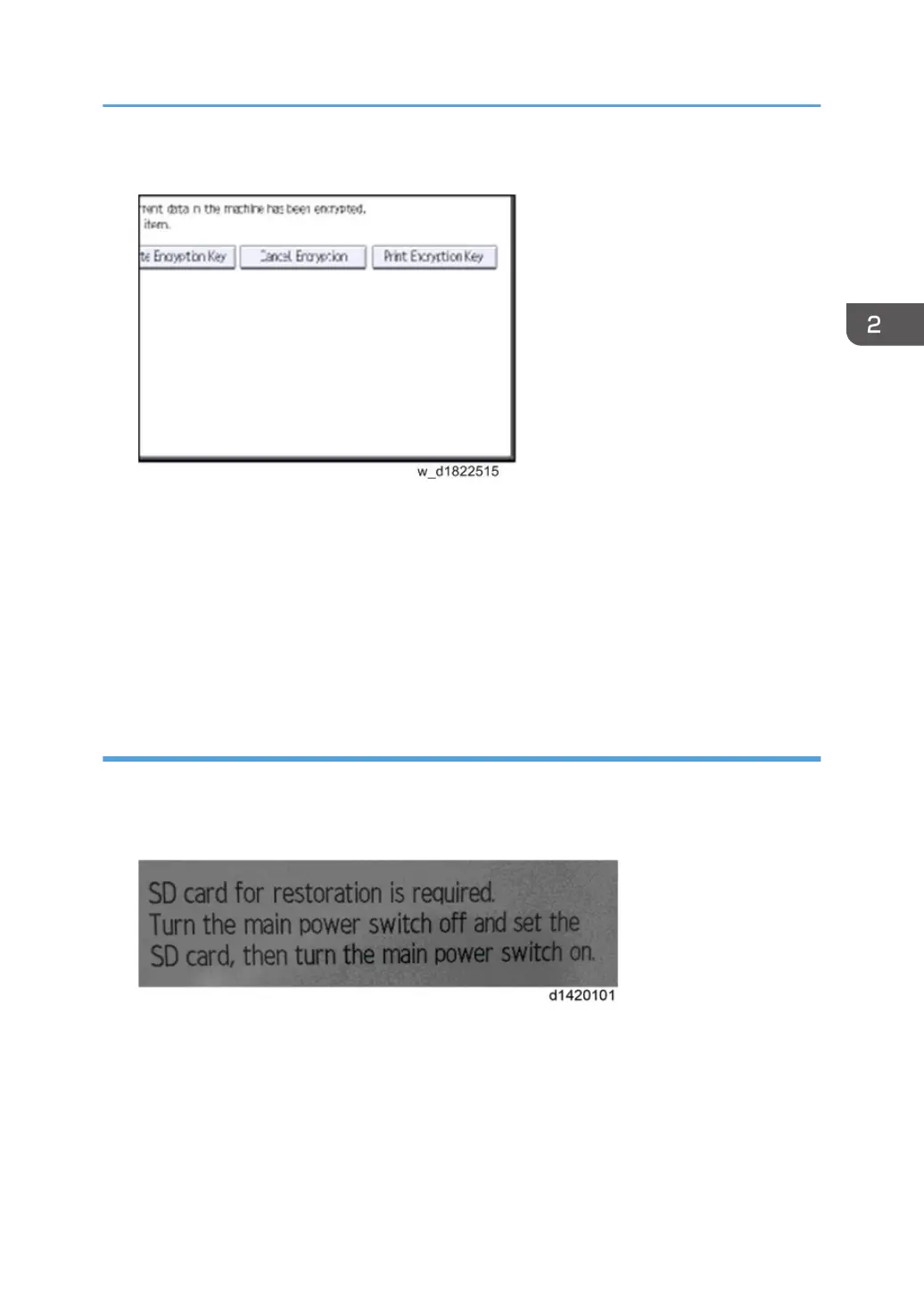8. Press [Print Encryption Key].
9. Select the backup method.
If you have selected [Save to SD Card], load an SD card into the media slot on the side of the
control panel and press [OK]; once the machine's data encryption key is backed up, press [Exit].
If you have selected [Print on Paper], press the [Start] key. Print out the machine's data encryption
key.
10. Press [Exit].
11. Log out.
Encryption Key Restoration
How to restore the old encryption key to the machine
The following message appears after the controller board is replaced. In such a case, it is
necessary to restore the encryption key to the new controller board.
To do this, follow the procedure below.
1. Prepare an SD card that has been initialized in FAT16 format.
2. Using a PC, create a folder in the SD card and name it "restore_key".
3. Create a folder in the "restore_key" folder and name it the same as machine’s serial
number, "xxxxxxxxxxx" (11 digits).
Security Settings
385
