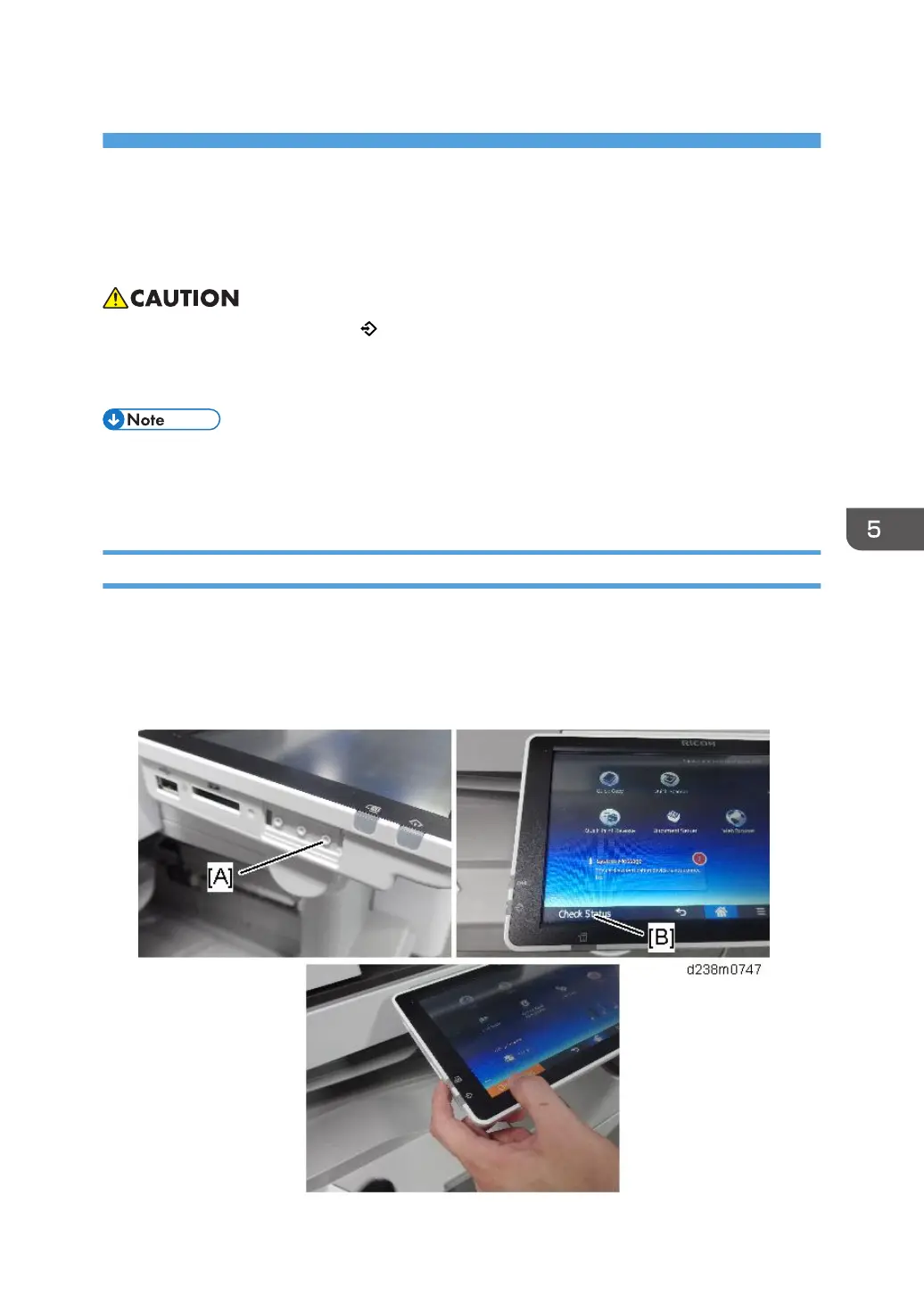5. System Maintenance
Service Program Mode
• Make sure that the data-in LED ( ) is not on before you go into the SP mode. This LED indicates
that some data is coming to the machine. When the LED is on, wait for the copier to process the
data.
• The Service Program Mode is for use by service representatives only. If this mode is used by
anyone other than service representatives for any reason, data might be deleted or settings might
be changed. In such case, product quality cannot be guaranteed any more.
Entering SP Mode
If there are no Classic Application (copy/printer/scanner/fax) icons on the HOME screen, follow the
procedure below to display the number keyboard.
1. Press and hold the button [A] located at the left side of the operation panel and "Check
Status [B]" at the same time, until the number keyboard is displayed.
665
