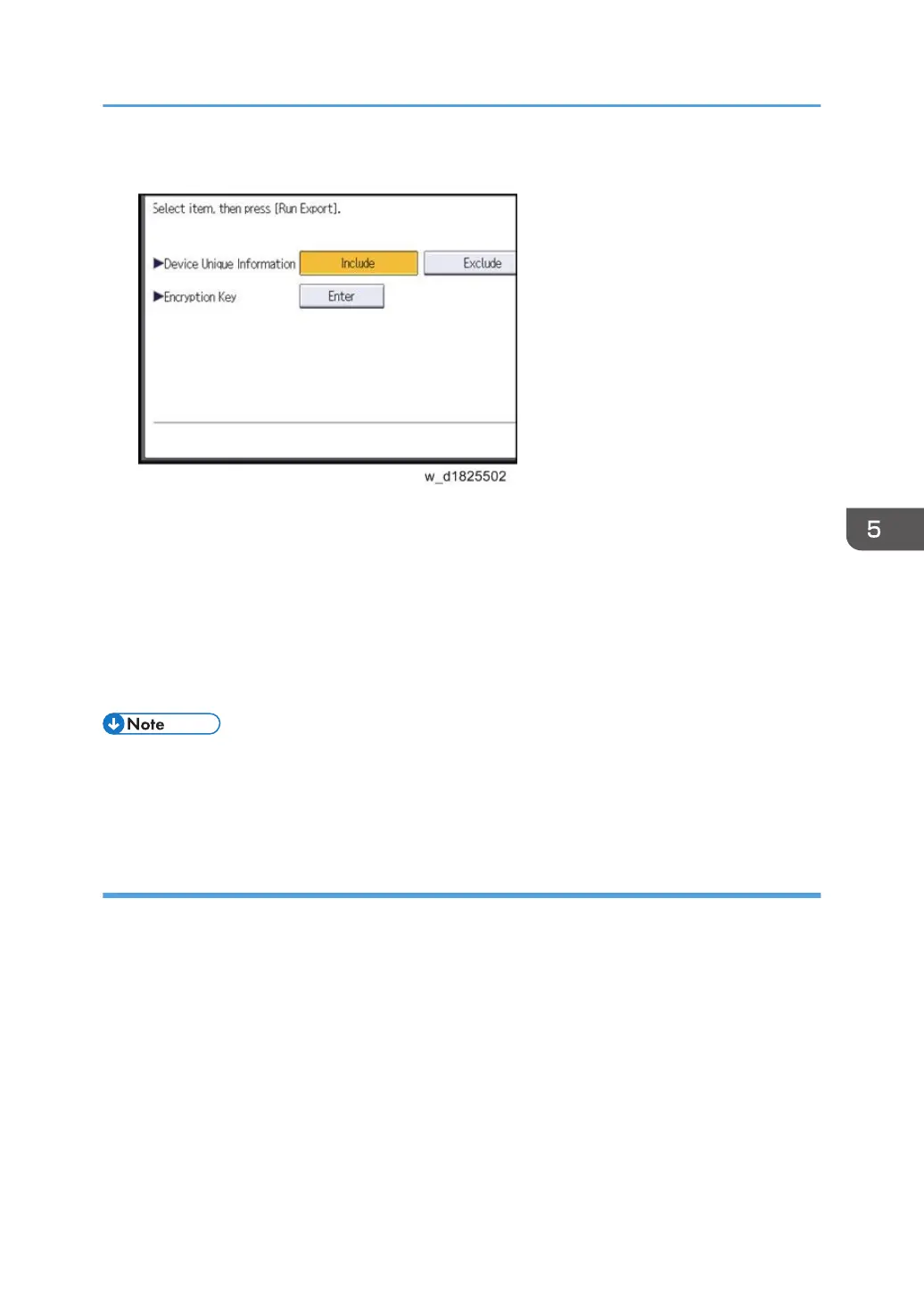6. Set the export conditions.
• Specify whether to [Include] or [Exclude] the "Device Unique Information". "Device Unique
Information" includes the IP address, host name, fax number, etc.
• Specify an encryption key.
7. Press [Run Export].
8. Press [OK].
9. Press [Exit].
10. Log out.
• If data export fails, the details of the error can be viewed in the log.
• When device Information is periodically imported, it is necessary to create the device setting
information file with special software and store it on the web server.
Importing Device Information
This can be exported / imported by an administrator with all privileges.
Import device information saved on an SD card.
1. Insert an SD card into the media slot on the side of the control panel.
2. Log in from the control panel as an administrator with all privileges.
3. Press [User Tools] icon > [Machine Features] > [System Settings].
4. Press [Administrator Tools].
5. Press [Device Setting Information: Import (Memry Strge Devc)].
UP/SP Data Import/Export
735
