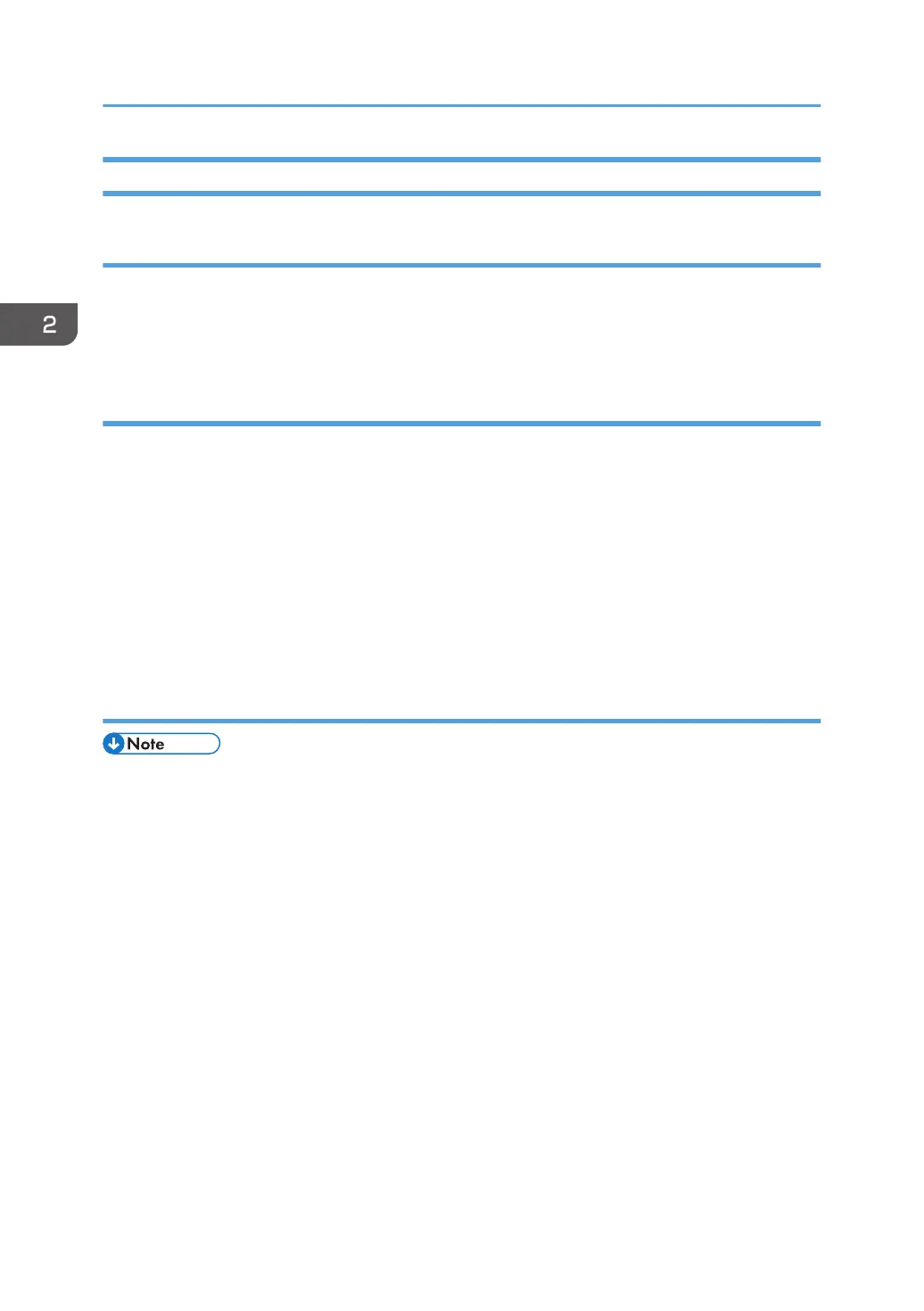Image Quality Test/ Settings
Before Test
• Perform the image quality test after installing all peripherals
• Confirm that there are no accessories (such as screws and clamps) left inside the main machine and
peripherals
Loading Paper
1. Turn ON the main power.
2. Check that the operation panel shows "No Paper" under the "Check Status" screen.
3. The paper size is basically detected automatically.
1. Pull out the paper feed tray slowly until it stops.
2. Load the paper.
3. While pressing the release lever, adjust the side fence to the paper size to be set.
4. Set the back fence.
ACC Execution and Color Registration Adjustment
• If not transferred to printouts, the PCDU seals will not be removed correctly. Remove the PCDU
seals, and then execute SP2-111-004 (Forced Line Position Adj. Mode d).
1. Do the "Automatic Color Calibration (ACC)" for the copier mode & printer mode as
follows:
- Copier mode -
1. "User Tools" icon > "Machine Features" > "Maintenance" > "Auto Color Calibration" >
"Copier Function" > "Start"
2. Press "Start Printing".
3. Put the printout on the exposure glass.
2. Installation
78
