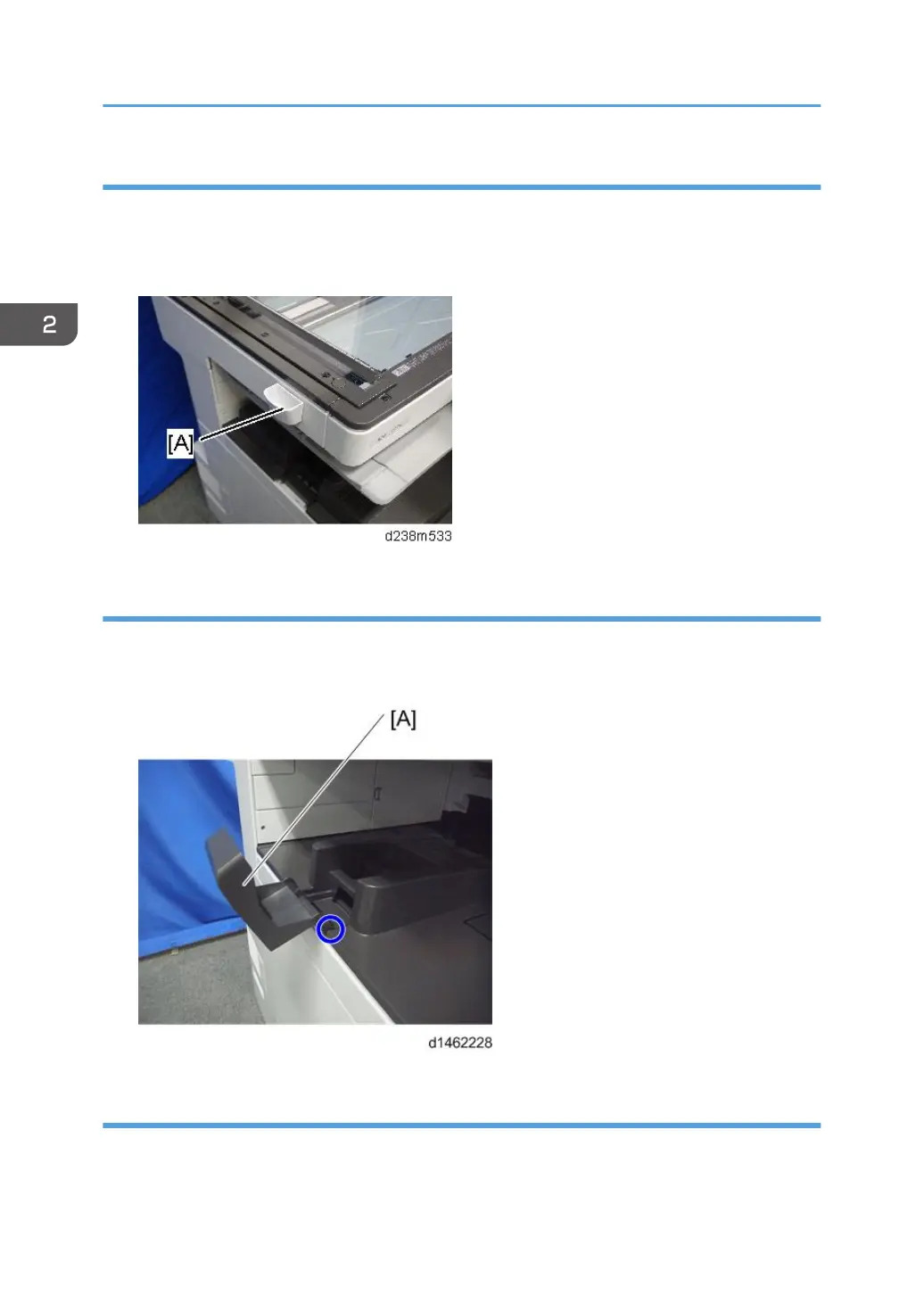Attaching the Optical Cloth Pocket
1. Clean the adhesive surface of the optical cloth pocket with an alcohol-soaked cloth.
2. Attach the optical cloth pocket [A] to the left side of the scanner and put the optical cloth
into the pocket.
Attaching the Paper Exit Tray Parts
1. Attach the part [A] to the paper exit tray.
First, insert and attach the front pin (inside the blue circle).
Checking the Position of the Paper Exit Feeler
Check the following points for the paper exit feeler [A] installed at the paper exit.
• It can move in line with the ejection of paper.
2. Installation
70
