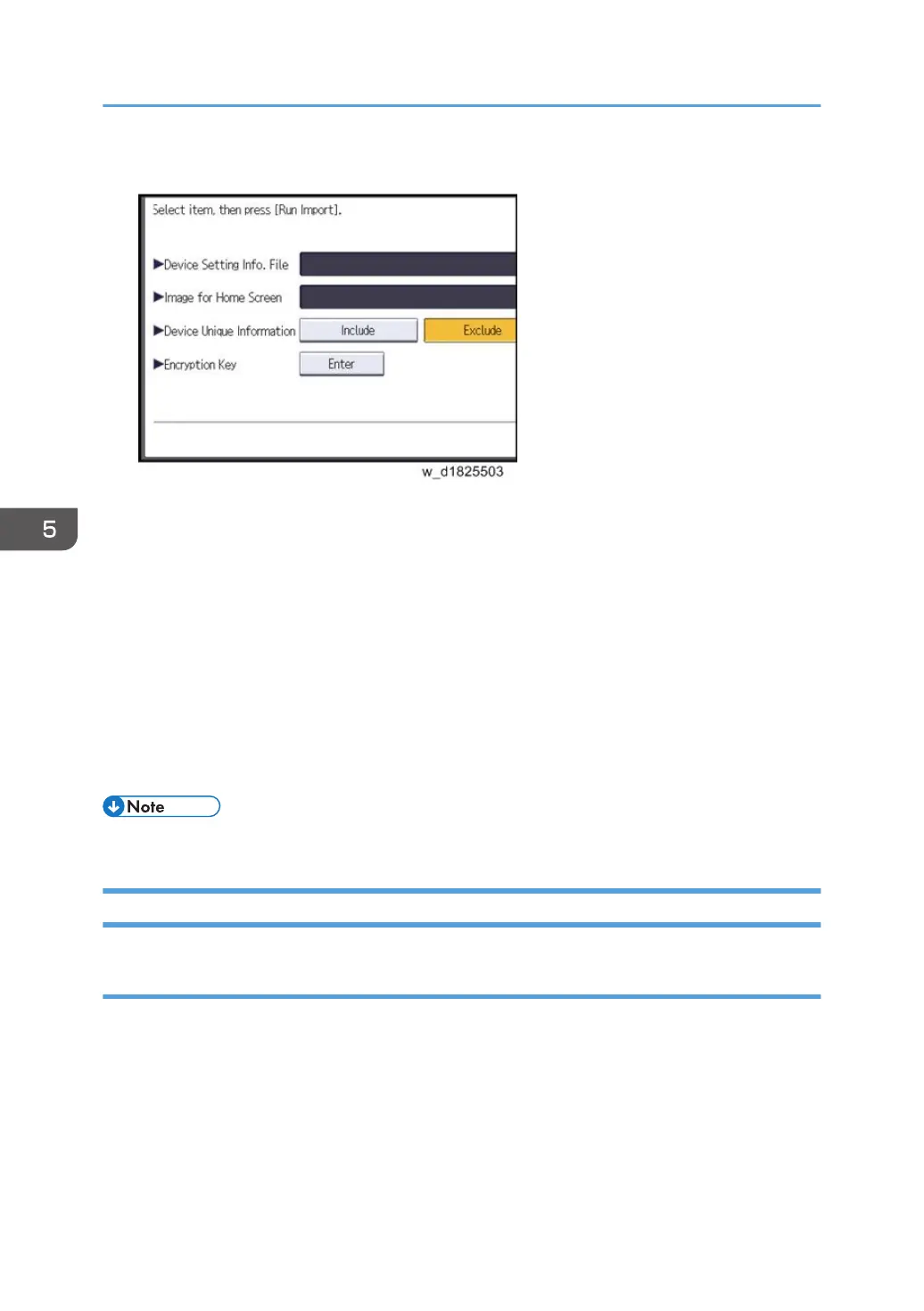6. Configure the import conditions.
• Press [Select] of the "Device Setting Info. File" to select the file(s) to import.
• When inserting a file into a home screen, press [Select] for the Image for Home screen and
select the file. You cannot use this setting when using the Smart Operation Panel.
• Specify whether to [Include] or [Exclude] the "Device Unique Information". "Device Unique
Information" includes the IP address, host name, fax number, etc.
• Enter the encryption key that was specified when the file was exported.
7. Press [Run Import].
8. Press [OK].
9. Press [Exit].
The machine restarts.
• If data export fails, the details of the error can be viewed in the log.
SP Data Import/Export
Data that can be imported and exported
• System SP
• Printer SP
• Fax SP
• Scanner SP
5. System Maintenance
736
