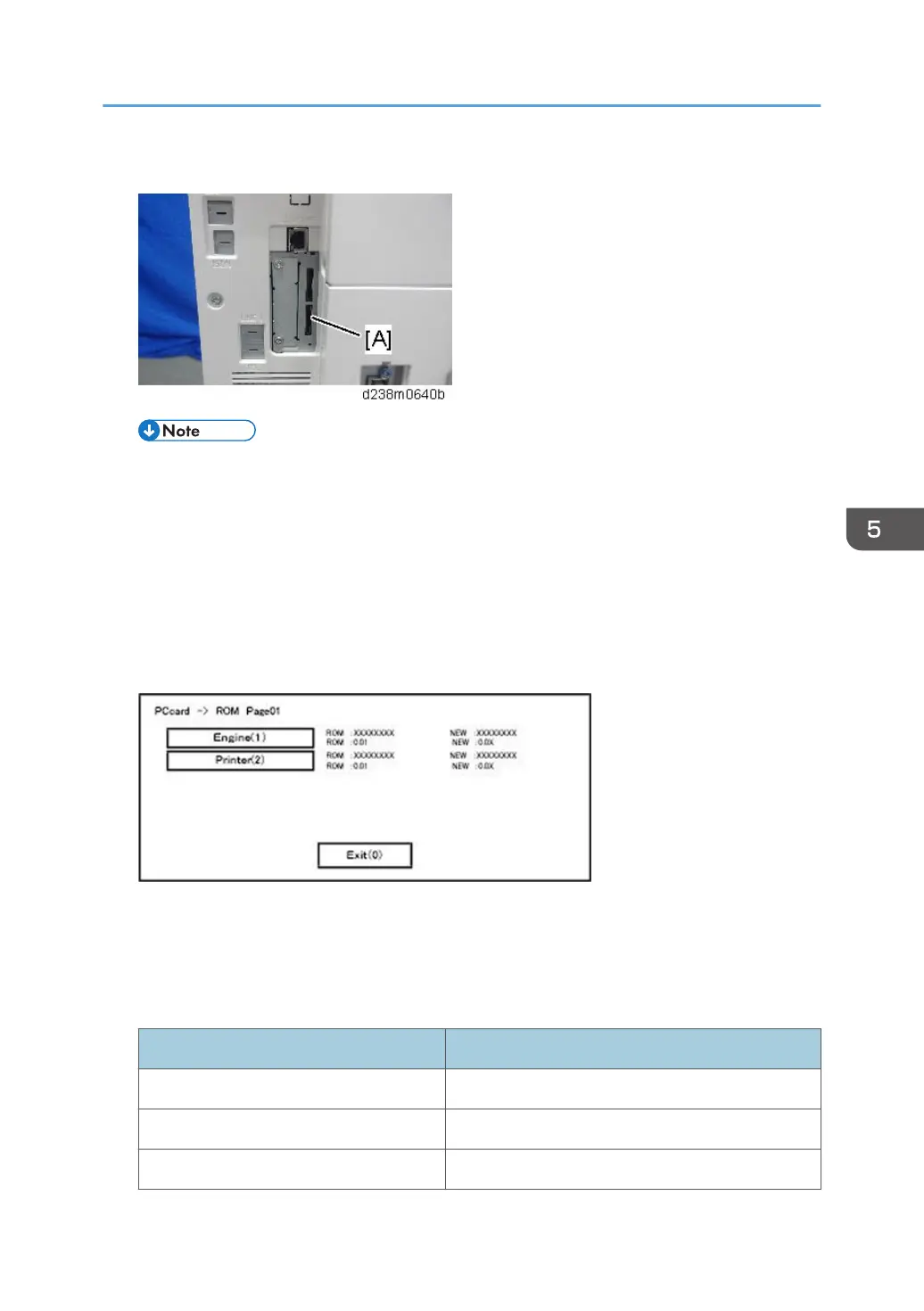4. Insert the SD card into SD card slot 1 [A: Lower Slot].
• Check whether the card is properly in the SD card slot. When a SD card is inserted, a click is
heard, and it is locked.
• To remove the card, release by pressing once.
5. Turn ON the main power.
6. Wait until the update screen starts (about 45 seconds).
When it appears, "Please Wait" is displayed.
7. Check whether a program installation screen is displayed. (English display) When the SD
card contains two or more software modules, they are displayed as follows.
<<When two or more software names are displayed>>
1. Press the module selection button or [1] - [5] on the 10-key pad.
2. Choose the appropriate module. (If already selected, cancel the selection)
Operation of keys or buttons
Keys or buttons to press Contents
[Exit] or 10-key pad [0] Returns to normal screen.
[Start] Key Select all modules.
[Clear/Stop] key Cancel all selections.
Firmware Update (SD Card)
677
