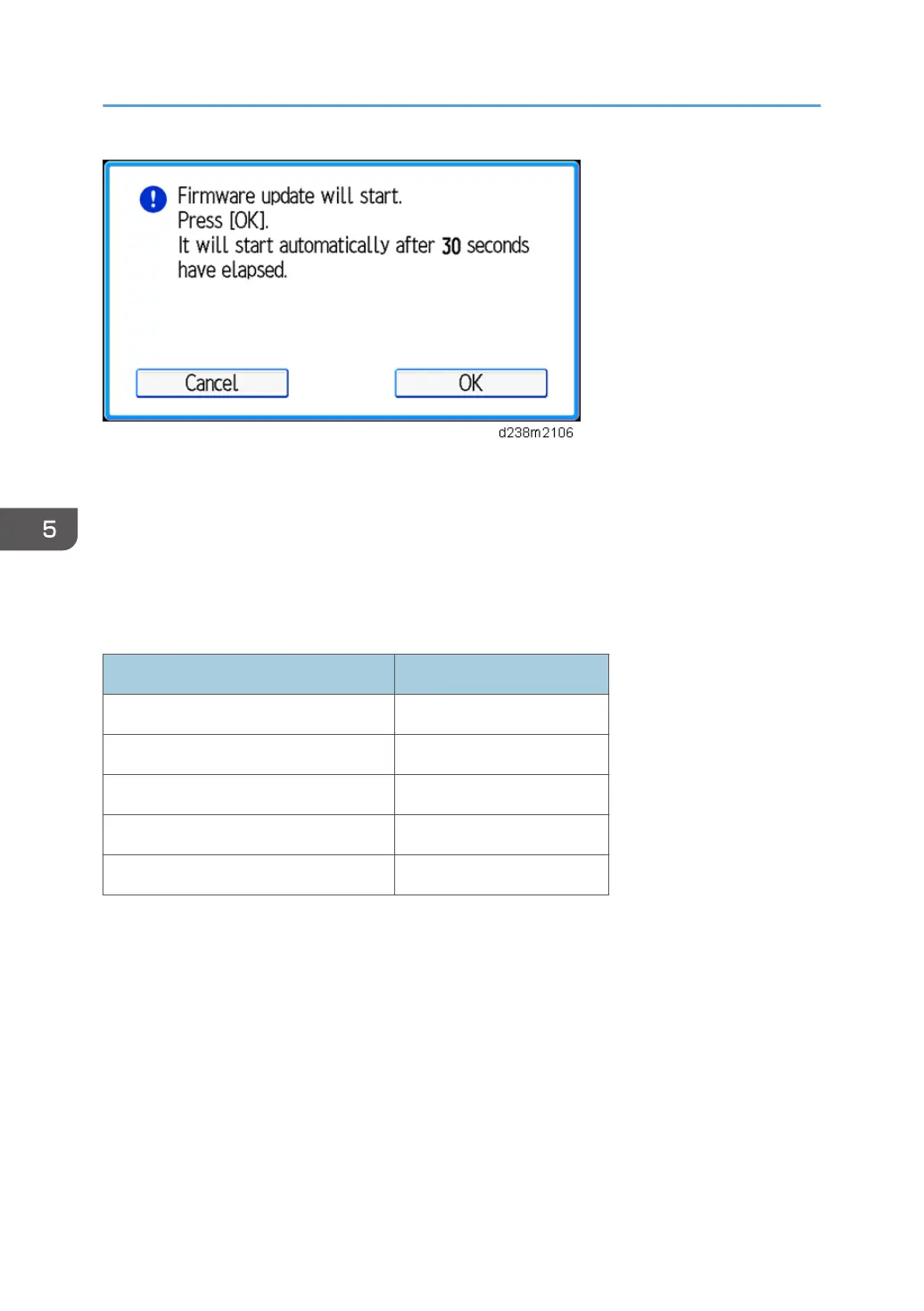The popup will have "Cancel" and "OK" buttons and the update process will start either when the "OK"
button is selected or 30 seconds has passed.
When the "Cancel" button is selected, the machine will run the "Retry update" process.
When the device update and three retries in recovery mode both fail, it is determined as a device defect
and will display an SC for the defective device. If such an SC appears, replace the indicated board. In
the case of SC845, the SC cannot be reported to the call center.
Device and corresponding SC number.
Device name SC number
Engine board SC845-01
Controller board SC845-02
Operation panel (normal panel) SC845-03
Operation panel (smart panel) SC845-04
FCU SC845-05
Canceling the update
It is possible to cancel the Auto Remote Firmware Update (ARFU) or update in recovery mode from
the operation panel.
5. System Maintenance
706
