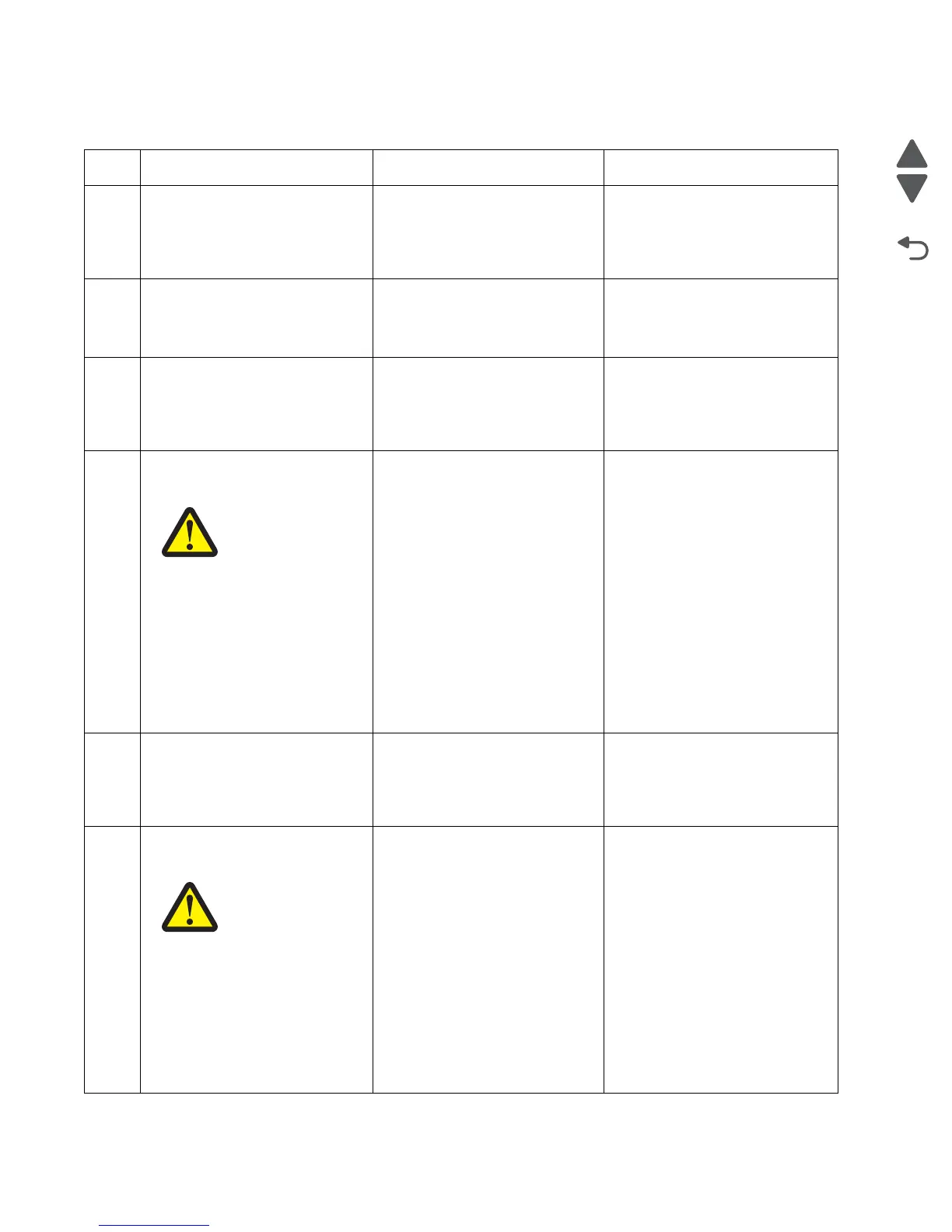2-58 Service Manual
5058-030
132.03 ATC sensor (M) failure
Step Action and questions Yes No
1 Check the path from the toner
cartridge to the developer.
Is the above component free
from obstacles?
Go to step 2.
Remove the toner blockages,
including internal clogs inside the
developer and toner cartridge.
2
Check the ATC sensor PCB.
Is the above component
properly connected?
Go to step 3.
Replace the connections.
3
Remove the ATC sensor PCB.
Go to
“ATC sensor PCB
removal” on page 4-26.
Does the error remain?
Go to step 4. Problem resolved
4
Check the toner dispense motor
for proper operation.
When performing
motor tests, ensure
that all cover and
door interlock
switches are
overridden.
1. Enter the Diagnostics Menu.
2. Touch MOTOR TESTS.
3. Touch PRINTER MOTOR
TESTS.
4. Touch M toner dispense
motor.
Does the above component
operate properly?
Go to step 6. Go to step 5.
5
Check the toner dispense motor
for proper connection.
Is the above component
properly connected?
Replace the toner dispense
motor.
Go to “Toner dispense motor
removal” on page 4-163.
Replace the connections.
6
Check the developer motor for
proper operation.
When performing
motor tests, ensure
that all cover and
door interlock
switches are
overridden.
1. Enter the Diagnostics Menu.
2. Touch MOTOR TESTS.
3. Touch PRINTER MOTOR
TESTS.
4. Touch Developer motor.
Does the above component
operate properly?
Go to step 8. Go to step 7.
