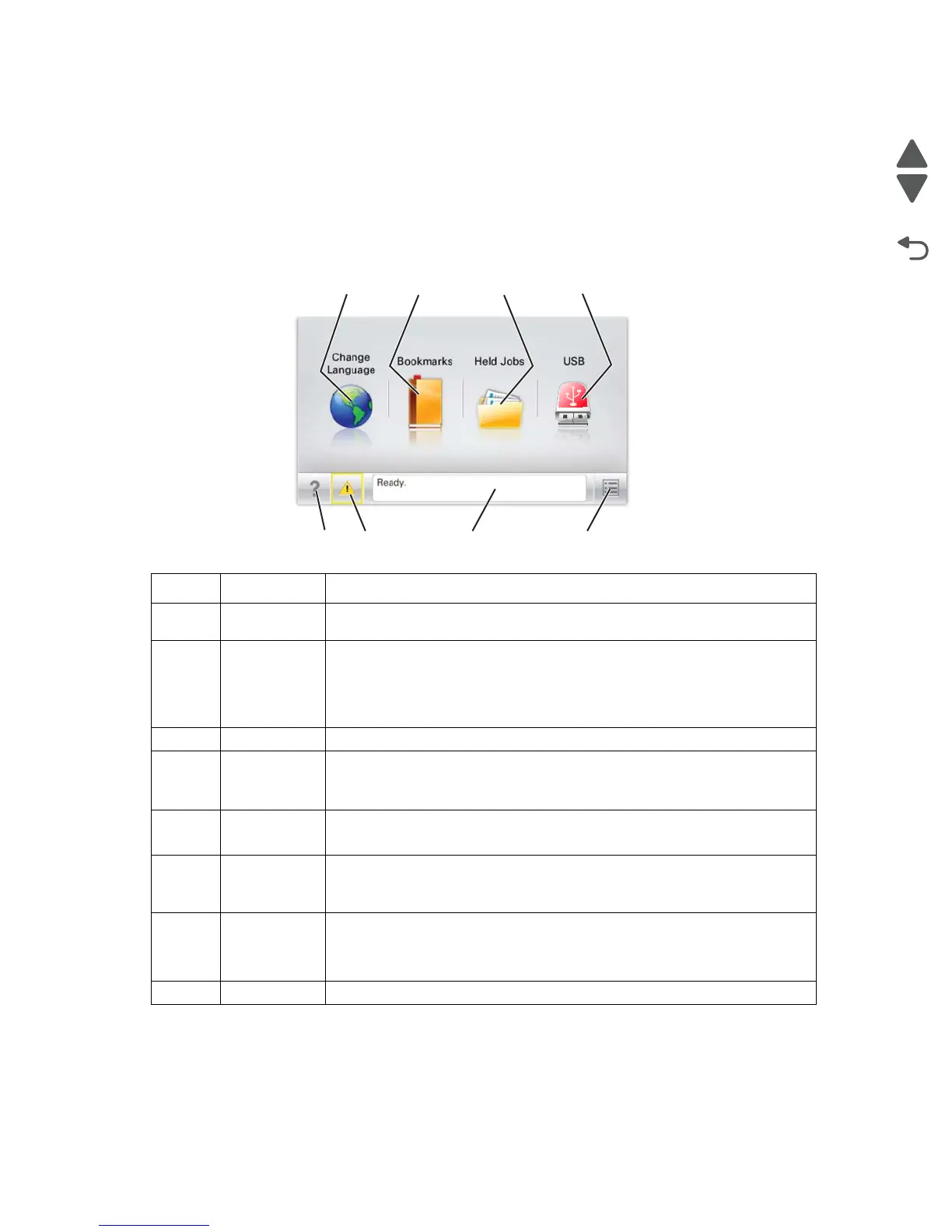3-2 Service Manual
5058-030
Understanding the home screen
When the printer is turned on, the display shows a basic screen, referred to as the home screen. Touch the
home screen buttons and icons to initiate an action such as copying, faxing, or scanning; to open the menu
screen; or to respond to messages.
Note: Your home screen, icons, and buttons may vary depending on your home screen customization settings,
administrative setup, and active embedded solutions.
Callout Icon/Button Function
1 Change
Language
Changes the primary language of the printer.
2 Bookmarks Creates, organizes, and saves a set of bookmarks (URLs) into a tree view of
folders and file links.
Note: The tree view does not include bookmarks created within Forms and
Favorites, and the ones in the tree are not usable from within Forms and
Favorites.
3
Held Jobs Displays all current held jobs.
4 USB or USB
Thumbdrive
Views, selects, or prints photos and documents from a flash drive.
Note: This icon appears only when you return to the home screen while a
memory card or flash drive is connected to the printer.
5
Menus Accesses printer menus.
Note: These menus are available only when the printer is in the Ready state.
6
Status
message bar
• Shows the current printer status such as Ready or Busy.
• Shows printer conditions such as Fuser missing or Cartridge Low.
• Shows intervention messages and the instructions on how to clear them.
7 Status/
Supplies
• Displays a warning or error message whenever the printer requires
intervention to continue processing.
• Accesses the messages screen for more information on the message, and
how to clear it.
8 Tips Opens a context-sensitive Help information on the touch screen.
