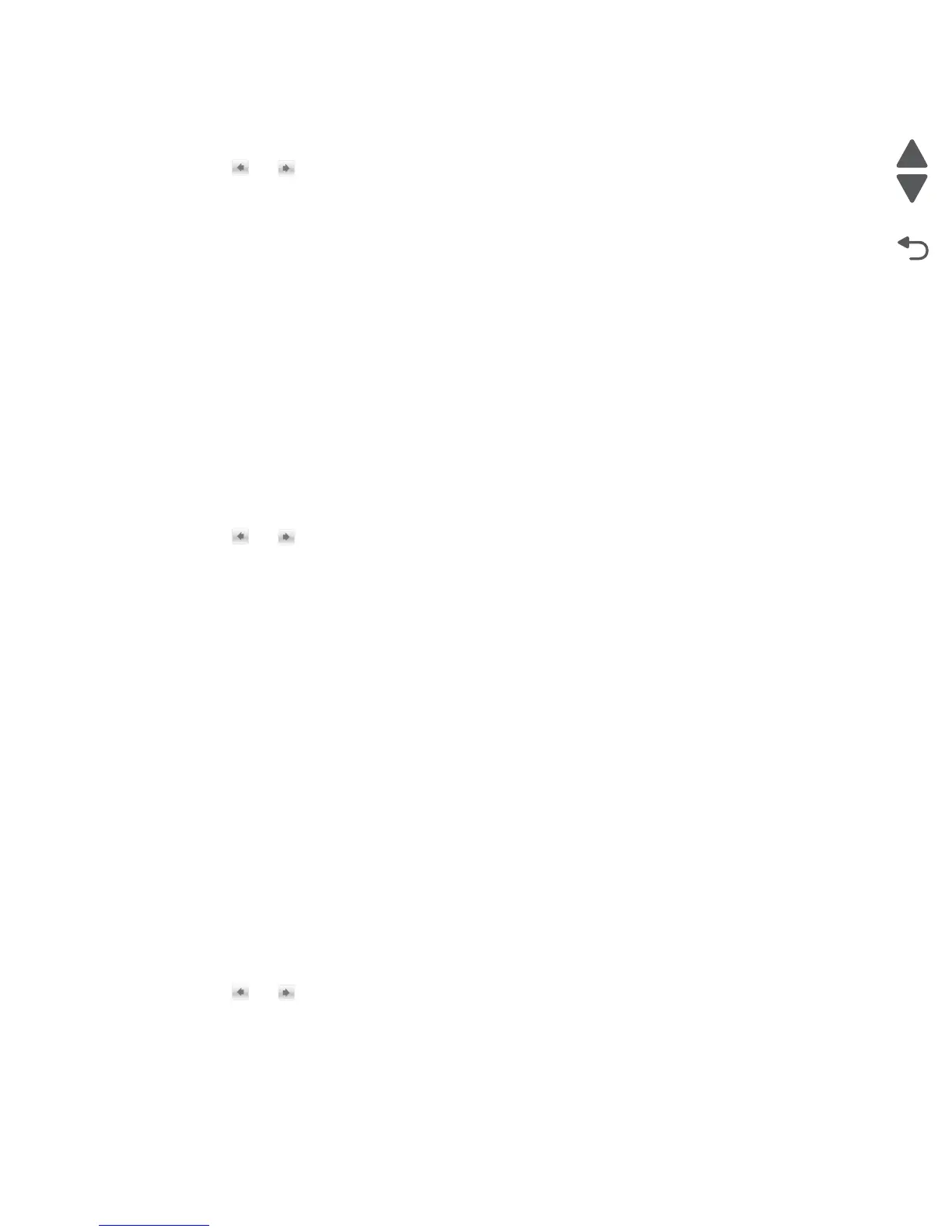3-12 Service Manual
5058-030
To change this setting:
1. From the Configuration Menu, navigate to Short Edge Printing.
2. Touch or to change the setting.
3. Touch Submit to save the setting, or touch Back to return to the Configuration Menu without saving any
changes.
Size Sensing
This setting controls whether the device automatically registers the orientation, type, and size of paper installed
in an input source equipped with size-sensing hardware.
Tray [x] sensing
By turning the tray [x] sensing setting to Auto, every input option equipped with size sensing hardware
automatically registers what size of paper it contains. When this setting is turned Off, the printer ignores the size
detected by the hardware and treats the input source as a non-sensing source. The media size can be set by the
operator panel or the data stream.
To change this setting:
1. From the Configuration Menu, navigate to SIZE SENSING. The screen displays each size sensing
equipped input source and its current Size Sensing setting.
2. Select the appropriate input source.
3. Touch or to change the setting.
4. Touch Submit to save the setting, or touch Back to return to the Configuration Menu without saving any
changes.
A5/Statement
Due to engine limitations, Trays 1 through 4 cannot simultaneously sense A5- and statement-size paper. The
value of this setting determines which of the two paper sizes these trays will sense automatically. This setting
will apply to all automatic trays, but not to the MP Feeder. The MP Feeder can support these paper sizes
regardless of the value of this setting.
B5/Executive
Due to engine limitations, Trays 1 through 4 cannot simultaneously sense executive and JIS-B5-size paper. The
value of this setting determines which of the two paper sizes these trays will sense automatically. This setting
will apply to all automatic trays, but not to the MP Feeder. The MP Feeder can support these paper sizes
regardless of the value of this setting.
Tray Insert Message Delay
This setting determines how many seconds the panel will display Tray Insert after a user has inserted a tray
into the printer.
To change this setting:
1. From the Configuration Menu, navigate to Tray Insert Message Delay.
2. Touch or to change the value.
3. Touch Submit to save the setting, or touch Back to return to the Configuration Menu without saving any
changes.
UI Automation
When set to Enable, this setting allows external developers to measure the stability of their applications by
performing their own automated testing against the device.
