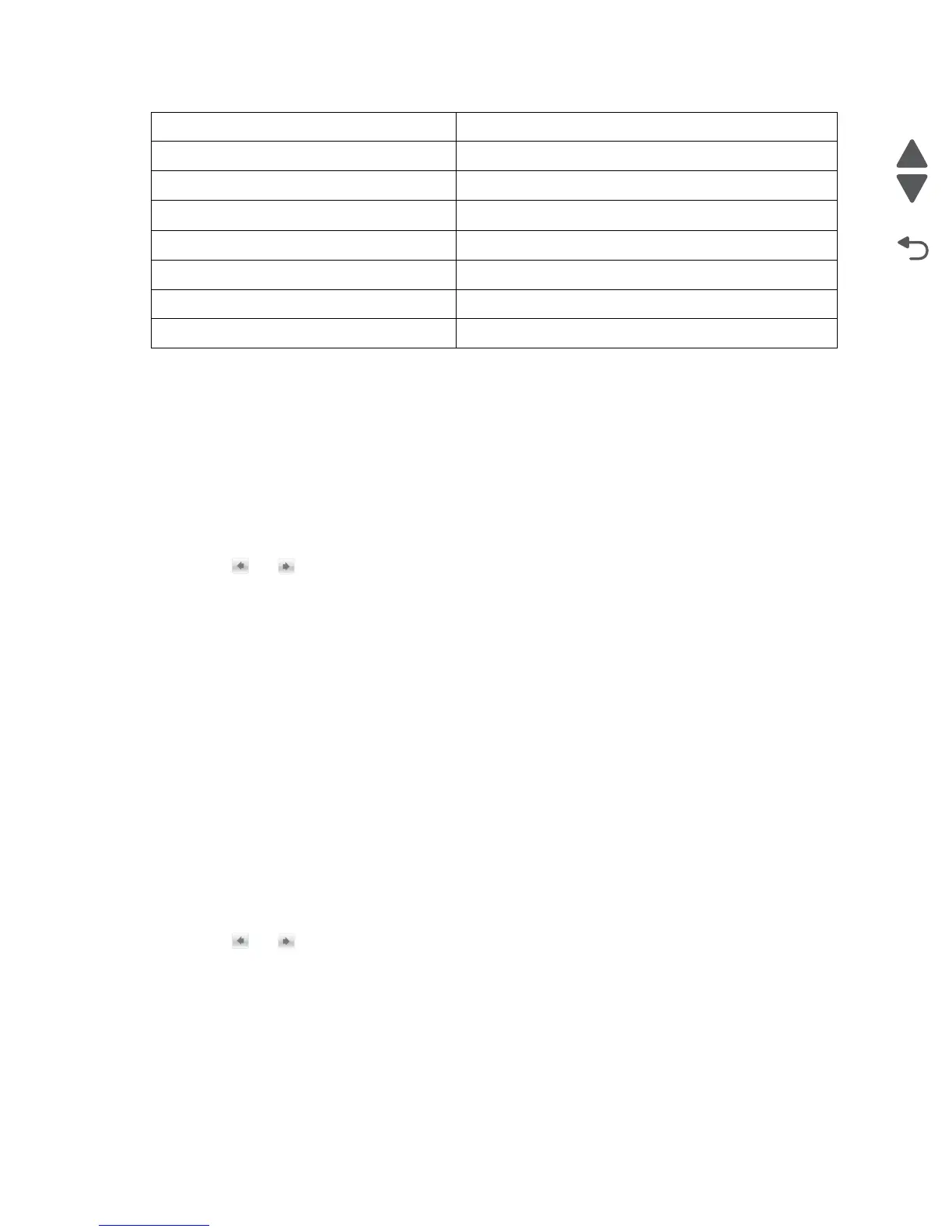3-6 Service Manual
5058-030
Action for prompts
This setting enables users to determine which input source would receive paper-related or envelope-related
change prompts when they occurred. Regardless of the target source, the device always requires some type of
user assistance to resolve the change prompt (examples: pushing a button to ignore the prompt and changing
the source’s installed media). However, this setting gives a user the option of having the device resolve change
prompt situations without requiring any user assistance.
To change this setting:
1. From the Configuration Menu, navigate to Action for prompts.
2. Touch or to change the setting.
3. Touch Submit to save the setting, or touch Back to return to the Configuration Menu without saving any
changes.
When set to Prompt user, the device behaves like the past implementation. When a change prompt occurs, the
device stops printing, posts the change prompt to the target source, and waits for the user to select an action
before continuing.
When set to Continue, the device automatically assumes that the user selects Continue every time a change
prompt is encountered. Likewise, when the device is set to Use Current, all change prompts will perform as if
Use Current was selected by the user.
Automatic Alignment Adjust Calibration
This setting is for performing Toner Patch Sensing (TPS):a diagnostic mechanism that automatically adjusts the
printer’s toner density. When TPS executes, the printer generates toner patches on the belt and then uses these
to calculate if necessary, the appropriate amount of adjustment.When an event initiates a TPS operation, the
device performs a toner density calibration.
To change this setting:
1. From the Configuration Menu, navigate to Automatic Alignment Adjust Calibration.
2. Touch or to change the setting.
3. Touch Submit to save the setting, or touch Back to return to the Configuration Menu without saving any
changes.
UI Automation
See “UI Automation” on page 3-12.
Key Repeat Initial Delay
See “Key Repeat Initial Delay” on page 3-9.
Key Repeat Rate
See “Key Repeat Rate” on page 3-9.
Clear Custom Status
See “Clear Custom Status” on page 3-7.
USB Speed
See “USB Speed” on page 3-13.
Automatically Display Error Screens
See “Automatically Display Error Screens” on page 3-7.
Booklet Adjustments
See “Booklet Adjustments” on page 3-7.
Exit Config Menu