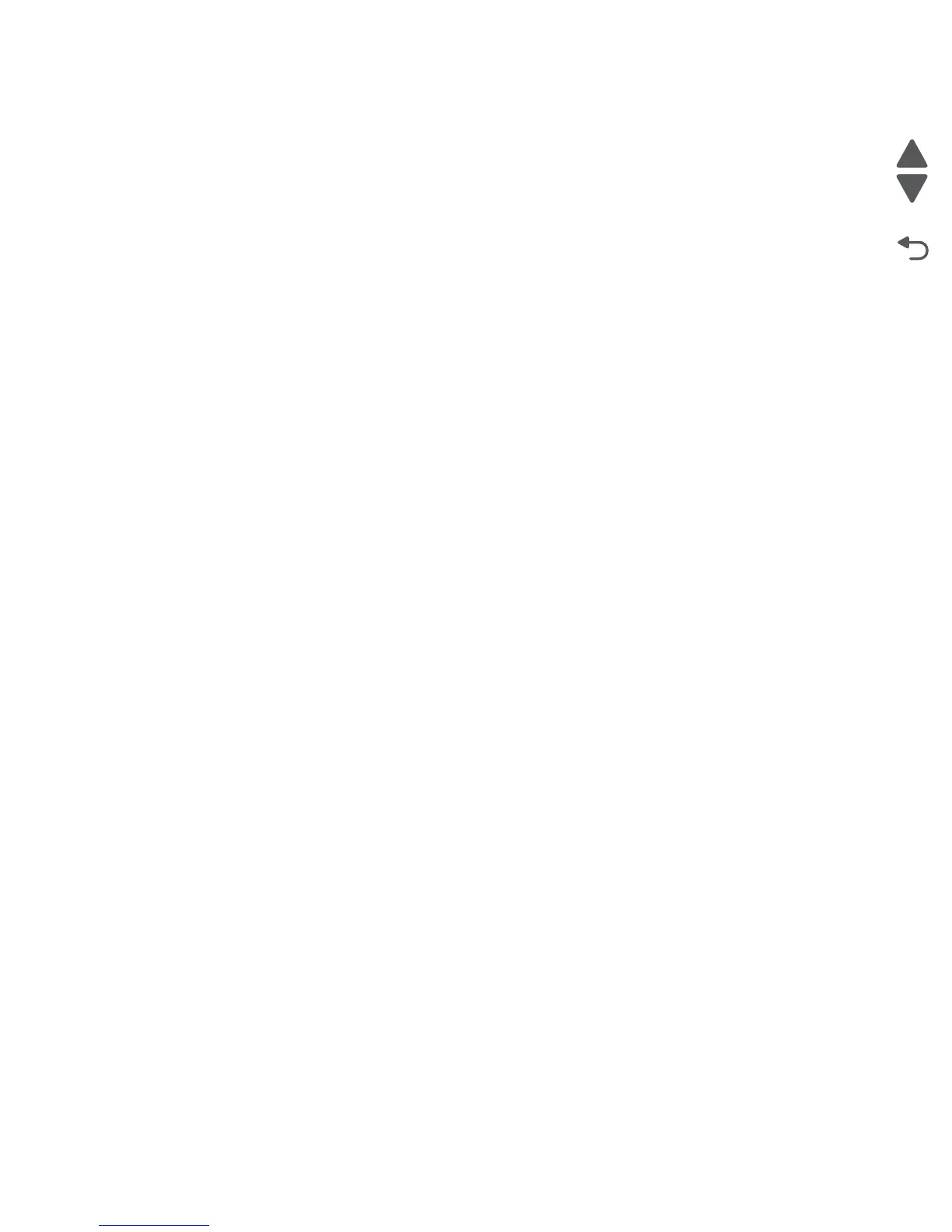Diagnostic information 2-209
5058-030
Steps before starting the 9yy service checks
Before starting the service checks in this section, you will need to retrieve certain information. This will aid your
next level of support in diagnosing the problem before replacing the controller board.
Warning: Do not replace the controller board unless directed by your next level of support.
1. Collect the history information and firmware logs (Fwdebug and logs.tar.gz) from the SE menu.
2. Collect the settings from the menu settings page.
3. Collect information from the user.
Note: Not all of the items can be retrieved from the printer you are working on.
A. Collecting the history information from the SE menu
Note: Make sure your printer is connected to a network or to a print server.
1. From a Web browser, type http://printer_IP_address/se, and then press Enter.
Notes:
• printer_IP_address is the TCP/IP address of the printer
• se is required to access the printer diagnostic information
2. Click History Information, copy all information, and then save it as a text file.
3. E-mail the text file to your next level of support.
B. Collecting the firmware logs (Fwdebug and logs.tar.gz) from the SE menu
Notes:
• Make sure your printer is connected to a network or to a print server.
• Some printers are designed to restart automatically after a 9yy error. On these printers, you can retrieve
the secondary crash code information using the SE menu.
• Fwedebugs can also be referred to as LBtrace. If FWEdebugs does not appear in the list, then look for
LBtrace. Mulitple LBtrace logs can appear in the list of links referred to in step 2.
1. From a Web browser, type http://printer_IP_address/se, and then press Enter.
2. Click List Fwedebugs captured during reboots. This will provide you a list of the secondary crash codes
retrieved from prior reboots.
Note: If there are Fwedebugs listed, click Dump Fwedebug log0, Dump Fwedebug log1, and Dump
Fwedebug log2. Clicking these links will dump the debug logs to the computer. Take note of the
destination folder where the logs are saved.
3. E-mail the logs to your next level of support.
Note: Some machine SE menus give you the option of clicking Logs Gzip Compressed. If this option is
shown in the menu, then click it and retrieve the compressed log file. Take note of the destination folder
where the log file is saved.
