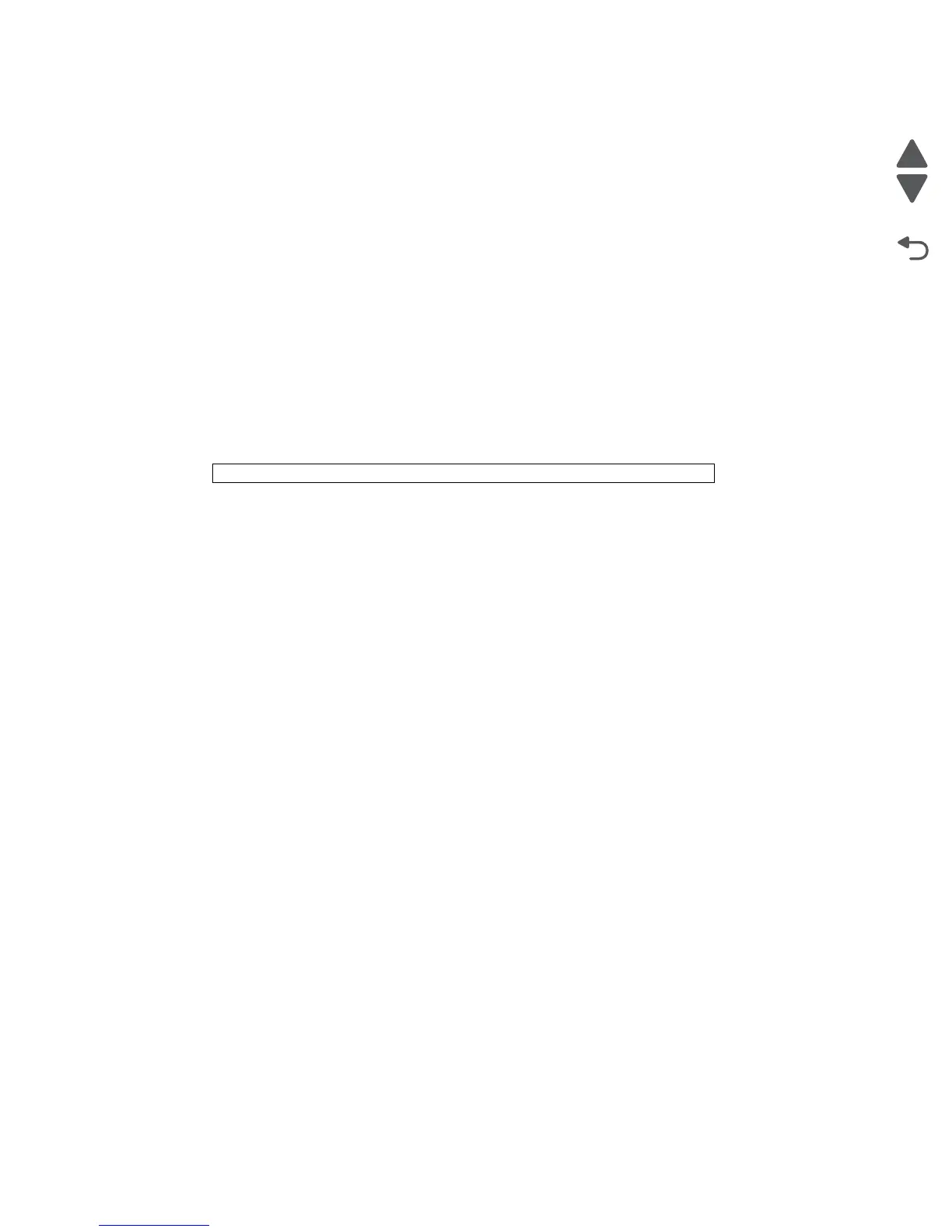Diagnostic aids 3-19
5058-030
To perform the Button Test:
1. From the Diagnostics Menu, navigate to HARDWARE TESTS.
2. Select Button Test. The LCD displays a graphic of the operator panel buttons that matches the layout of
the operator panel buttons.
3. Press any button on the operator panel. Every time a button is pressed, the equivalent button graphic on
the LCD appears shaded. When the button is released, the shading is removed.
DRAM Test
The DRAM Test is used to check the validity of both the device’s standard and optional DRAM. The test involves
writing patterns of data to DRAM to verify that each bit in memory can be set and read correctly.
To run the DRAM Test:
1. From the Diagnostics Menu, navigate to HARDWARE TESTS.
2. Select DRAM Test. DRAM Test Testing... appears on the LCD, and then Resetting the Printer
appears. The printer automatically performs a POR.
The following type of message appears:
• P:###### represents the number of times the memory test has passed and finished successfully.
Initially 000000 displays with the maximum pass count being 999,999.
• F:##### represents the number of times the memory test has failed and finished with errors. Initially
0000 displays with the maximum fail count being 99,999. Initially only four digits appear, but
additional digits appear as needed.
To stop this test before completion, turn the printer off.
Panel Test
After a user chooses this setting, the device automatically executes the operator panel test application which
occupies the entire display panel. The test application automatically toggles each pixel in the display panel
through every contrast level, beginning with the darkest (every pixel turned on and as dark as possible) and
ending with the lightest (every pixel turned off). The panel then illuminates the backlight, and then it turns off.
Essentially, this test identifies any non-functioning pixels, since these appear as blank spaces during the test’s
darker stages.
This test is run by navigating to HARDWARE TESTS and then selecting Panel Test.
Serial Wrap 1 Test
The Serial Wrap Test is used to check the operation of the serial port hardware using a wrap plug. Each serial
signal is tested.
INPUT TRAY TESTS
Feed Tests (Input Tray)
This test is used to observe the paper path of media as it passes through the printer. To observe the paper path,
a user can open the upper rear door while this test executes. No information is printed on the feed test pages
since the printhead LED isn’t engaged during this test.
DRAM Test 256MB P:###### F:####
