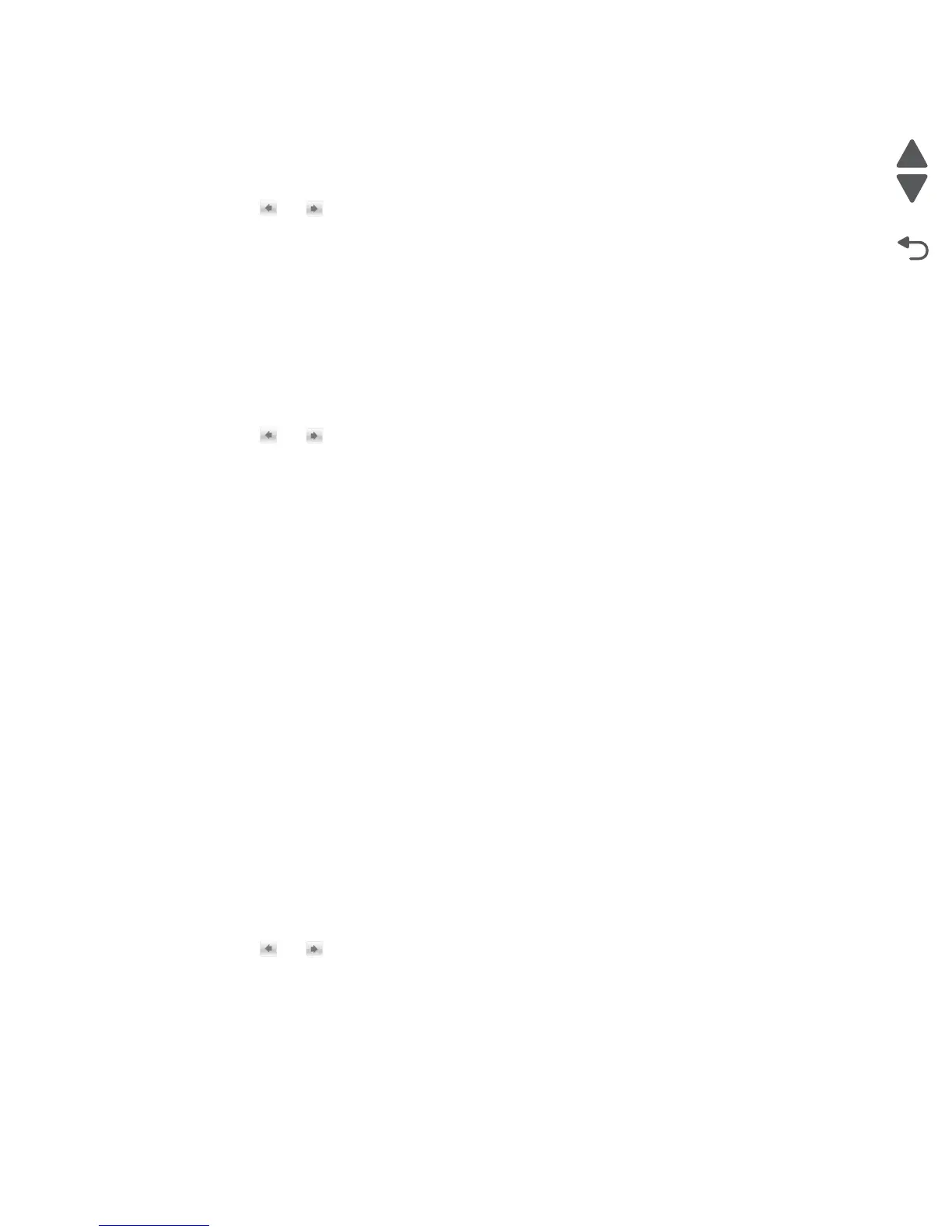Diagnostic aids 3-7
5058-030
Automatically Display Error Screens
To change this setting:
1. From the Configuration Menu, navigate to Automatically Display Error Screens.
2. Touch or to change the setting.
3. Touch Submit to save the setting, or touch Back to return to the Configuration Menu without saving any
changes.
Black Only Mode
This mode enables a user to force the printer to always print color content in grayscale. Turning this setting On
is equivalent to setting Print Mode to Black Only; the printer will ignore any PJL or datastream commands that
attempt to change the Print Mode setting. If this setting is Off, then the printer will print color content as normal.
To change this setting:
1. From the Configuration Menu, navigate to Black Only Mode.
2. Touch or to change the setting.
3. Touch Submit to save the setting, or touch Back to return to the Configuration Menu without saving any
changes.
Booklet Adjustments
The Booklet Adjustment menu enables the user to correct any folding overlap or skew overlap errors that occur
when the device performs folding or saddlestitch finishing on a job that uses a specific combination of media
size and total number of sheets (example: a 2-sheet, Letter-sized job).
Clear Custom Status
Executing this operation erases any strings that have been defined by the user for the Default or Alternate
custom messages.
Color Trapping
Color trapping is used to compensate for mechanical misregistration in the printer. When small black text or fine
black lines are being rendered, the printer checks to see if they are being rendered on top of a colored
background. Rather than remove the color from beneath the black content, the printer leaves the color around
the edge of the text or line. In this way, the "hole" in the colored region is reduced in size which prevents the
characteristic "white gap" that is caused by misregistration.
The values 1 through 5 indicate the amount of color that will remain beneath the black content. The more
inaccurate the registration setting, the higher this setting will need to be adjusted.
To change this setting:
1. From the Configuration Menu, navigate to Color Trapping.
2. Touch or to change the value.
3. Touch Submit to save the setting, or touch Back to return to the Configuration Menu without saving any
changes.
Disk Encryption
This setting controls whether the device encrypts the information that it writes to its hard disk (when installed).
