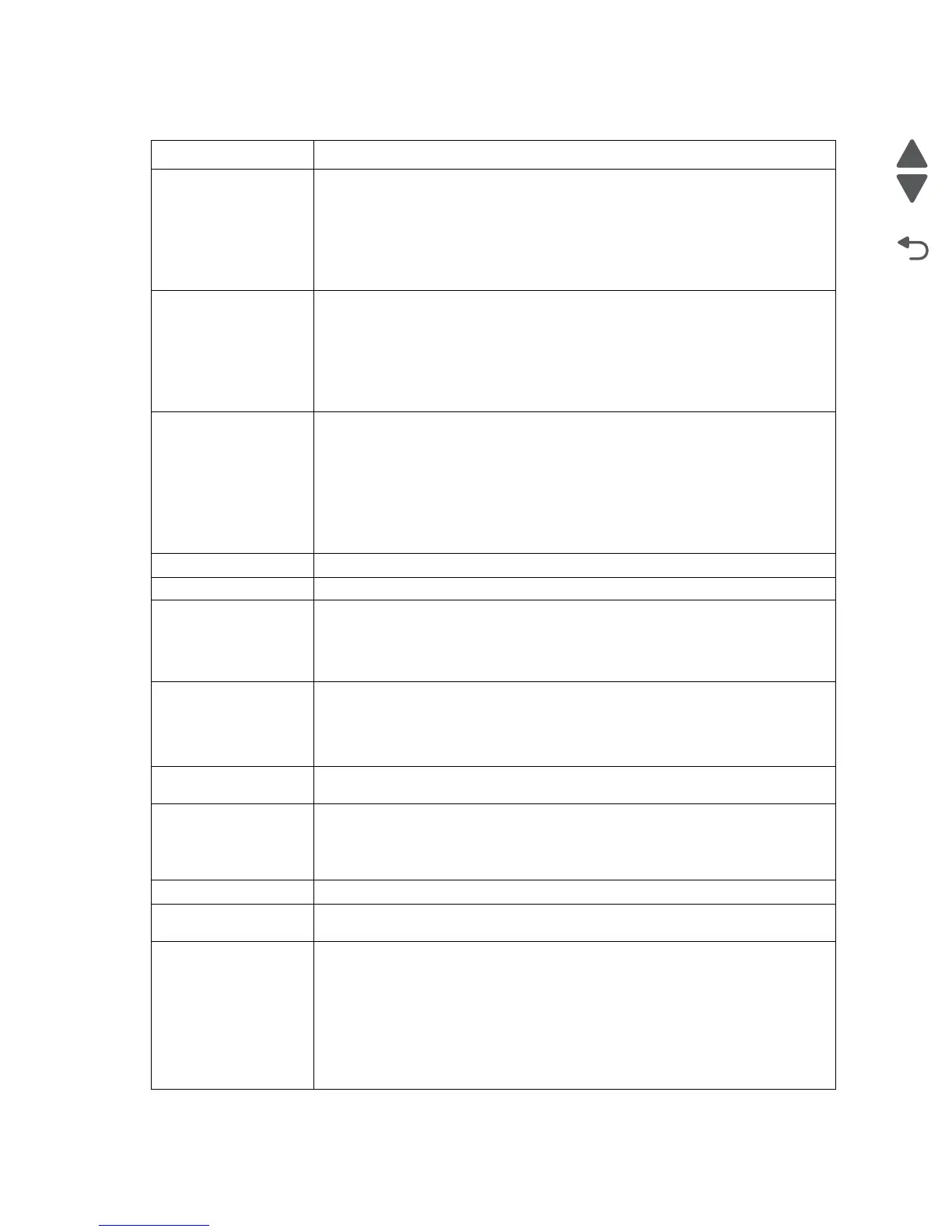2-4 Service Manual
5058-030
Change [paper source]
to [paper size] [paper
type]
Try one or more of the following:
• Touch Use current [paper source] to ignore the message and print from the
selected tray.
• Load the correct paper size and type in the tray, verify the paper size and type
settings are specified in the printer control panel Paper menu, and then touch
Paper changed, continue.
• Touch Cancel job to cancel the print job.
Change [paper source]
to [paper size] [paper
type] load [orientation]
Try one or more of the following:
• Touch Use current [paper source] to ignore the message and print from the
selected tray.
• Load the correct paper size and type in the tray, verify the paper size and type
settings are specified in the printer control panel Paper menu, and then touch
Paper changed, continue.
• Touch Cancel job to cancel the print job.
Check [src] orientation
or guides
Try one or more of the following:
• Move the paper guides in the tray to the correct positions for the paper size
loaded.
• Make sure the paper size setting matches the paper loaded in the tray:
1. From the printer control panel Paper menu, check the Paper Size setting.
2. Before sending the print job, specify the correct size setting:
- For Windows users, specify the paper size from Print Properties.
- For Macintosh users, specify the paper size from the Page Setup dialog.
Close cover [x] Close the specified cover to clear the message.
Close door [x] Close the specified door.
Disk corrupted The printer attempted a hard disk recovery on a corrupted hard disk, and the hard
disk cannot be repaired. The hard disk must be reformatted.
Touch Format disk to reformat the printer hard disk and clear the message.
Note: Formatting deletes all the files stored on the printer hard disk.
Empty the hole punch
box
1. Empty the hole punch box.
For instructions on emptying the hole punch box, from the printer control panel
touch More Information.
2. Reinsert the hole punch box into the finisher, and then touch Continue to clear
the message.
Error reading USB
drive. Remove USB.
An unsupported USB device has been inserted. Remove the USB device, and then
install a supported one.
Insert staple cartridge Try one or more of the following:
• Install a staple cartridge.
• Touch Continue to clear the message and print without using the staple
finisher.
Insert Tray [x] Insert the specified tray into the printer.
Insert the hole punch
box
Insert the hole punch box into the finisher, and then touch Continue to clear the
message.
Install Tray [x] Try one or more of the following:
• Install the specified tray:
1.Turn the printer off.
2.Unplug the power cord from the wall outlet.
3.Install the specified tray.
4.Connect the power cord to a properly grounded electrical outlet.
5.Turn the printer back on.
• Cancel the print job.
User status and attendance messages
User primary message Explanation