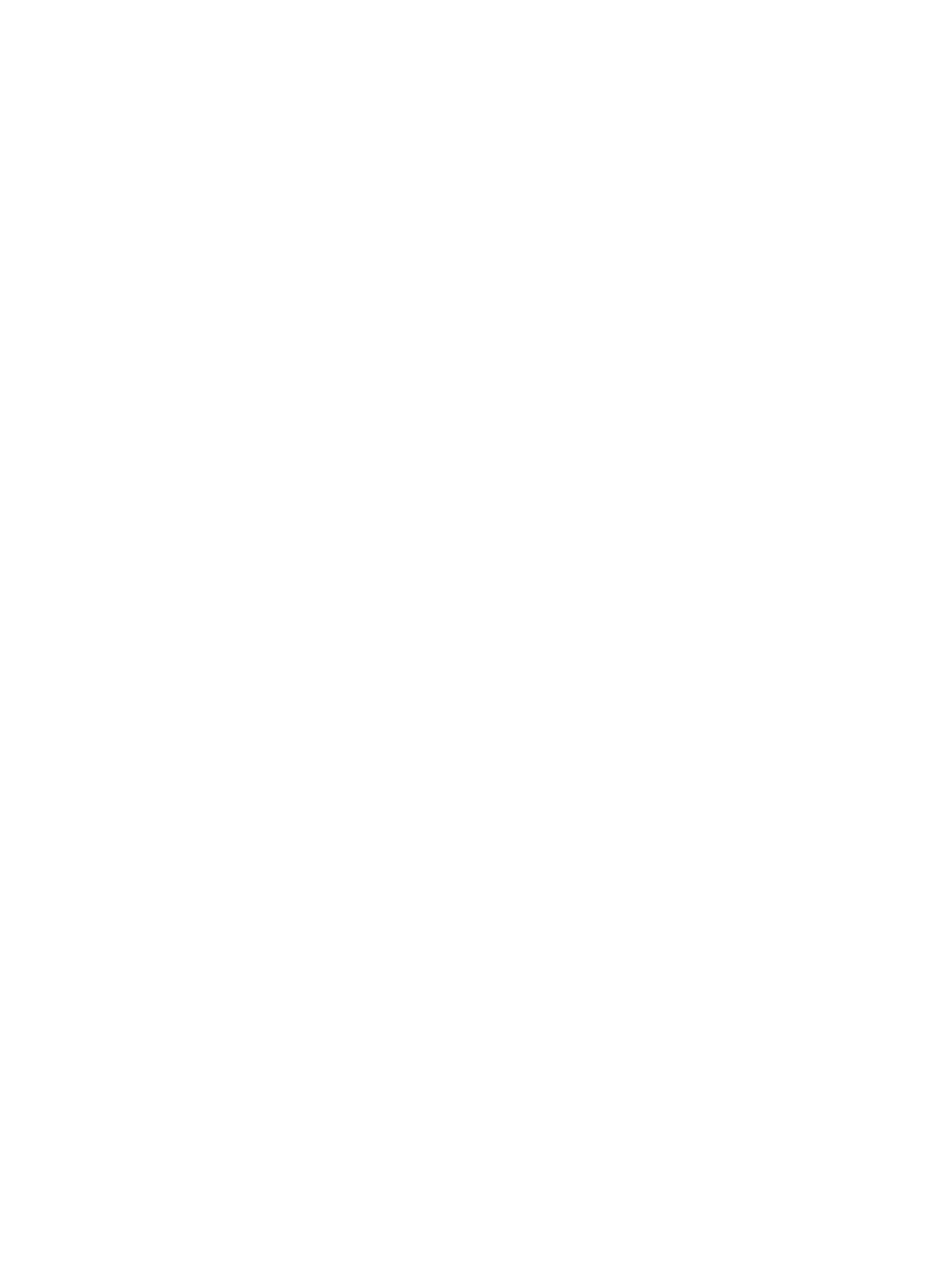Maintenance
Xerox Internal Use Only Phaser 7100 Service Manual 6-19
Adjusting Voltage Offset
Voltage Offset adjustment is used to specify the bias voltage for printing on the selected paper type.
• If the printed image is too light, increase the offset for the paper.
• If the printed image is mottled or blotchy-looking, decrease the offset for the paper.
Procedure
1. On the Control Panel, press Menu.
2. Press Down Arrow and navigate to Admin Menu, and press OK.
3. Press Down Arrow and navigate to Image Quality, and press OK.
4. Press Down Arrow and navigate to Voltage Offset, and press OK.
5. Use Up/ Down Arrow and navigate to the paper type for the adjustment, then press OK.
–Plain
–Bond
–Recycled
–Heavy Weight
–Cardstock
– Glossy
– Glossy Card
–HW Glossy Card
–Postcard
–Envelope
–Labels
6. Press OK to select the paper type.
7. Use Up/ Down Arrow to increase or decrease the amount of offset, then press OK to apply the
setting.
Note: The Image Transfer Voltage can be adjusted within the range of 1 - 16 in increments of 1.
The default setting is 6.
8. Repeat this procedure for adjustment of each paper type.
9. Press Menu to return to the Ready to Print screen.