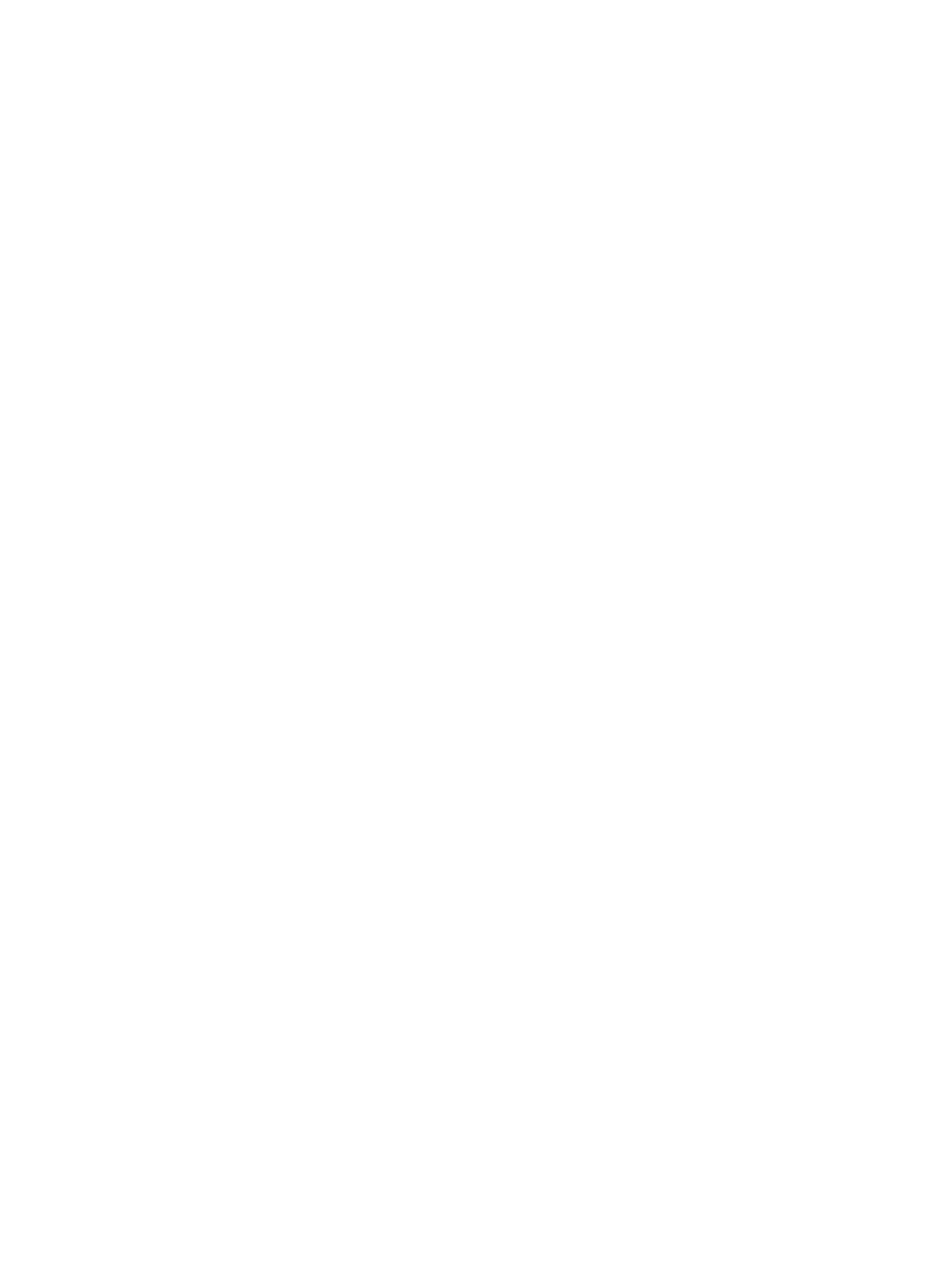Error Troubleshooting
Xerox Internal Use Only Phaser 7100 Service Manual 2-411
Control Panel and LED Troubleshooting
Follow the steps below in order depending on the symptom. Test the printer after each step to see if
the problem has been resolved.
Control Panel is functional, but the printer does not come to a “Ready”
state
1. Disconnect the printer from the network or USB.
2. Power Off the printer.
3. Remove and reseat the Image Processor PWB (REP 12.17 Image Processor (I/P) PWB on
page 4-228).
4. Feel the Fuser Unit to see if it is warm, if not, try replacing the Fuser Unit (REP 10.1 Fuser Unit on
page 4-183).
5. Refer to +24VDC Power Troubleshooting on page 2-455.
Control Panel LED is On, Control Panel Display is Blank
Will the printer print a job that is sent to it? If yes, start at step #2.
1. Remove and reseat the Image Processor PWB (REP 12.17 Image Processor (I/P) PWB on
page 4-228).
2. Check to see if the wiring harness has been disconnected from the Control Panel. If the connection
is OK, replace the Control Panel (REP 1.12 Control Panel Assembly on page 4-29).
3. Replace the Image Processor Board (REP 12.17 Image Processor (I/P) PWB on page 4-228).
4. Refer to +24VDC Power Troubleshooting on page 2-455.
5. A LVPS Fan failure can also cause the printer to not enable +24VDC. This can appear to be a failure
of the LVPS PWB. Verify that the Fan turns on when the printer is turned On.
