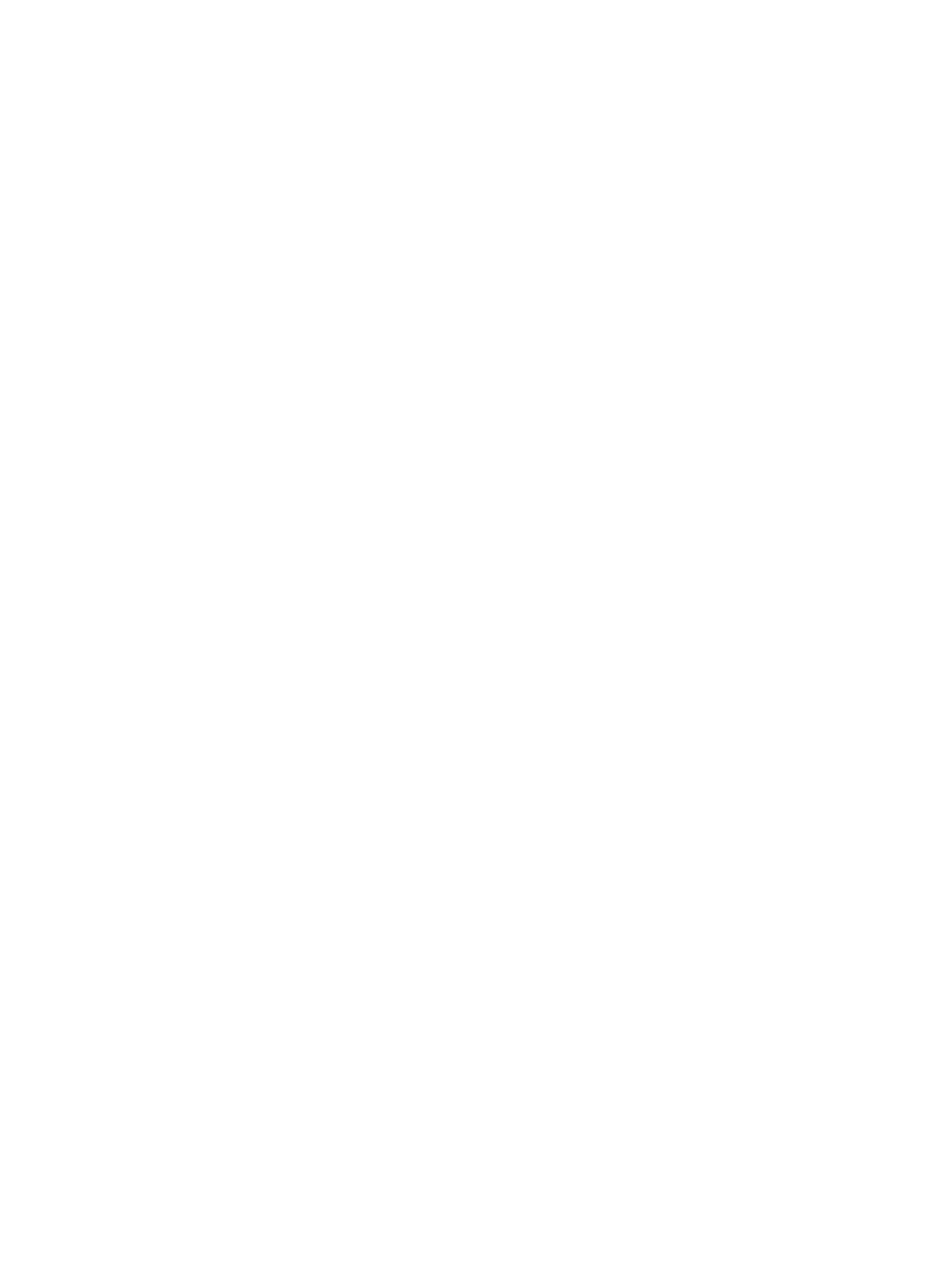Error Troubleshooting
Xerox Internal Use Only Phaser 7100 Service Manual 2-453
Electrical Troubleshooting
Electrical Components Service Hints
The Electrical Components Service Hints contain instructions to check various components prior to
replacing the Boards.
1. Check for known problems listed in Eureka and GSN web site.
Service technicians are always looking for ways to help with printer problems. Refer to the experts;
Eureka and GSN may already provide a solution.
2. Print an engine Test Page.
Perform an Engine Test Print on page 3-48; use this test page to determine if the print engine (vs.
the Image Processor) is working.
3. Never use an Uninterruptible Power Supplies (UPS).
UPS devices may not have the capacity to power the printer. A quality, high capacity surge
protector may be OK for the printer, but only if it is not also supporting other high-current devices.
For testing purposes, use a dedicated circuit to verify operation.
4. Reseat all cables connected to the boards.
Any loose cable connection can cause the printer to fail.
5. Disconnect the printer from the network and connect with cross-over cable.
Some networks interfere with the printer's ability to boot up and can hang the printer connect
with a cross-over cable and verify the network port. Verify the USB port with another USB cable.
6. Disconnect all 3rd party devices and cables, then reboot the printer.
Xerox printers are tested without 3rd party devices and cables; these may cause the printer to fail.
Always remove these devices and test the printer.
7. Simplify the printer.
Disconnect the Lower Tray assemblies, and other optional equipment. Verify if the option is
causing the printer to fail.
8. Verify dedicated AC connection to the printer.
Test the printer on a dedicated AC circuit. Verify the AC voltage is correct. If there is a significant
AC voltage drop (6 volts or more on a 120V circuit) when the printer is turned On, the circuit is too
heavily loaded and will cause problems for the printer.
9. Reseat all memory modules and verify if the memory is supported.
Refer to Printer Configurations on page 1-19 for memory configurations. Corrupted RAM modules
have caused printer failures and should be tested. Some 3rd party RAM modules will not work in
the printer. Was 3rd party RAM recently installed?
10. Replace the NVRAM Chip.
The Phaser 7100 printer contains NVRAM (Non-Volatile RAM) chips (one on the MCU PWB and
one on the I/P PWB) that may cause printer problems. If the NVRAM chip is a replaceable part, try
installing a new one (NVRAM MCU PWB - PL 12.1, NVRAM I/P PWB - PL 12.4).
11. Check for available firmware upgrades and update as appropriate.
If the problem is re-occurring, a firmware upgrade may be available to resolve the problem.
